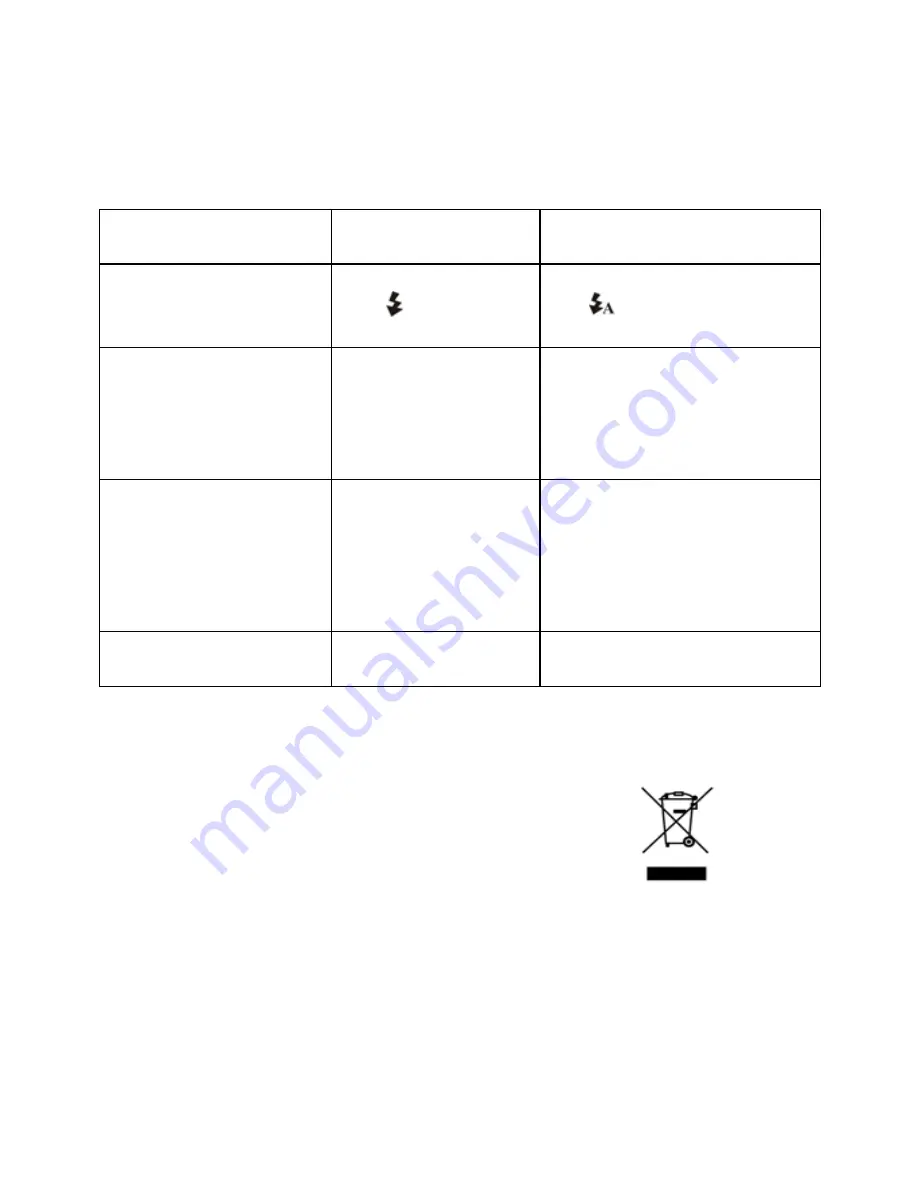
The batteries used up very
fast.
Use wrong type of
battery.
Replace with new ALKALINE
battery.
The photos are over
exposure
Set the flash light to force
mode
in bright
environment.
Set the Flash light to Auto
mode
.
The photos are blurry
1. The camera is not held
steadily
2. The lens of camera is
dirty
3. The camera is Set to
wrong macro mode.
1. Hold the camera steadily until it
beeps when taking photo.
2. Clean the lens with soft dry cloth.
3. Set the macro mode according to
the distances of subject.
Get a warning message:
“Capture device was not
detected” when trying to
open PC cam.
1. Conflict with another
camera or video
device.
2. The mode of the
camera is not set to
PC cam mode
properly.
1. Remove any other camera driver
completely from your system.
Sometimes you have to re-install
your system.
2. Set the camera to PC cam mode,
refer to section 6.3.2 (system
setting, USB connection).
Cannot preview image in PC
Camera mode.
“Preview” is not selected
in option Menu in PC.
Click “preview” in the “option” menu
to select it.
©2010 VistaQuest Corporation
﹒
www.vistaquestcorp.com
AM-D592-EN-HAO-R
Содержание VQ8224
Страница 1: ...VQ8224 User s Manual...













