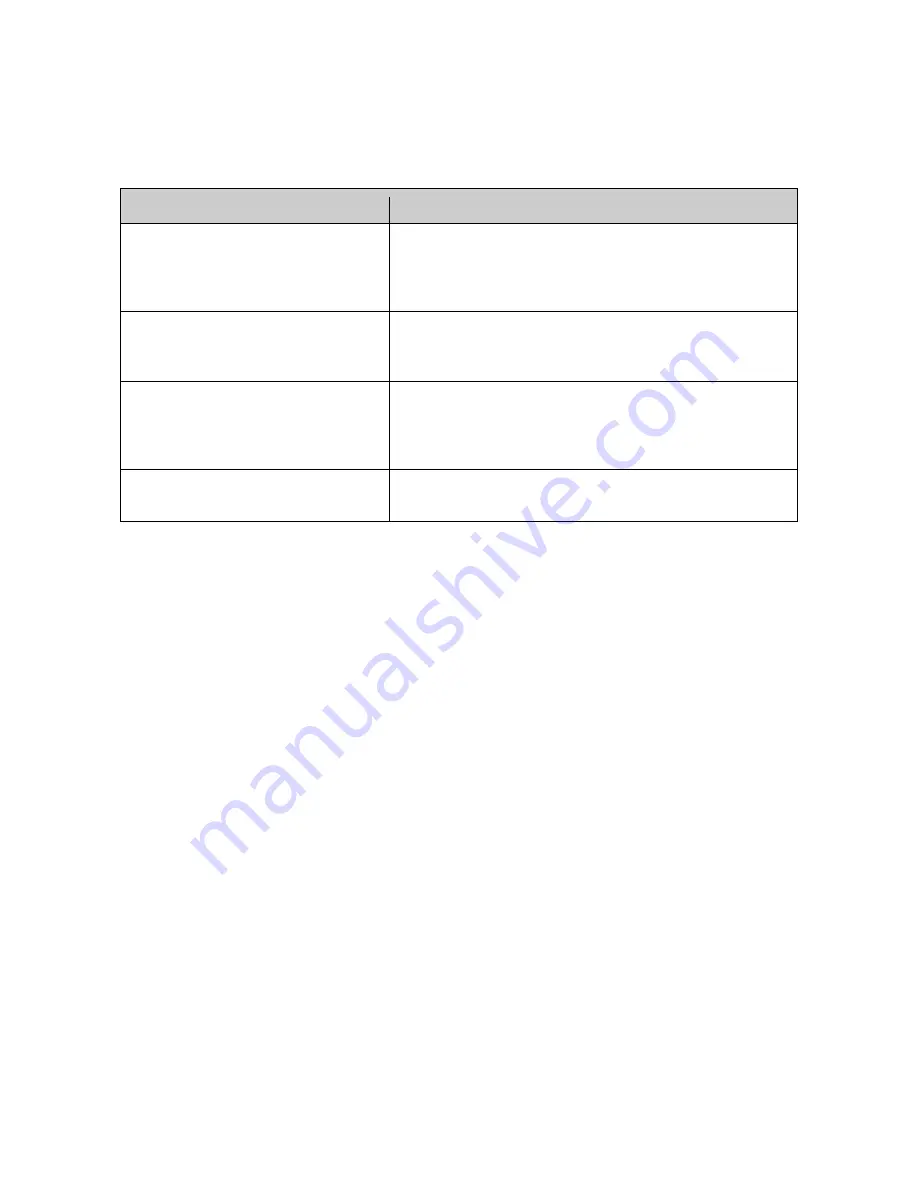
38
Appendix B
— Troubleshooting
If problems occur, verify the installation of the camera with the instructions in this manual and with
other operating equipment. Isolate the problem to the specific piece of equipment in the system
and refer to the equipment manual for further information.
Problem
Possible Solution
No video.
Verify that power is connected to all pieces of equipment
in the system.
Verify that the power switches are in the ON position.
Check the video connections.
Poor video quality.
Check that the BNC connectors are inserted properly.
Check the voltage level of the dome camera.
Cable for video is shielded.
Dome cameras lose their positions.
Reset the cameras using the Dome configuration menus.
Check that the dome cameras are inserted properly in
the base.
Check the voltage level of the dome camera.
Camera number does not match the
multiplexer number.
Check the camera ID and insert the BNC cable into the
proper input of the multiplexer.



































