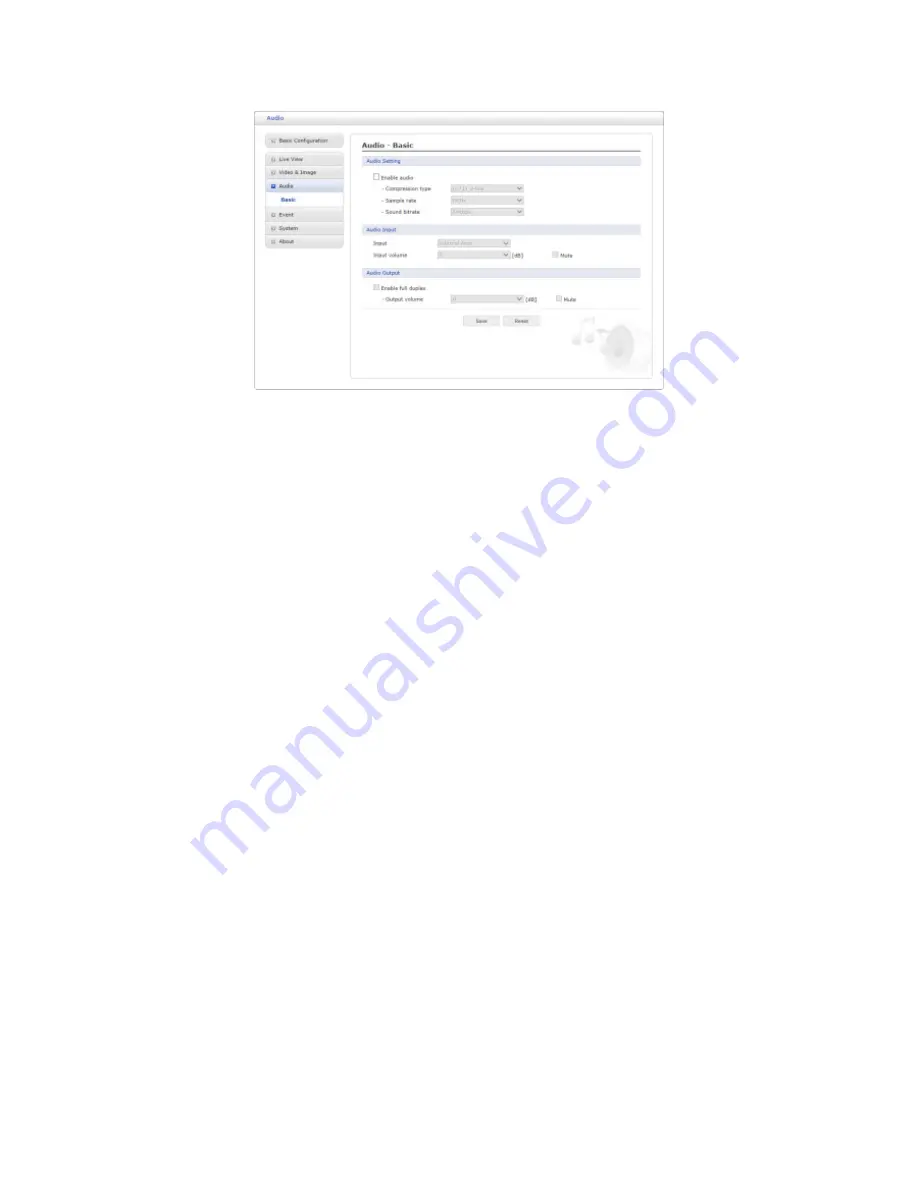
3.6.4
Audio
The network camera can transmit audio to other clients using an external microphone and
can play audio received from other clients by attaching a speaker. The Setup page has an
additional menu item called Audio, which allows different audio configurations, such as full
duplex and simplex.
•
Audio Setting:
– Enable audio:
Check the box to enable audio in the video stream.
– Compression type:
Select the desired audio Compression format between G.711
µ
-law or G.711 a-law.
– Sample rate:
Select the required Sample rate (number of times per second the
sound is sampled). The higher the sample rate, the better the audio quality and
the greater the bandwidth required.
– Sound bit rate:
Depending on the selected encoding, set the desired audio qual-
ity (bit rate). The settings affect the available bandwidth and the required audio
quality.
•
Audio Input:
Audio from an external line source can be connected to the STEREO
Jack I/O of the network camera.
– Input:
User can select amplifier between Internal Amp or External Amp.
– Input volume:
If there are problems with the sound input being too low or high,
it is possible to adjust the input gain for the microphone attached to the network
camera.
•
Audio Output:
– Enable full duplex:
Check the box to enable Full Duplex mode. This means
that you can transmit and receive audio (talk and listen) at the same time, without
having to use any of the controls. This is just like having a telephone conversation.
This mode requires that the client PC has a sound card with support for full-duplex
audio.
Uncheck the box enable Simplex mode. The simplex mode only transmits audio
from the network camera to any web client. It does not receive audio from other
web clients.
33
Содержание VK2-1080XVFD3V9F
Страница 1: ...VK2 1080XVFD3V9F e User Manual ...
















































