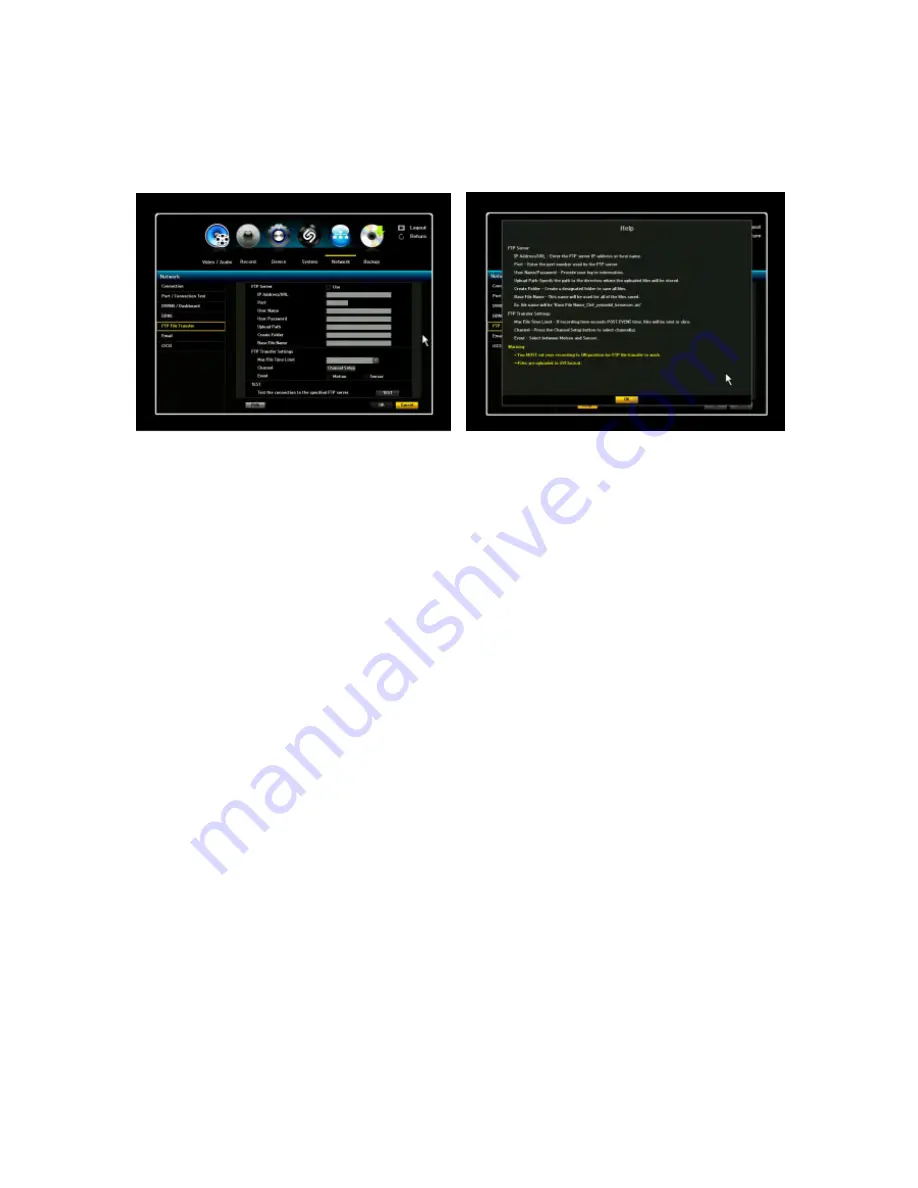
VIPER user manual V1.0
58
3.5.6. FTP File Transfer
This menu allows the user to transfer the FTP file to a specific server when event is triggered. For the
detail information, please refer to the description by click the Help button.
The Help description is as follows;
FTP Server
IP Address/URL – Enter the FTP server IP address or host name.
Port – Enter the port number used by the FTP server. The Default number is 21.
User Name/Password – Provide your log-in information to the desired FTP Server.
Upload Path – Specify the path to the directory where the uploaded files will be stored.
Create Folder – Create a designated folder to save all files.
Base File Name – This name will be used for all of the files saved.
Ex. File name will be “Base File Name_Ch#_yymmdd_hrmmsec.avi”
FTP Transfer Settings
Max File Time Limit – If recording time exceeds POST EVENT time, files will be sent in slice.
Channel – Press the Channel Setup button to select channel(s).
Event – Select between Motion and Sensor.
Warning
* You MUST set your NVR recording to ON position for FTP file transfer to work.
** Files are uploaded in AVI format.






























