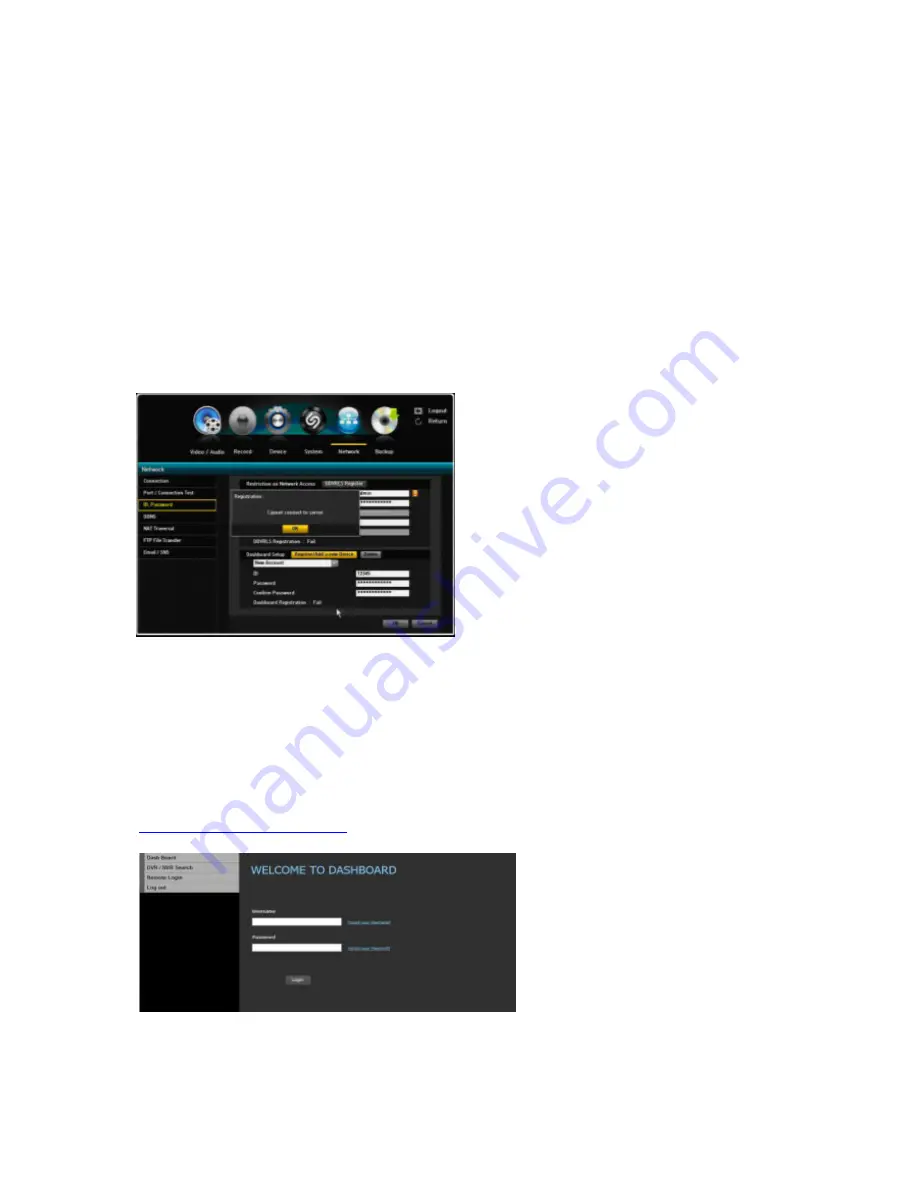
VIPER user manual V1.0
54
3.5.3.2. Dashboard Setup
Dashboard allows you to access, manage and monitor the multiple NVR with single ID from anywhere
in the world where you can access the internet. Once you login with your ID, the Dashboard shows the
registered NVR list on the web and enables you to access the NVR for real-time monitoring and
playback. As free internet service, for using the Dashboard, you should setup the NVR on the
Dashboard by registering your ID and Password.
Setup/Registration
1) Dashboard Setup by New Account:
For Dashboard setup, you’ll first need to enter required information and register. Scroll down and
select New Account. Once you have selected the New Account, you’ll need to enter your ID and
Password.
To enter your ID and Password, use the virtual
keyboard that’s provided.
After you have selected and entered your ID and
Password, click on to the “Register/Add a new
device” tab to register.
If the entered ID and Password are approved, you
will receive “ID Approved” popup window in the
middle of the screen. It will also indicate at the
bottom of page, Dashboard Registration:
SUCCESS. If the ID and Password is not
accepted, then it will show as “FAIL” and you will
have to re-enter your ID and Password.
2) Dashboard Setup by Existing Account:
The user can manage and control the mutiple NVRs with a single ID and Password from a web
browser. If the user wants to control more than 2 NVRs with single ID and PW by web browser, the
Dashboard ID and PW for the NVRs should be same.
3.5.3.3. using Dashboard
To start your Dashboard, you will need to type in:
http://securityddns.com/dashbord
in the browser address bar. After entering , click the enter button and
Welcome To Dashboard page will appear.
To gain access, enter your Username
and Password. Your username/ID and
Password will be same as the one that
you entered when you first registered on
Dashboard Setup page. After it has
been entered, click the Login button for
full access.






























