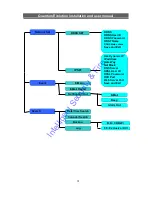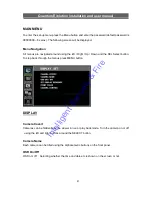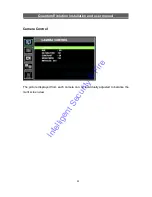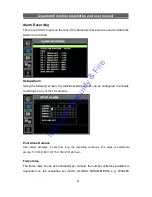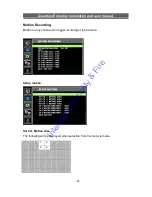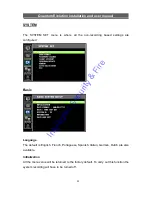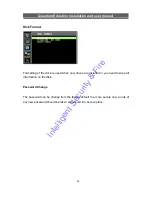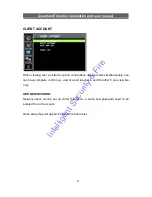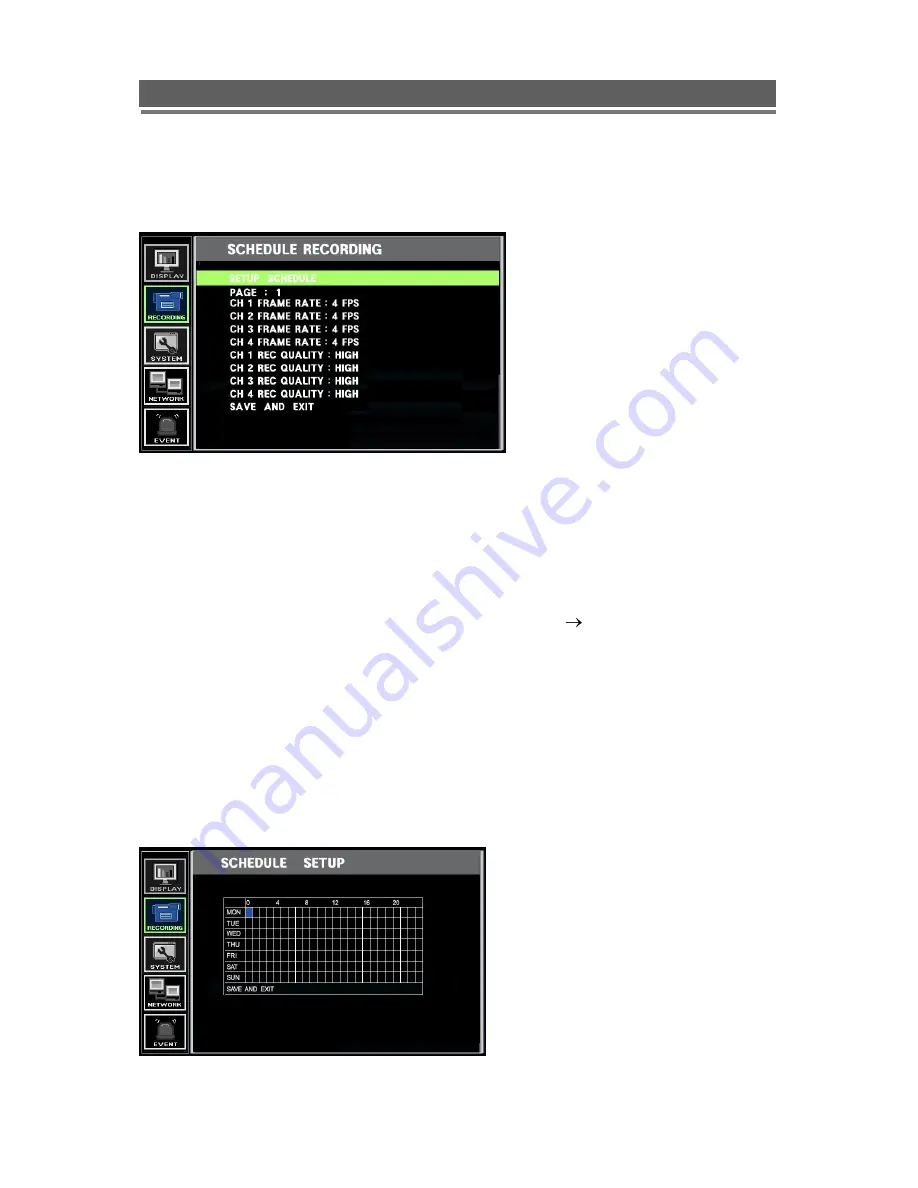
30
Quantum Evolution installation and user manual
Schedule Recording
Recording can be set so that it is only active at certain times of the day
Frame rates
The frame rates can be set individually per camera, the number of frames available is
dependant on the resolution set (within GLOBAL PARAMETERS) e.g. 720X288
allows 50ips across the cameras, and 360X288 allows 100ips across the cameras.
On the 8 and 16 channe
l units go the PAGE 1 and use “ ” arrow to move to access
further channels.
Recording Quality
Three levels of compression: High, Mid, Low.
Setup Schedule
Intelligent Security & Fire