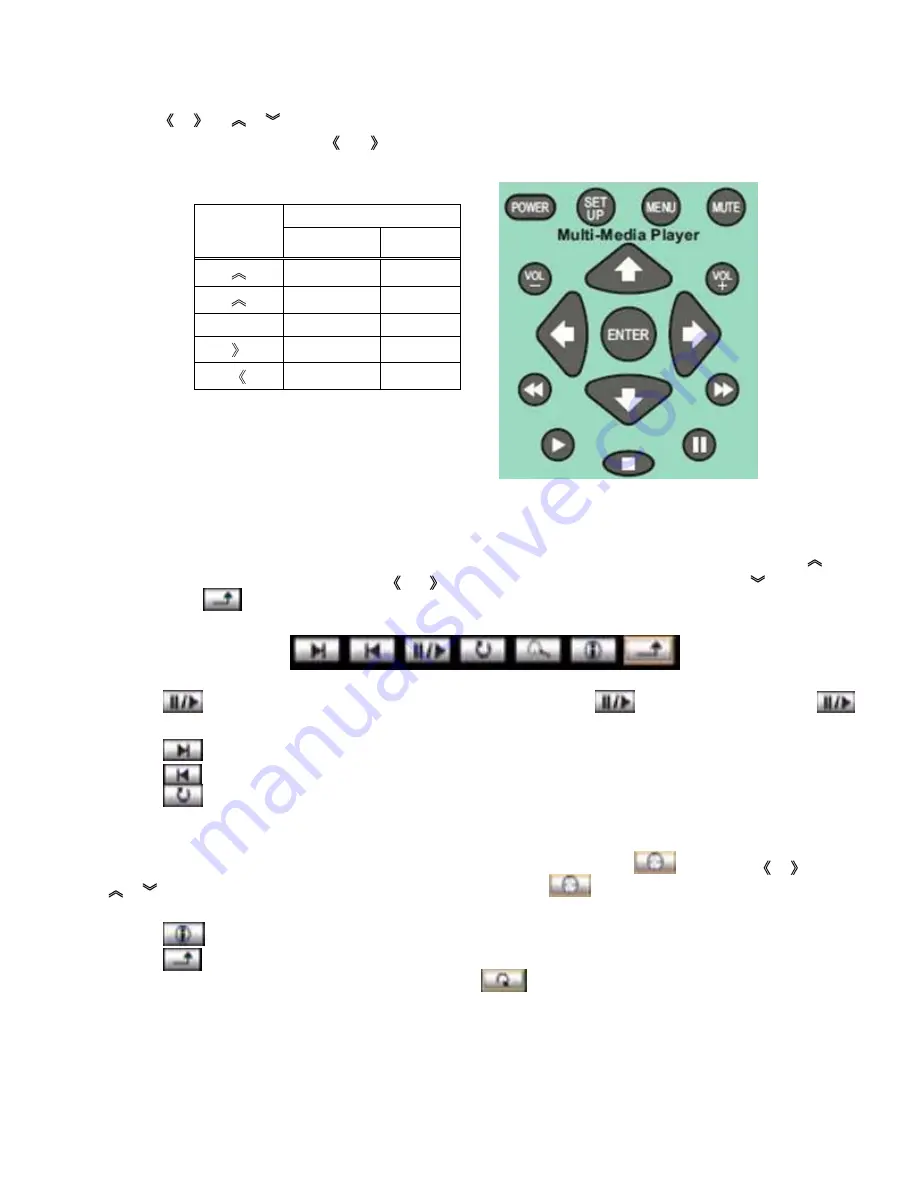
30
Use the
/
or
/
buttons on the remote control to move through the thumbnails. Highlight either the first
or the last thumbnail and use the
or
button on the remote (as indicated by the text in the Help Row at the
bottom of the screen) to access the action buttons.
Press
ENTER
on the remote control to display the highlighted thumbnail in full-screen. If the Slideshow feature is
set to
AUTO
, a slideshow will begin. After several seconds the Action Button Row disappears
– pressing
or
ENTER
restores the action buttons. Press
or
to move to the previous or next image. Press
to rotate the
image. Press
to return to the Photo Thumbnails Screen.
•
Press
to start the slideshow. Once slideshow has started, press
to pause the show. Press
again to resume.
•
Press
for the next photo.
•
Press
for the previous photo.
•
Press
to change the rotation of the display of a photo. This function is not available when in Music
Slideshow.
•
Press
ZOOM
on the remote control to zoom-in the display by a factor of 2X, 3X, and 4X. Pressing
ZOOM
once
more will return the display to its original state. While in the Zoom mode, press
to use the
/
or
/
buttons to pan the display Left, Right, Up or Down. Press
again to exit. Not available when in
Music Slideshow.
•
Press
to view properties of the photo displayed on screen.
•
Press
to return to the Photo Thumbnails Screen.
•
When the Photo Thumbnail Screen is displayed press
to set a new repeat mode of your choice,
different from the settings in the SETUP menu.
Remote
Control
Key
Action Button Bar
On
Off
N/A
Show Bar
Hide Bar
Rotate
ENTER
Execute
Show Bar
Move Right
Next
Move Left
Previous
Содержание PVM19CAM
Страница 1: ...Installation and User manual PVM19CAM...
Страница 2: ......
Страница 45: ...39 Norbain SD Ltd 210 Wharfedale Road IQ Winnersh Wokingham Berkshire RG41 5TP PVM19CAM Manual V1 0...
























