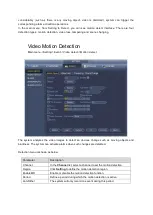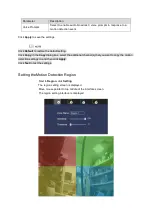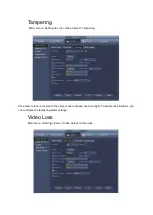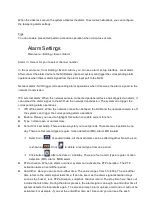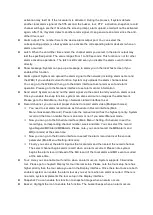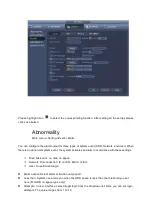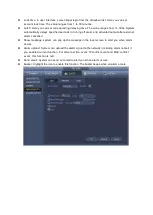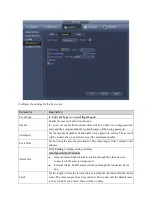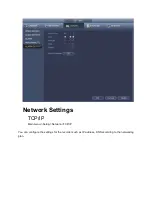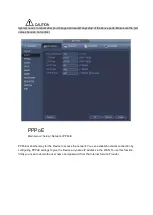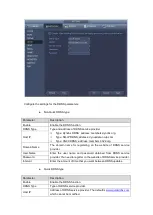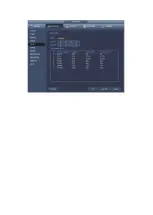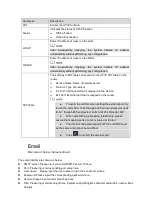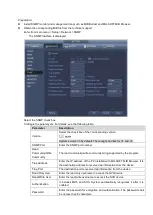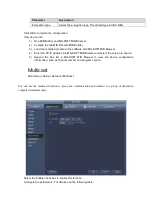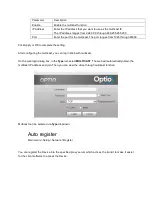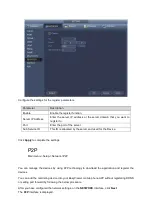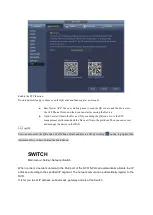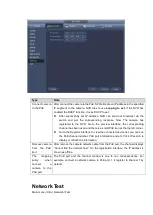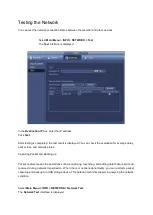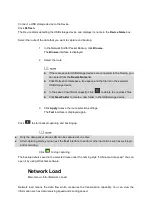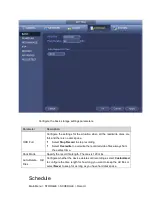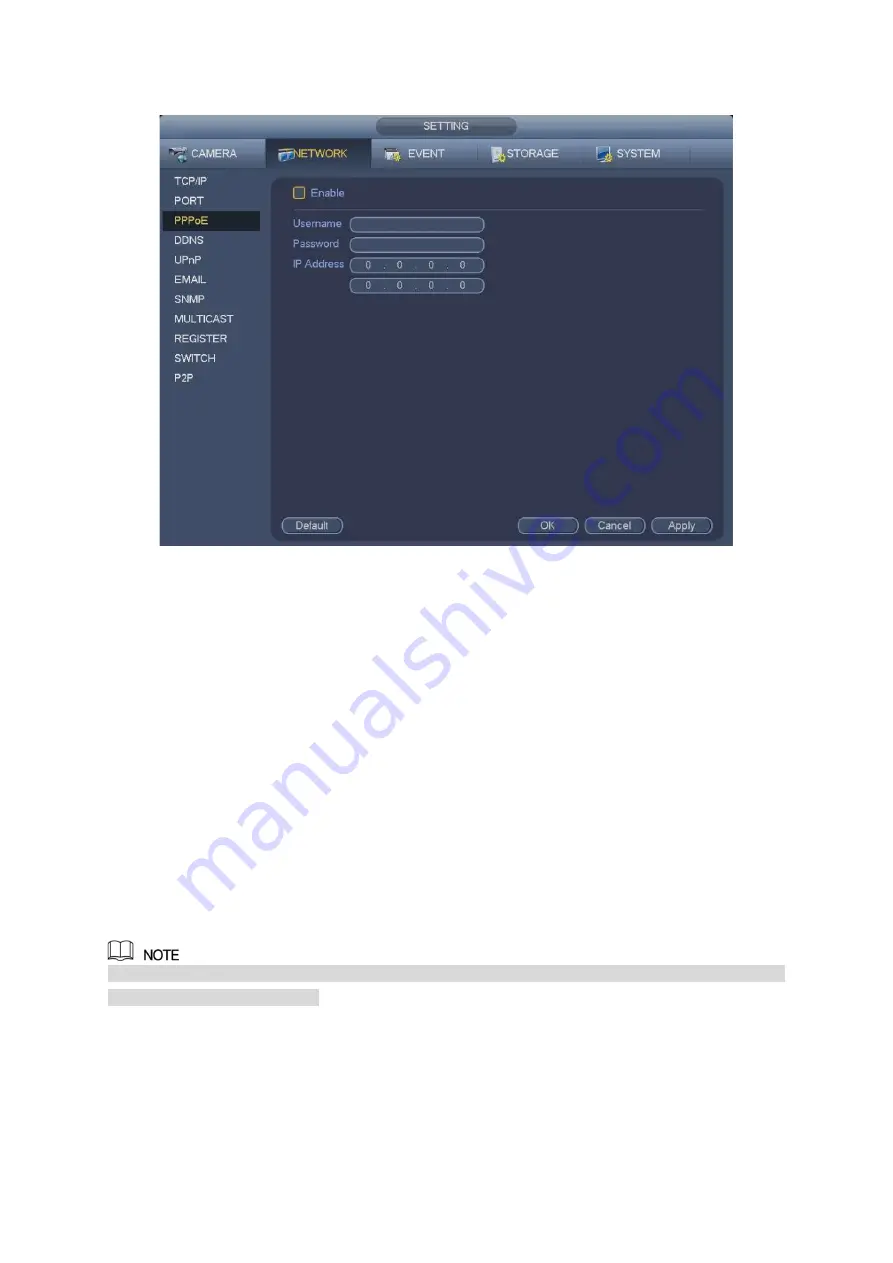
DDNS
Main menu->Setup->Network->DDNS
When the IP address of the Device changes frequently, the DDNS function can dynamically refresh the
correspondence between the domain on DNS and the IP address, ensuring you access the Device by
using the domain.
Preparation
If using “Quick DDNS” type, domain registration is not needed.
If using other DDNS type, you need to login to the DDNS website to register the user name,
password, and domain name.
After you register the device and log in the DDNS website, you can view all connected device
information of the current user.
Select
Main Menu > NETWORK > DDNS
.
The
DDNS
interface is displayed.
Содержание Optio OPNVR Series
Страница 1: ...OPNVR Please read this manual thoroughly before use and keep it handy for future reference User Guide ...
Страница 16: ......
Страница 23: ......
Страница 30: ...Note Click to change the remote device information Click to delete remote device ...
Страница 85: ......
Страница 99: ......
Страница 118: ...Click View you can see the detailed information such as detect result backup and S M A R T ...