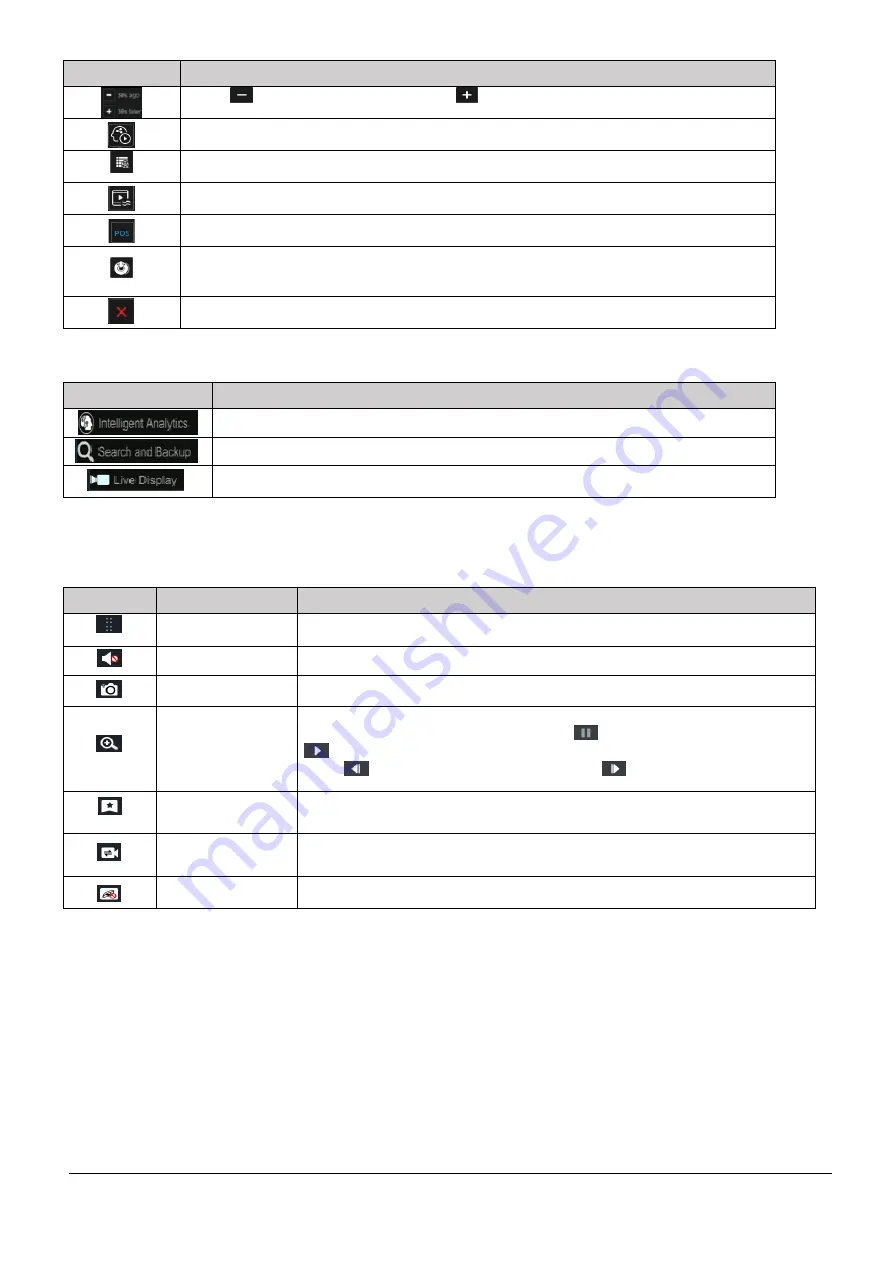
VL-NVR 4/8/16CH Quick Guide V1.1
Page 24
Button
Meaning
Click
to step backward 30s and click
to step forward 30s.
Click to enter the smart playback interface.
Event list/tag button. Click to view the event record of manual/schedule/sensor/ motion events.
Watermark button. Click to enable watermark; click again to disable watermark.
Open/close POS information. Future Development
Backup button. First drag the mouse on the time scale to select the time periods and cameras,
and then click backup button to back up the recording.
Back button. Click to close and return.
Key for area
②
:
Button
Meaning
Click to go to the intelligent analytics interface. Future Development
Click to go to record search and backup interface.
Click to go to live preview interface.
Click on the playback window to show the tool bar as shown in area
③
of the previous screen image
;
right click on the window
to show the menu list. The tool bar and menu list are explained in the table below.
Button
Menu List
Meaning
--
Move tool. Click to move the tool bar to a new place on the screen.
Enable Audio
Click to enable audio from the camera.
Snap
Click to take a snapshot.
Zoom In
Click to go to the zoom interface. The zoom interface is similar to that of the camera
window in the live preview interface. Click
to pause the record playing; click
to play the record. When the record is paused in forward playing mode, you can
click
to view the previous frame and click
to view the next frame.
Add Tag
Click to add tag. You can play back the record by searching for added tags. Click it
and then input the tag name in the popup window. Click “Add” to add tag.
Switch Camera
Click to switch the playback camera. Click and then check the camera in the popup
window. Click “OK” to change the camera.
Close Camera
Click to close the playback camera.






















