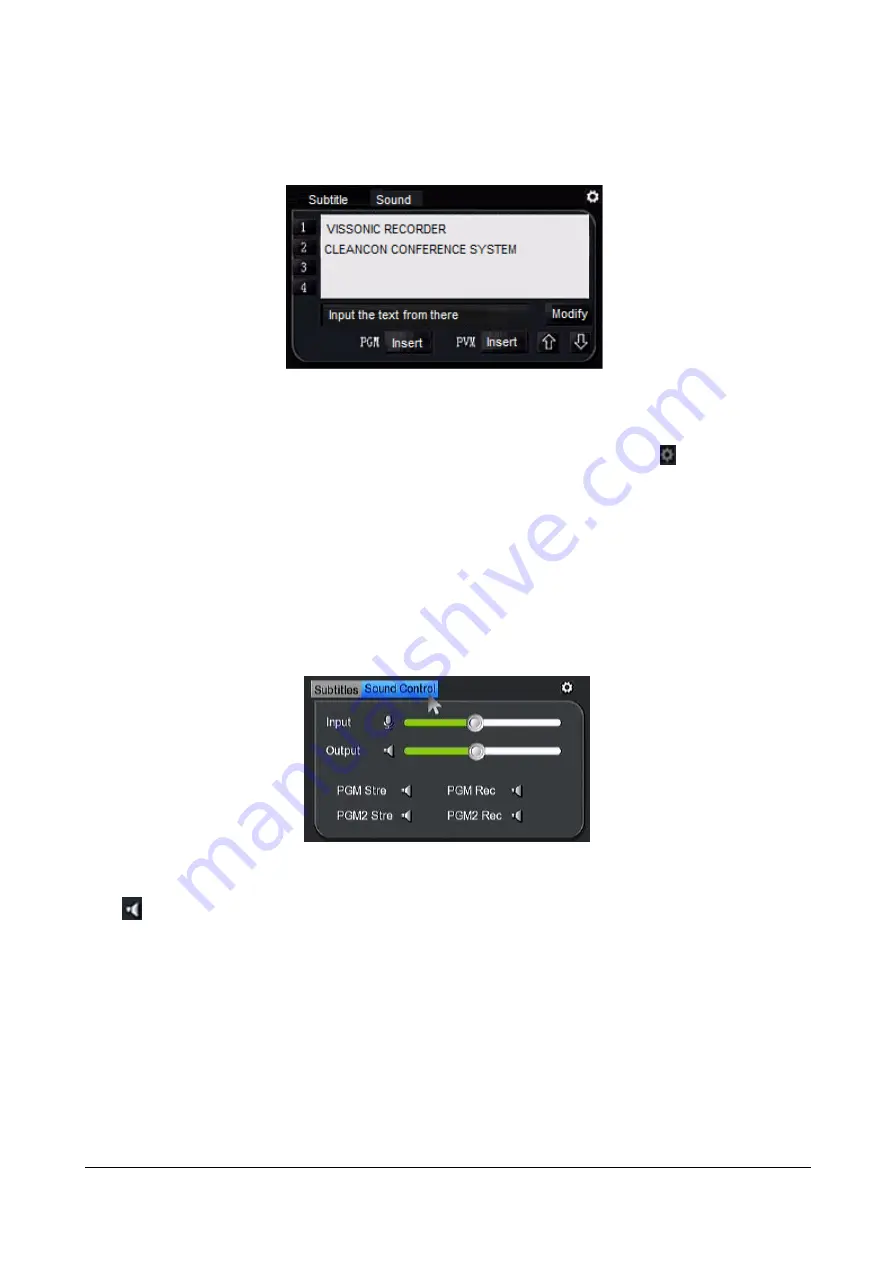
4.6.3 Subtitle and sound
Figure 24 Insert Subtitle
Introduction
:
1)Subtitle
-
As shown in Figure 24, in the top right corner of the subtitles settings
, we can firstly edit
the text and generate subtitle list, and can pre-set the font capitalization, background color, font color,
soft subtitles, hard subtitles and so on. In the subtitle list, select the subtitles to be released, click "PVW
Insert", you can publish text to the PVW screen for subtitles preview. When there is no problem, click
"PGM Insert" to publish to the PGM Live screen. When the subtitle is inserted into the screen, the button
will change to "Cancel". Click on the corresponding "PGM Cancel" and "PVW Cancel" to clear the
subtitles from the PGM and PVW. Subtitles Only one line can be displayed on the PGM / PVW, and the
subtitles will be replaced with the previously released subtitles.
Figure 25 Sound control
2)Sound-
Adjusting MIC (audio input) /Vol(audio output) can control the volume of input and output. Click on/off
item
to on/off the sound of under PGM streaming status, PGM recording status, PGM2 streaming status and
PGM2 recording status.
Содержание VIS-CRS02-A
Страница 2: ...About the Manual Type No Product Versions V1 0 Edited by Jackson Huang Updated Date 2019 4 ...
Страница 20: ...Click the MTG Control Get the interface as ...
Страница 32: ...4 7 5 4 User Manage the user to login this system restart and reset the default system etc ...
Страница 50: ...Figure 68 Recording Preview Player ...
Страница 52: ......






























