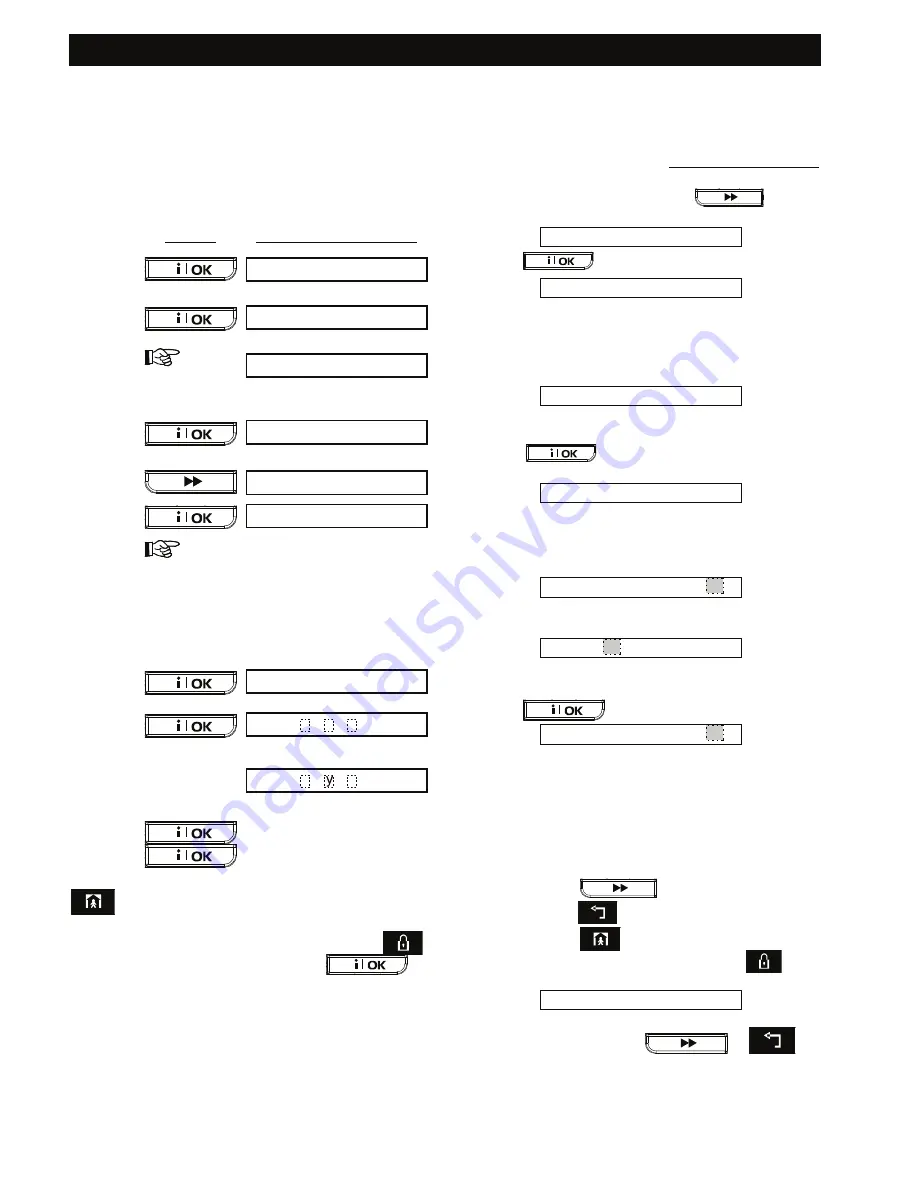
USER SETTINGS
D-302542
29
Note:
The duress code set by the installer (2580 by
default) cannot be selected as a normal user code.
Any attempt to program it will be rejected by the
PowerMax Pro.
Master user code is valid for all 3 system partitions.
When partition is enabled, user codes 2 -8 are valid
for predefined partitions only.
User codes programming process is as follows:
PRESS RESULTANT
DISPLAY
user code 1: _ _ _ _
user code1: 1 1 1 1
user code 1: 6854
[4-digit
user code]
e.g. 6854)
user code 1: 6854
Programmi
ng
user co
de 1
(master user code)
user code 2
user code 2: 1 1 1 1
[4-digit
user code]
e.g. 9854)
To reset the user code, set the user
code to 0000.
In PowerMax Pro Partition systems
access to part
U02: 1 2 3
U02: 1 2 3
Programmi
ng
user co
des 2 -8 and assig
n
in
g
them to the de
sired partitions
Enter partition
numbers (e.g.
for partition
2&4 enter 24)
Continue the same way up to Code 8 and press
to return to SET USER CODES menu.
You may now select any other item on the USER
SETTINGS menu or quit programming by clicking
.
When <
OK
>
TO EXIT
is displayed - click
.
Enrolling Keyfob Transmitters
Eight system users carry keyfob transmitters to
exercise better, quicker and safer system functions
control. Your control panel must recognize the
unique identification code (ID) of each such keyfob to
respond to commands transmitted by them.
Before anything else, gather up all keyfob units you
intend to enroll, and make sure they all have
batteries installed. Keyfob transmitter enrolling
involves the following steps:
A.
Having entered your Master User Code
successfully (see above - Entering the User
Settings Menu), Click the
button
(repeatedly, if necessary) until the display will read:
ENROLL KEYFOB
B.
Click
. The display will read:
KEYFOB No: _
C.
Suppose that the Keyfob you are about to enroll
is to be designated as Keyfob No. 5. Assuming
that memory location No. 5 is free - no keyfob has
yet been enrolled to it - click the <
5
> key. The
display will change to:
KEYFOB No: 5
The clear space at the far right tells you that the
memory location is free.
D.
Click
. The display will prompt you to
initiate a transmission from the chosen keyfob:
TRANSMIT NOW
E.
Initiate a transmission from the chosen keyfob by
pressing any one of its pushbuttons. In response,
the “Happy Tune” (- - - –––) will sound. When
partition is disabled, the display will read:
KEYFOB No: 5
Proceed to step "H" below.
When partition is enabled, the display will read:
F01: P1
P2 P3
F.
Select
the desired partitions via pushbuttons 1, 2
and 3 on the control panel keypad.
G.
Click
. The display will read:
KEYFOB No: 5
A dark box will appear at the far right, indicating
that the chosen Keyfob has been enrolled as
Keyfob No. 5.
H.
From this point on, you may continue in several
different directions:
•
If you wish to enroll another keyfob, select
the desired number by:
- Clicking
to go up (6 7 8.....)
- Clicking
to go down (4 3 2.....)
- Clicking
<keyfob #>.
•
To return to the main menu, click
. This
will bring back the display:
<OK> TO EXIT
You may now review and select any other mode on
the User menu (by clicking
or
).






























