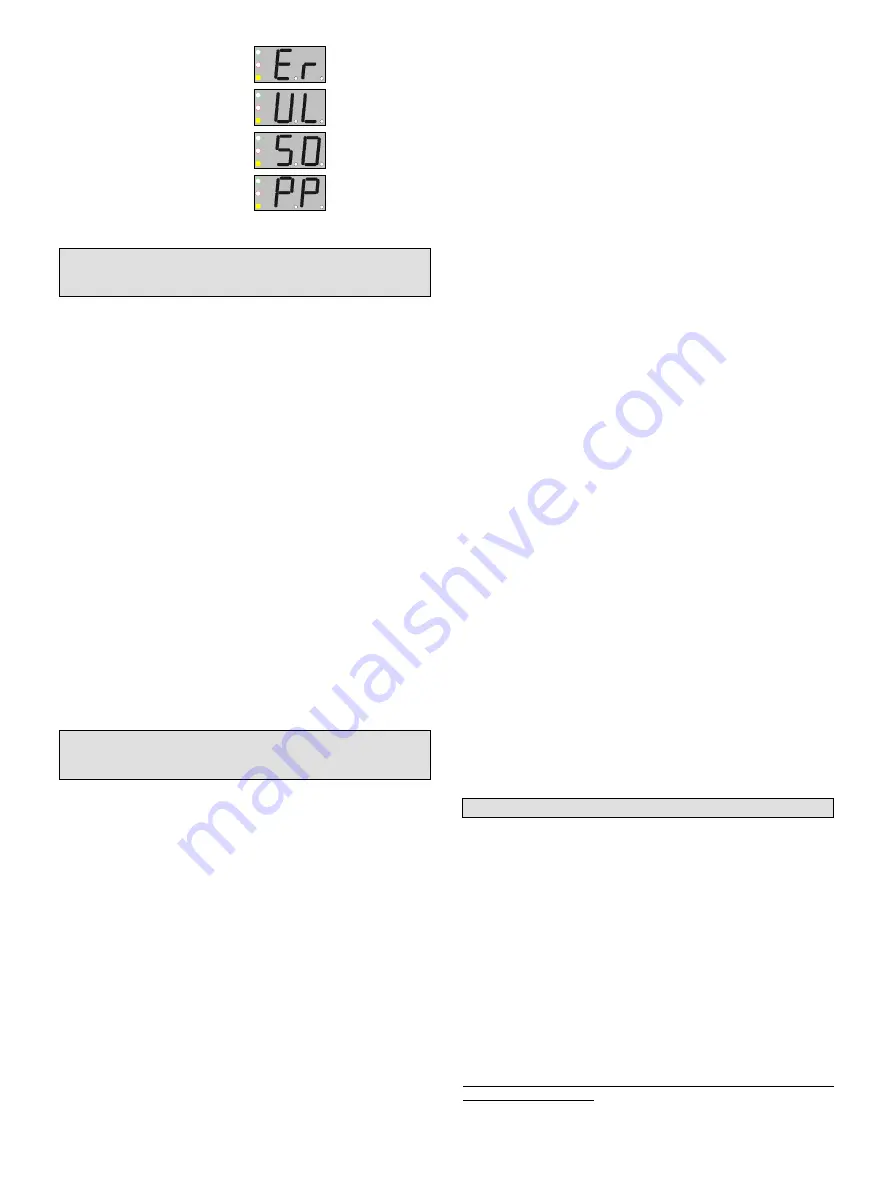
2
DE6271U
Erase All User Keys - “Er”
Set Unlock - “UL”
Set Master Key - “S0”
Set User Password - “PP”
2.3 Adding User Keys
Note: It is recommended to keep a list of key-holder names and
keys address numbers, in order to be able to delete stolen or
lost keys.
•
To select the ADD mode press the “MODE” button and enter
the installer password, or present the master key to the reader
until the green “ADD” LED starts flashing, indicating that the
AXS-10 PRO is ready to add a key.
•
Once you present a key to the internal reader, the key will be
added and its number will be displayed for a few seconds.
•
Write down the number and the key holder’s name for future
reference.
•
After a few seconds the green LED will flash indicating that the
system is ready for adding the next key.
•
Add another key or wait 5 seconds for the system to time out
and revert to normal operation.
2.4 Deleting User Keys
To select the DELETE mode press the “MODE” button and enter
the installer password, or present the master key to the reader
until the “ADD” LED starts flashing, then press “MODE” again.
The red “DELETE” light will start flashing to indicate that the
system is ready to delete a key.
Deleting keys can be accomplished in two ways:
•
If you have the key to be deleted, present it to the internal
reader located on the top right corner of the AXS-10 PRO
controller. The key number will be displayed for a few seconds
and then the numeric display will blank to indicate readiness for
the next operation.
•
To delete a missing key, press the “100”,“10” and “1” buttons
until you reach the key number you wish to delete.
For example:
To indicate the number 143, press the “100”
button once, then press the “10” button four times then press
the “1” button 3 times.
Once the number is set, present the master key or press the
“MODE” button to acknowledge the operation. Hold the master
key until the key number disappears from the numeric display
and the red LED is ON. The red LED will start blinking again to
indicate that the system is ready for deleting the next key.
Present another key to be deleted or wait 5 seconds for the
system to time out and revert to normal operation.
2.5 Erasing ALL User Keys
•
To select the ERASE ALL mode press the “MODE” button and
enter the installer password, or present the master key to the
reader until the ADD light starts blinking.
•
Press “MODE” twice until the yellow “SPECIAL” LED lights (if
the master key is used, type the 4 level password and verify that
the display shows “Er”).
•
To make sure that this function is not easily executed, you will
have to present the master key again until the yellow and green
LEDs light. This function does NOT erase the master key.
•
Wait 5 seconds for the system to time out and revert to normal
operation.
2.6 Setting the Unlock Duration
The system default unlock duration is 5 seconds The time can be
set between 1 to 99 seconds.
Note:
In Toggle mode, the unlock duration is unlimited (until a
valid tag is presented).
Setting Door Unlock Period:
•
Press the “MODE” button.
•
Enter the installer password or present the master key. The
green “ADD” LED will start flashing (if the master key is used,
press the “MODE” button a few times until the “SPECIAL” LED
lights and the display shows “UL”).
•
Press F2 (tens) and F3 (units) to set the unlock time in
seconds. For example, for 35 seconds press “10” three times
and “1” five times.
•
The display will show the number of seconds.
•
To save the unlock time and return to normal operation,
present the master key to the internal reader.
You may press “MODE” at any time to continue without saving
the new unlock duration.
2.7 Setting AXS-10 PRO To Toggle
Mode
To turn the AXS-10 PRO into Toggle mode:
Setting the Unlock Duration (see par. 2.6) to 100 seconds turns
the AXS-10 PRO into
Toggle
mode. If the unlock time setting is
less then 100 second, the AXS-10 PRO is in regular mode.
To turn the AXS-10 PRO from Toggle mode into Regular mode:
Set the unlock duration to any number other than "100", then exit
the unlock duration mode.
To turn the AXS-10 PRO into Toggle mode by using master
tag:
Note:
When using the master card to switch to toggle mode,
resetting the power turns the AXS-10 PRO back to regular mode.
•
While the system is in idle mode present the master tag for 5
seconds to the controller reader (internal reader).
The LED will change to green (the lock is unlocked and the
AXS-10 PRO turns into
Toggle
mode).
•
Presenting any valid non-master key will turn the relay to lock
position.
To turn the AXS-10 PRO from Toggle mode to regular mode
by using the master key:
While the system is in idle mode, present the master tag for 5
seconds. The LED will blink red, which means that the AXS-10
PRO is in regular mode
.
2.8 Setting the Master Key
Note: The AXS-10 PRO can have only one master key.
•
To change the master key, press the “MODE” button and enter
the installer password, or present the master key to the reader
until the “ADD” LED starts flashing.
•
Press “MODE” twice until the “SPECIAL” LED lights (if the
master key is used, type the 4 digit password and verify that the
display shows “Er”, then Press “MODE” a few times until the
display shows “S0”).
•
At this stage the system will try to read a key for up to ten
seconds.
•
Hold the new master key until the green and yellow LED light.
•
Wait 5 seconds for the system to time out and revert to normal
operation.
2.9 Setting the User Password
A password consists of four button presses, each involves either
pressing a single button or a combination of two buttons.
Note: The MODE key by itself cannot be used as the first
step of the password.




