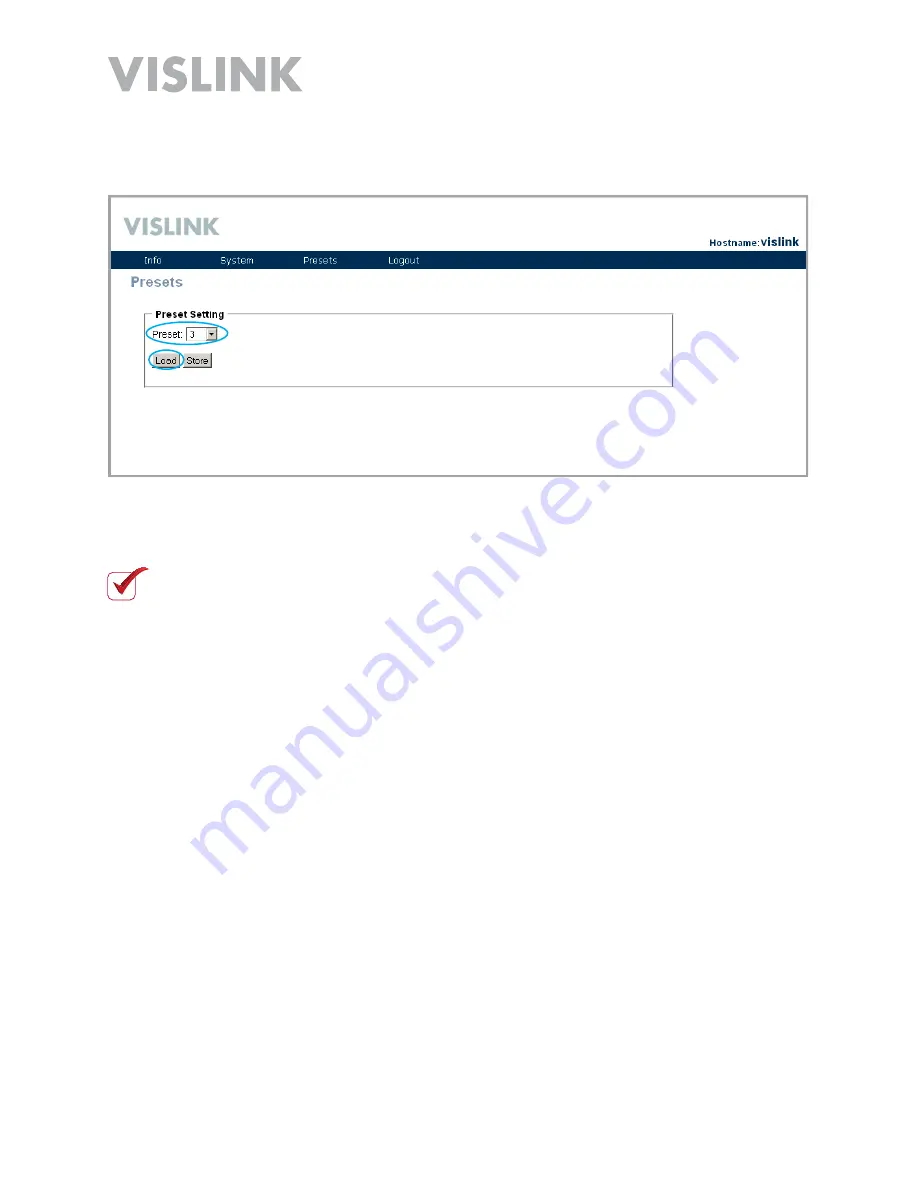
Page 27
HDE-264 HD/SD Encoder User and Technical Manual
4. Go to
Presets > View/Edit
from the menu bar and on the
Presets
screen, click the
Store
button to upload the new settings to your encoder
NOTE
: You
MUST
Store
the data on the
Presets
screen to upload any changes to
the encoder.
. Click the
Load
button. The Web Browser Control Interface collects the current data
from the encoder.


























