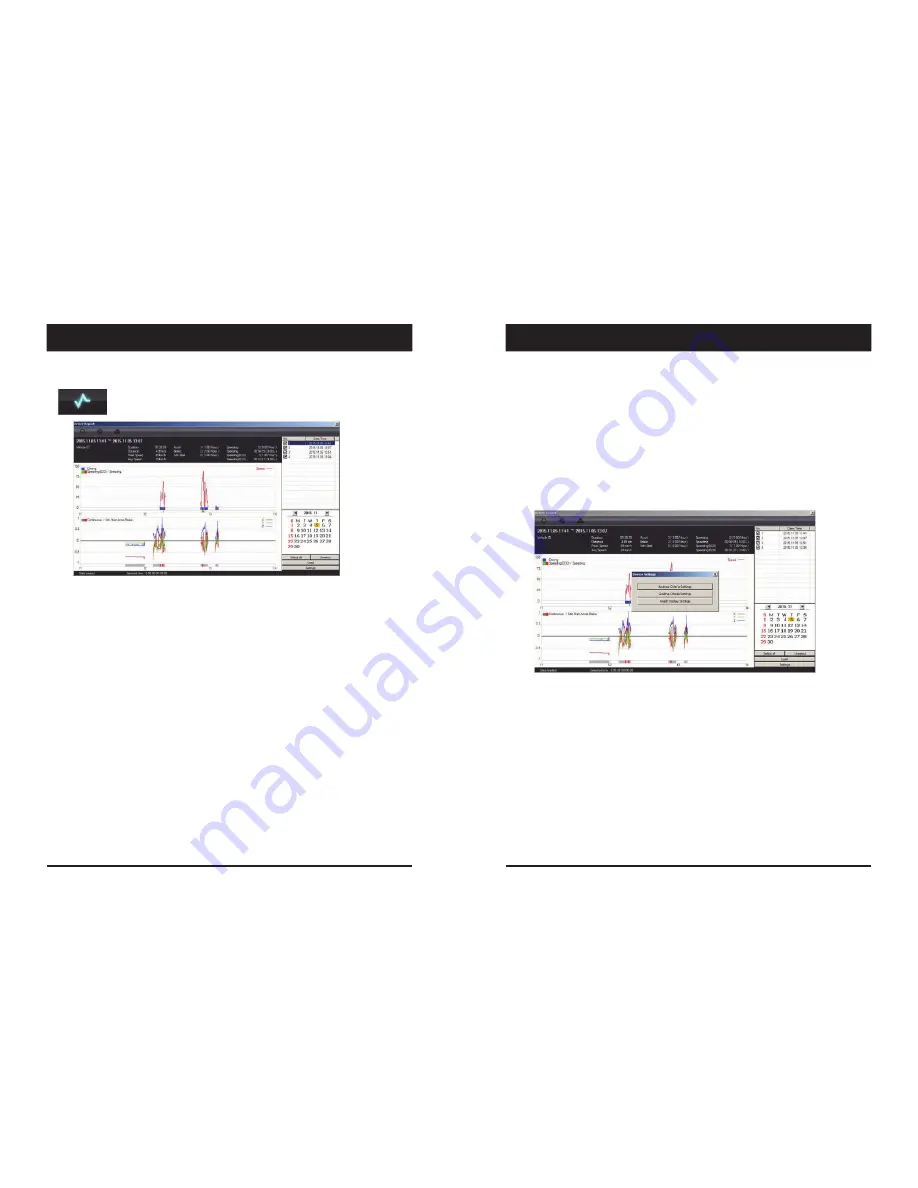
25
Driver
Report
During the viewing, click the “Driver Report” icon to view the below Driver Report
Screen.
From the calendar in the bottom right corner, choose the date you wish to inspect
among the dates highlighted in blue. Dates that are not highlighted in blue, do not
have the relevant data.
All data from the selected date will be automatically chosen from the
selection on the right. You can unselect data that you do not need. When data is
selected, click the ‘Load’ button to load the data.
A summary of information can be found on the top of the window including;
vehicle ID, user ID, total duration and total distance. In addition you can analyze
the number of over‐accelerations, over‐decelerations, sharp turns, over‐speeding,
over‐RPMs that exceeded the pre‐set limit.
Top
Graph
The top graph shows the speed (red) and below are three indicator bars that show
driving patterns. The first bar shows driving (blue) and idling (grey) and the
second bar shows the speed.
White means that the vehicle was within both the permitted speed and eco‐speed
limit, green means above eco‐speed but within permitted speed limit, and red
means above the legal speed limit. The last bar shows the state of the engine where
white means the engine is off, blue means it is running properly within the pre‐set
RPM limit, and red means over acceleration, i.e. exceeding the pre‐set RPM limit.
“Driver
Report”
icon
26
Bottom
Graph
The lower graph shows the G‐sensors. The x‐axis is in red, y‐axis in blue, and
z‐axis is green.
The indicator bar below shows jolts in the G‐sensor values, i.e. G‐sensor
values that exceed the pre‐set limit. Grey means normal conditions, red
means jolts in the x‐axis direction, blue in the y‐axis direction, and green in
the z‐axis direction.
Configurations for this function can be set by clicking the [Setting] button in
the right bottom corner. The limits for G‐sensor, permitted speeding,
excessive RPM, and eco‐speeding can be set under the ‘Analysis’ tab and
ranges for the two graphs can be set under the ‘Component’ tab.
Analysis
Criteria
Settings
25
26
ANALYSIS CRITERIA SETTINGS
DRIVER REPORT
Содержание VT1000
Страница 20: ......
Страница 21: ...http www visiontrack com ...





















