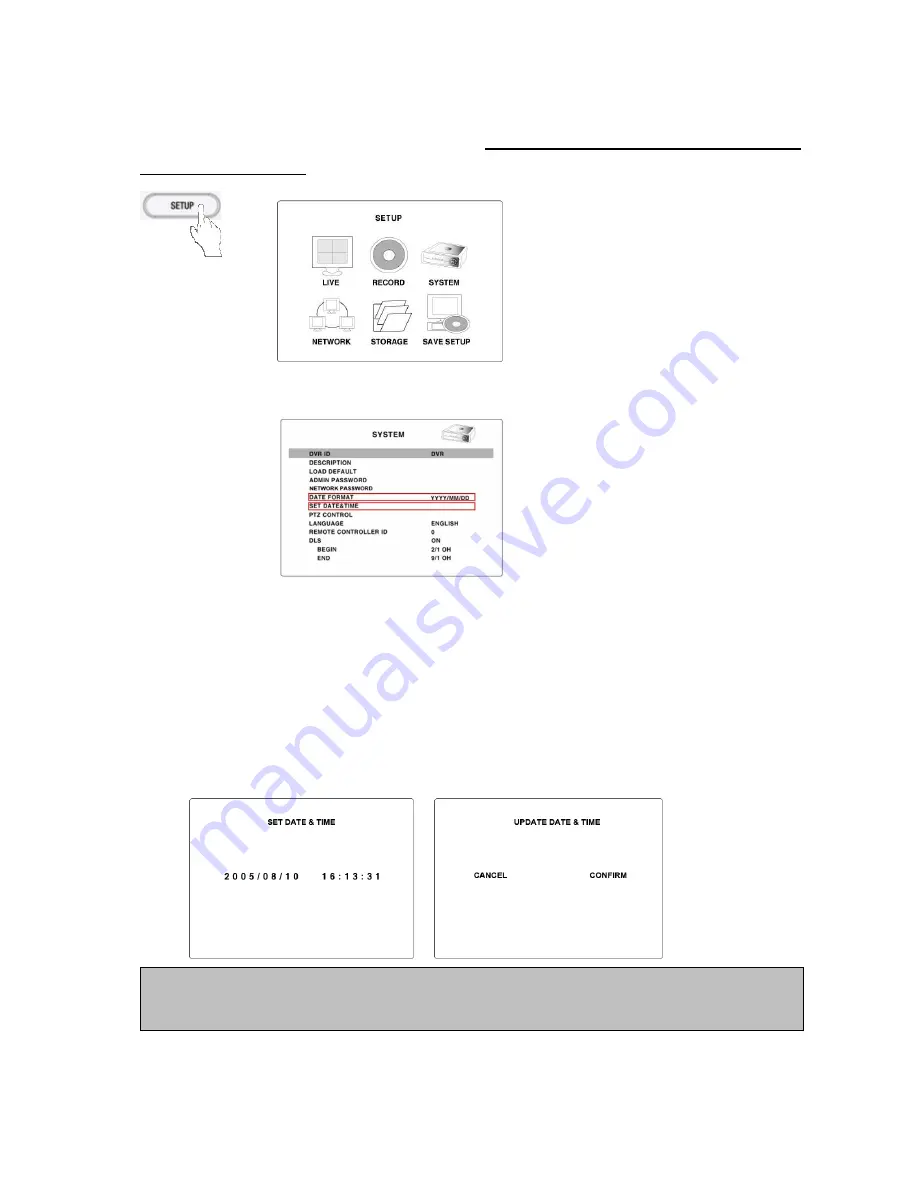
16
2-3. Time setting
1. Press the SETUP button. Press Up arrow button four times to enter “1111” (Default password) and press
the SEL button. Then the SETUP screen is displayed. The password change is highly recommended to
avoid unauthorized usage.
2. Press the direction button to select the SYSTEM menu and press the SEL button.
3. Go to DATE FORMAT field using Up/Down arrow button and select the date format using Right/Left arrow
button.
4. Go to SET DATE & TIME field using Up/Down arrow button and press the SEL button.
5. Select the date and time that is be changed using Right/Left arrow button, change a value using Up/Down
arrow button, and press the SEL button. Then UPDATE DATE & TIME screen is displayed.
6.
Select CONFIRM and press the SEL button. Then the system will reboot automatically showing
“INITIALIZING…” message.
The summer time is not applied on the factory default time. When your country and territories is
under summer time, DLS(SUMMER TIME) is to be applied
.
YYYY/MM/DD (Ex. 2008/5/6)
YYYY-MM-DD (Ex. 2008-05-06)
MM/DD/YYYY
MM-DD-YYYY
DD/MM/YYYY
DD-MM-YYYY
















































