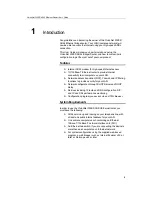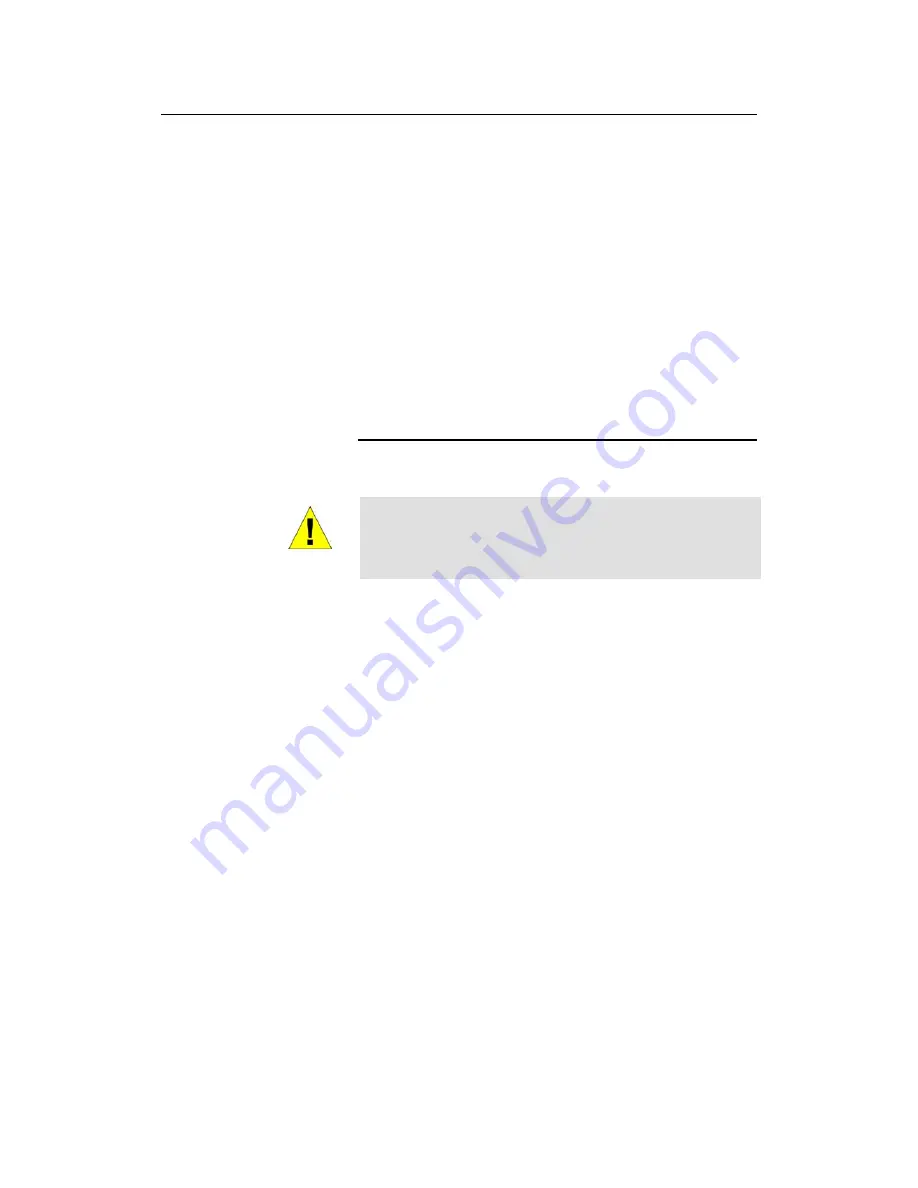
VisionNet 202ER ADSL Ethernet Router User’s Guide
15
3
Quick Start
This Quick Start provides basic instructions for connecting the
VisionNet 202ER to a computer or LAN and to the Internet.
Part 1 describes setting up the hardware.
Part 2 shows you how to configure basic settings on the
VisionNet 202ER to get your LAN connected to the Internet.
This Quick Start assumes that you have already established ADSL
service with your Internet service provider (ISP). These instructions
provide a basic configuration that should be compatible with your
home or small office network setup. Refer to the subsequent
chapters for additional configuration instructions.
Part 1 — Connecting the Hardware
In Part 1, you connect the device to the phone jack, the power outlet,
and your computer or network.
WARNING
Before you begin, turn the power off for all devices.
These
include your computer(s), your LAN hub/switch (if applicable),
and the VisionNet 202ER.
Figure 4
illustrates the hardware connections. The layout of the
ports on your device may vary from the layout shown. Refer to the
steps that follow for specific instructions.