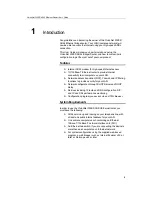VisionNet 202ER ADSL Ethernet Router User’s Guid
13
Rear Panel
The rear panel contains the ports for the unit's data and power
connections.
Figure 3. Rear Panel Connections
Label
Function
POWER
Switches the unit on and off
DC INPUT
Connects to the supplied power converter cable
Ethernet
Connects the device to your PC's Ethernet port, or to
the uplink port on your LAN's hub, using the cable
provided
PHONE
Provides an in-line filter connection to your telephone
LINE
Connects the device to a telephone jack for DSL
communication
RESET
Resets the device to the DQ’s default configuration
(must be pressed 3 times to reset).