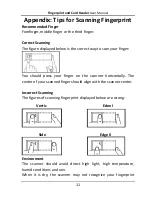Fingerprint and Card Reader
User Manual
9
Chapter 3
Sound Prompt and Indicator
After the card reader is powered on, LED status indicator will turn
green and blink for 1 time. Then it will turn red and blink for 3
times. At last the buzzer will send out a beep sound indicating the
starting up process is completed.
When using the card reader, it will send out different sounds
prompt and the LED indicator to indicate different statuses. You can
refer to tables below for detailed information.
Table 1-4
Description of Prompt Sound
Sound Prompt
Description
One beep
Swiping card prompt
For Card + Fingerprint authentication:
prompt for pressing the fingerprint after
swiping the card.
Two rapid beeps
The operation of pressing keys or swiping
card is valid.
Three slow beeps
The operation of pressing keys or swiping
card is invalid.
Rapidly
continuous beeps
Prompt for tamper-proof alarm.
Prompt for buzzer alarm.
Slowly continuous
beeps
The card reader is unencrypted.
Table 1-5
Description of LED Indicator
LED Indicator Status
Description
Green (blink for 1
time), and red (blink
for 3 times)
The card reader is power on.
Green and blinking
For Card + Fingerprint authentication: