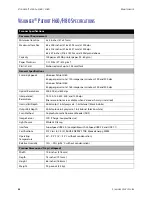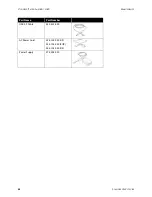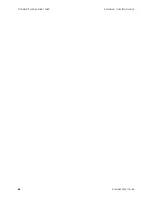Содержание PATRIOT H60
Страница 1: ...Scanner User s Guide...
Страница 16: ...VISIONEER PATRIOTTM H60 H80 SCANNER SETUP 16 SCANNER USER S GUIDE...
Страница 34: ...VISIONEER PATRIOTTM H60 H80 LOADING DOCUMENTS TO SCAN 34 SCANNER USER S GUIDE...
Страница 58: ...VISIONEER PATRIOTTM H60 H80 APPENDIX A COPY REGULATIONS 58 SCANNER USER S GUIDE...
Страница 59: ...Copyright 2018 Visioneer Inc 05 0935 100 I N T E L L I G E N T S C A N N I N G S O L U T I O N S...