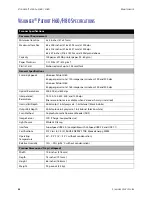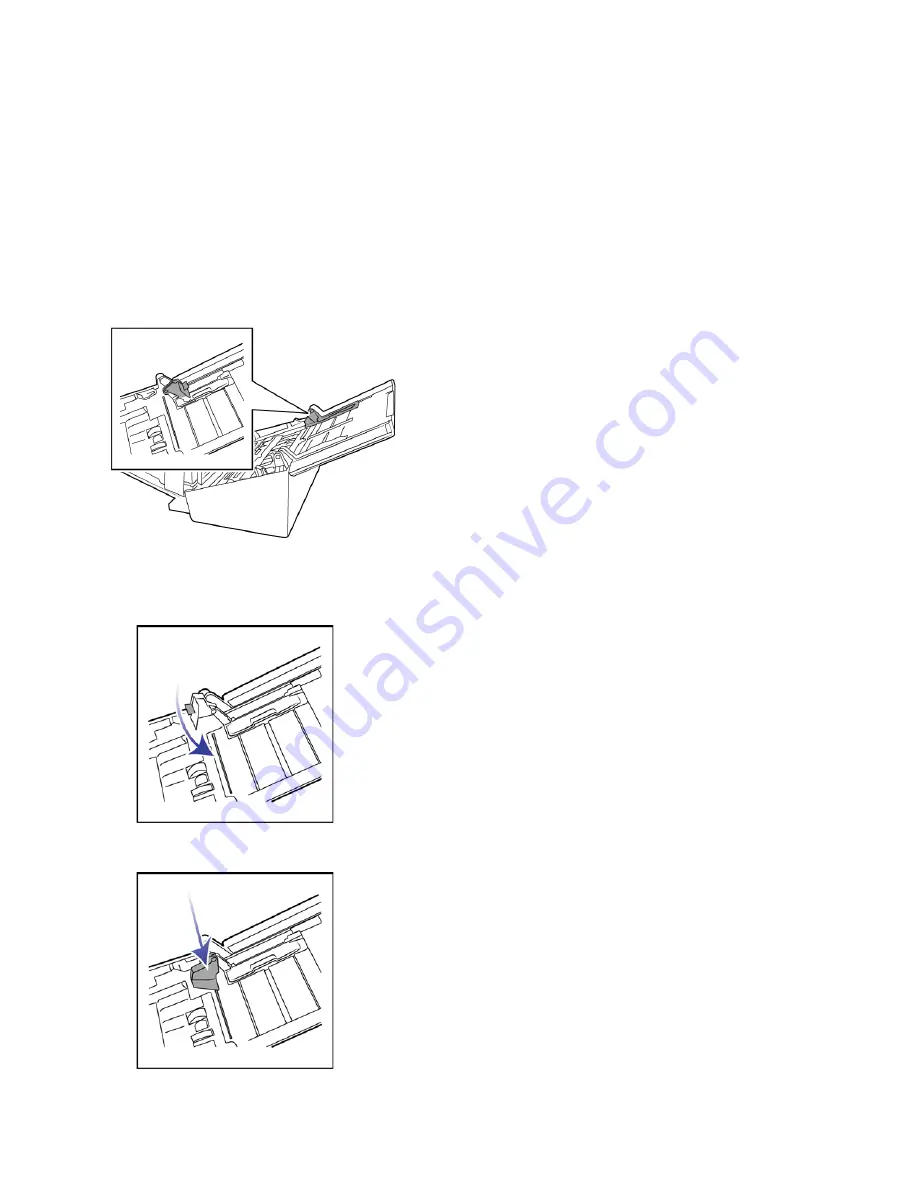
V
ISIONEER
®
P
ATRIOT
TM
H60 / H80
M
AINTENANCE
38
S
CANNER
U
SER
’
S
G
UIDE
A
DJUSTING
THE
P
APER
G
UIDES
The paper guides are designed to release from the channel in the scanner body. This prevents damage to the
paper guides while performing maintenance or removing the input tray. When following the instructions in this
section for troubleshooting and maintaining the scanner, please make sure the paper guides are fully seated
before closing the scanner.
Check the position of the paper guides in your scanner compared to the following illustration. If the end of the
paper guide is flipped over similar to the image, follow the instructions below for properly seating the paper
guides.
To reset the paper guides:
1.
Rotate the end of the paper guide and align the tab with the channel in the scanner.
2.
Gently press on the paper guide to lock the paper guide in the scanner.
Содержание PATRIOT H60
Страница 1: ...Scanner User s Guide...
Страница 16: ...VISIONEER PATRIOTTM H60 H80 SCANNER SETUP 16 SCANNER USER S GUIDE...
Страница 34: ...VISIONEER PATRIOTTM H60 H80 LOADING DOCUMENTS TO SCAN 34 SCANNER USER S GUIDE...
Страница 58: ...VISIONEER PATRIOTTM H60 H80 APPENDIX A COPY REGULATIONS 58 SCANNER USER S GUIDE...
Страница 59: ...Copyright 2018 Visioneer Inc 05 0935 100 I N T E L L I G E N T S C A N N I N G S O L U T I O N S...