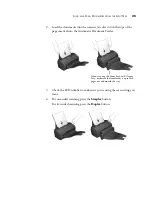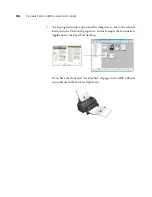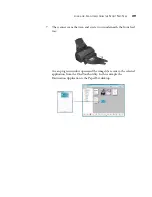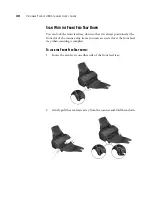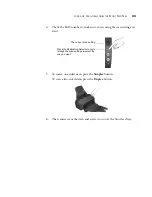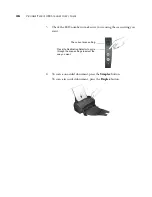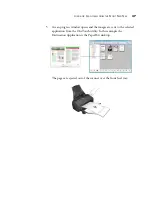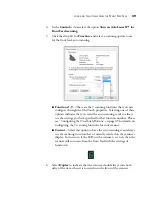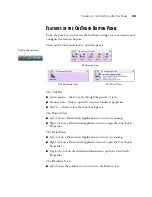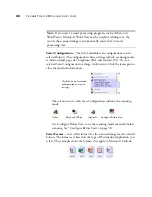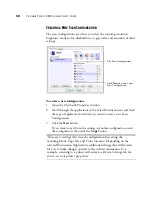L
OAD
AND
S
CAN
I
TEMS
FROM
THE
F
RONT
F
EED
T
RAY
39
4.
In the
Control
section select the option
Turn on AutoLaunch™ for
Front Feed scanning
.
5.
Click the drop list for
Function
:
and select a scanning option to use
for the front feed auto scanning.
■
Functions 1-9
—These are the 9 scanning functions that you can
configure through the OneTouch properties. Selecting one of these
options indicates that you want the auto scanning event to always
use the settings you have specified for that function number. Please
see “Configuring the OneTouch Buttons” on page 45 for details on
configuring the 9 scanning functions for your scanner.
■
Current
—Select this option to have the auto scanning event always
use the scanning function that is currently selected on the scanner’s
display. For instance, if the LED on the scanner is set to 6, then the
scanner will auto scan from the front feed with the settings of
function 6.
6.
Select
Duplex
to indicate that the scanner should always scan both
sides of the item when it is inserted into the front of the scanner.
Содержание Patriot 480
Страница 1: ...for Windows Visioneer Patriot 480 Scanner User s Guide...
Страница 2: ...Visioneer Patriot 480 Scanner User s Guide F O R W I N D O W S...
Страница 113: ...INDEX 108...
Страница 114: ...Copyright 2008 Visioneer Inc 05 0766 000 visioneer...