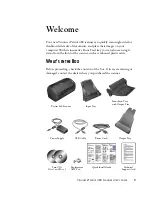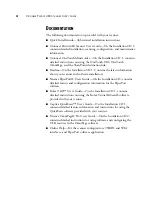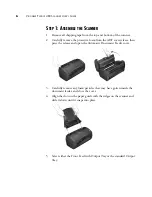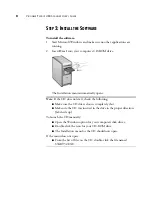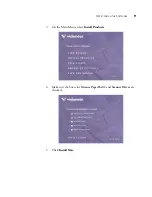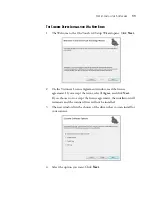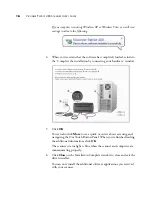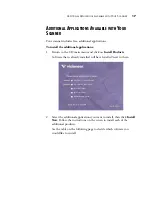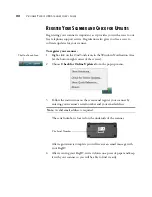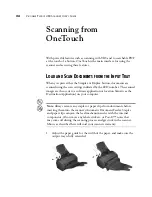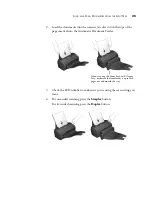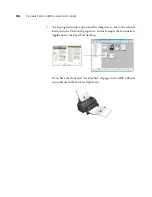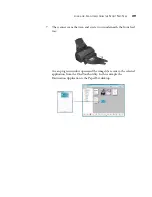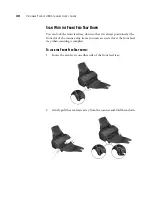S
TEP
4: C
ONNECT
THE
USB C
ABLE
AND
T
URN
ON
THE
P
OWER
15
S
TEP
4: C
ONNECT
THE
USB C
ABLE
AND
T
URN
ON
THE
P
OWER
The Visioneer Patriot 480 scanner connects to any available USB port.
Check your computer’s manual for USB port locations.
1.
Remove any protective tape from the USB cable.
2.
Plug the USB cable into the USB port on the scanner then into a USB
port on the computer.
If the plug does not attach easily, make sure that you are plugging it in
correctly. Do not force the plug into the connection.
3.
Turn on the power switch, located on the back of the scanner to the
left of the power port.
The status light comes on and flashes indicating that the scanner is
receiving power.
If you are using Windows XP or Windows Vista, and have plugged the
USB cable into a USB 1.1 port, an information bubble may open
explaining that “A HI-SPEED USB device is plugged into a non-HI-
SPEED USB hub”. Plug the USB cable into a USB 2.0 port (if
available) or just disregard the message. If you leave it plugged into the
USB 1.1 port, your scanner may scan a bit slower.
Your computer then recognizes that a scanner has been plugged into
the USB port and automatically loads the appropriate software to run
the scanner.
USB
Содержание Patriot 480
Страница 1: ...for Windows Visioneer Patriot 480 Scanner User s Guide...
Страница 2: ...Visioneer Patriot 480 Scanner User s Guide F O R W I N D O W S...
Страница 113: ...INDEX 108...
Страница 114: ...Copyright 2008 Visioneer Inc 05 0766 000 visioneer...