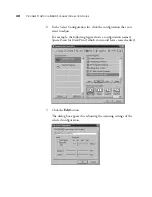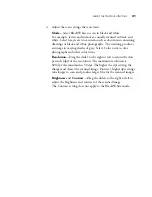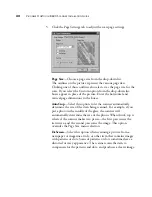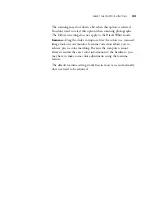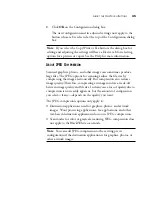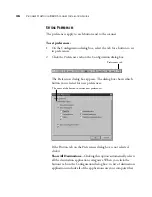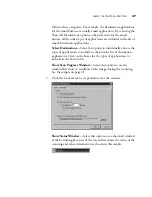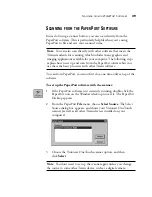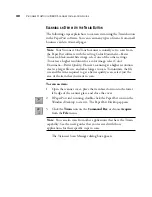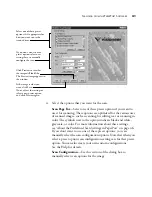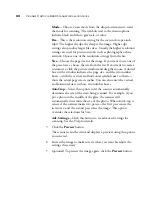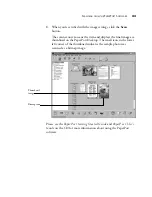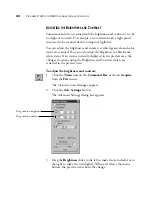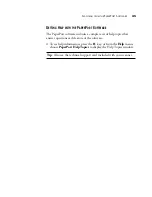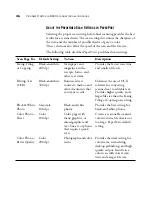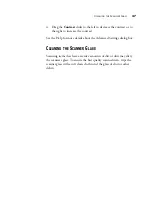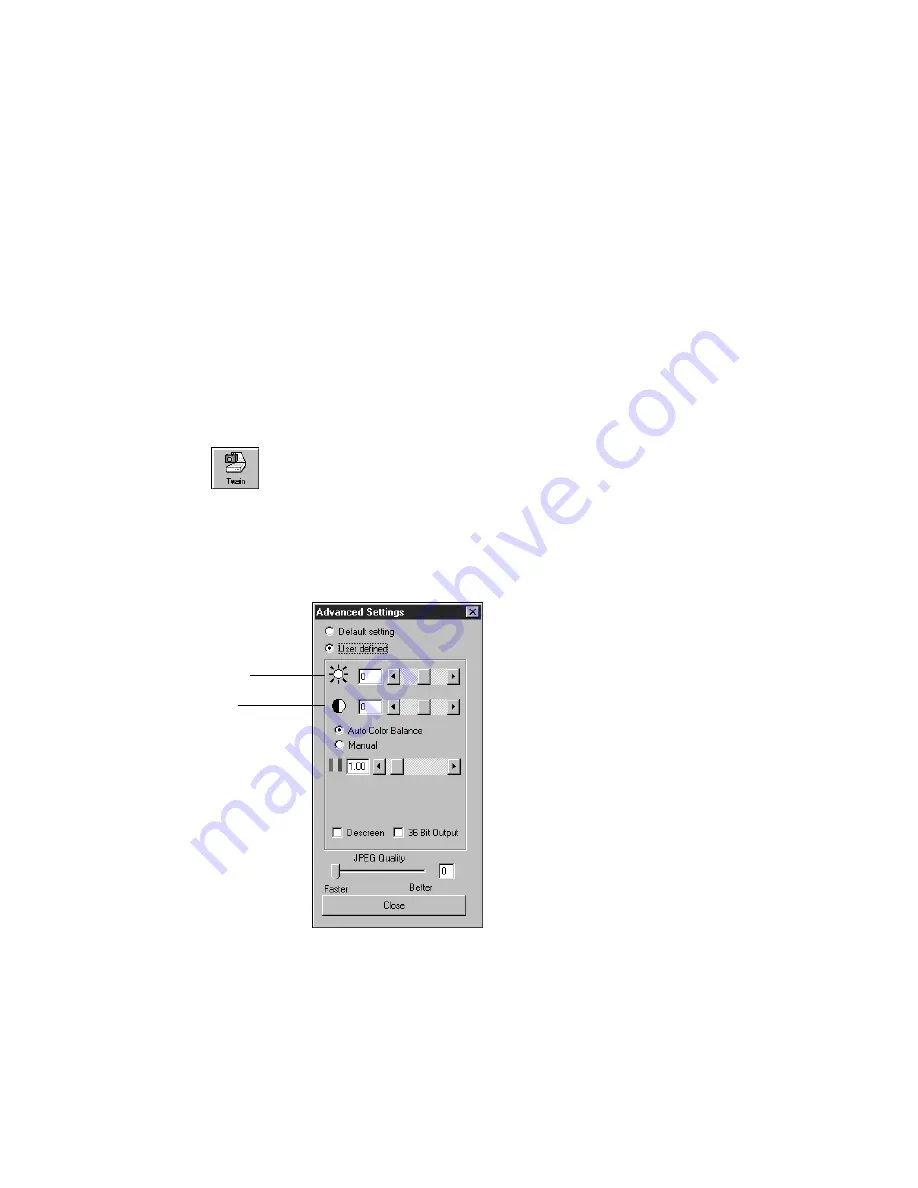
44
V
ISIONEER
O
NE
T
OUCH
8600 S
CANNER
I
NSTALLATION
G
UIDE
A
DJUSTING
THE
B
RIGHTNESS
AND
C
ONTRAST
Sometimes an item is scanned with the brightness and contrast set to be
too light or too dark. For example, a note written with a light pencil
may need to be scanned darker to improve legibility.
You can adjust the brightness and contrast at which grayscale and color
items are scanned. You can only adjust the brightness for black-and-
white items. If an item is currently displayed in the preview area, the
changes you make using the Brightness and Contrast sliders are
reflected in the preview item.
To adjust the brightness and contrast:
1. Click the
Twain
icon on the
Command Bar
, or choose
Acquire
from the
File
menu.
The Visioneer Scan Manager appears.
2. Click the
Adv. Settings
button.
The Advanced Settings dialog box appears.
3. Drag the
Brightness
slider to the left to make the item darker or to
the right to make the item lighter. When you release the mouse
button, the preview item shows the change.
Drag to adjust brightness
Drag to adjust contrast