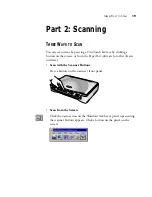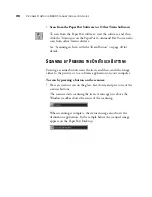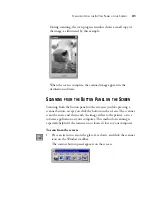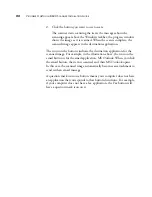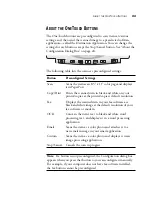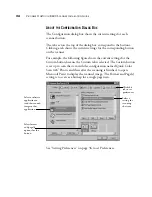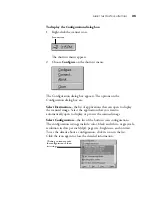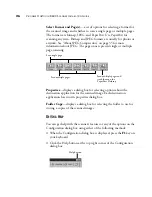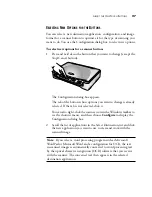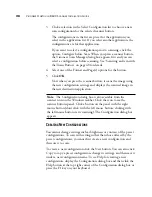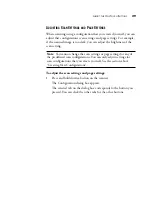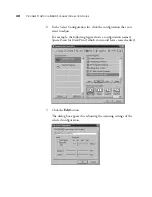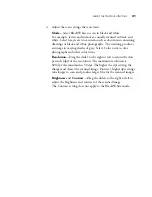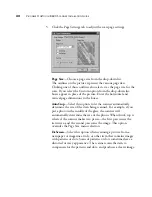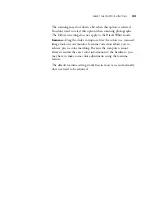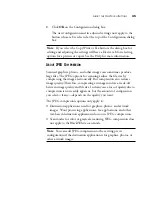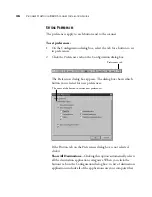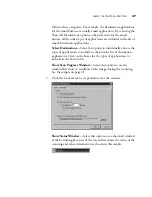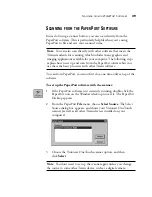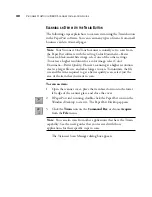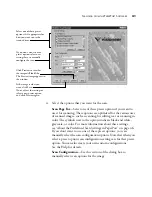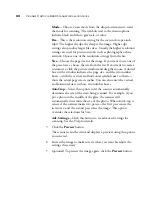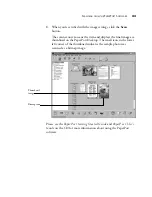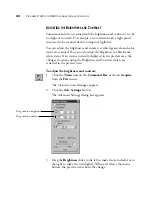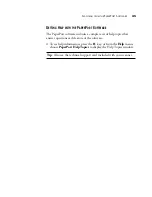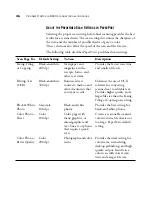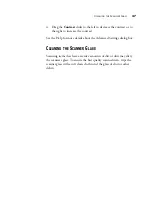A
BOUT
THE
O
NE
T
OUCH
B
UTTONS
33
The scanning may slow down a bit when this option is selected.
You don’t need to select this option when scanning photographs.
The DeScreen setting does not apply to the Black/White mode.
Gamma
—Drag the slider to improve how the colors in a scanned
image look on your monitor. Gamma correction allows you to
achieve precise color matching. Because the computer cannot
always transmit the exact color information to the hardware, you
may have to make some color adjustments using the Gamma
feature.
The default Gamma setting works fine in most cases and normally
does not need to be adjusted.