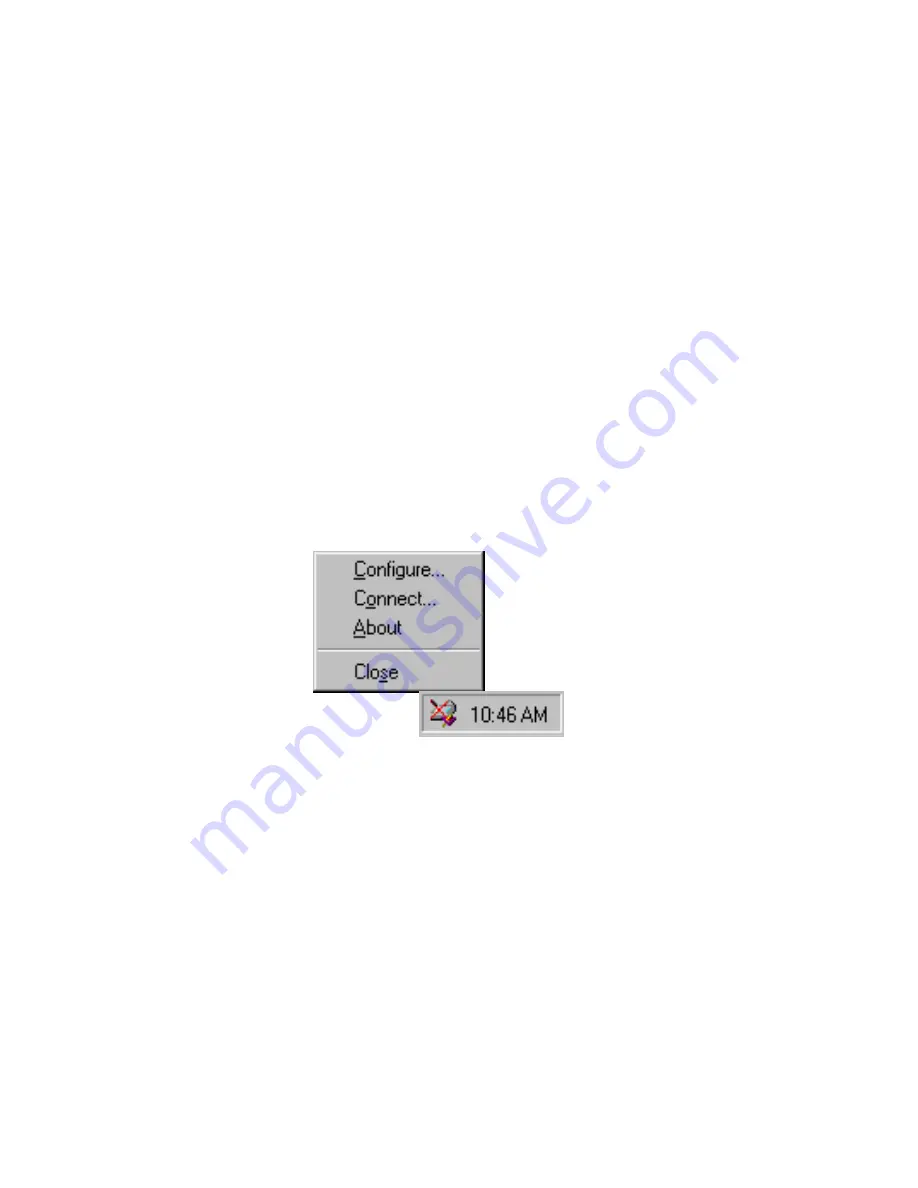
S
TEP
3: C
HECKING
O
UT
Y
OUR
S
CANNER
11
•
Is the scanner’s power light on?
Turn on the scanner’s power. If the
light still doesn’t come on, plug the power adapter into another
electrical outlet.
•
Did you restart the computer after installing the software?
If you
didn’t restart the computer, it may not have loaded all of the software
files. Try restarting your computer.
Please see the Readme file in the PaperPort directory on your computer’s
hard drive. The Readme file contains additional information that may
help you diagnose problems connecting the scanner. Also see
“Troubleshooting” on page 44 for more information.
To connect the scanner:
1. After checking for all the above problems, right-click the scanner
icon with the red X over it.
The shortcut menu appears.
2. Choose
Connect
from the shortcut menu.
The software finds the scanner and makes the connection. The
scanner icon will no longer have a red X through it, and you’re
ready to begin scanning.
If you try all the troubleshooting procedures described above and in the
Readme file, and the scanner icon still has a red X through it, you may
have a malfunctioning scanner. Please see “Contacting Visioneer for
Technical Support” on page 49 for technical assistance telephone
numbers. Also visit our web site at www.visioneer.com for additional
technical information.
















































