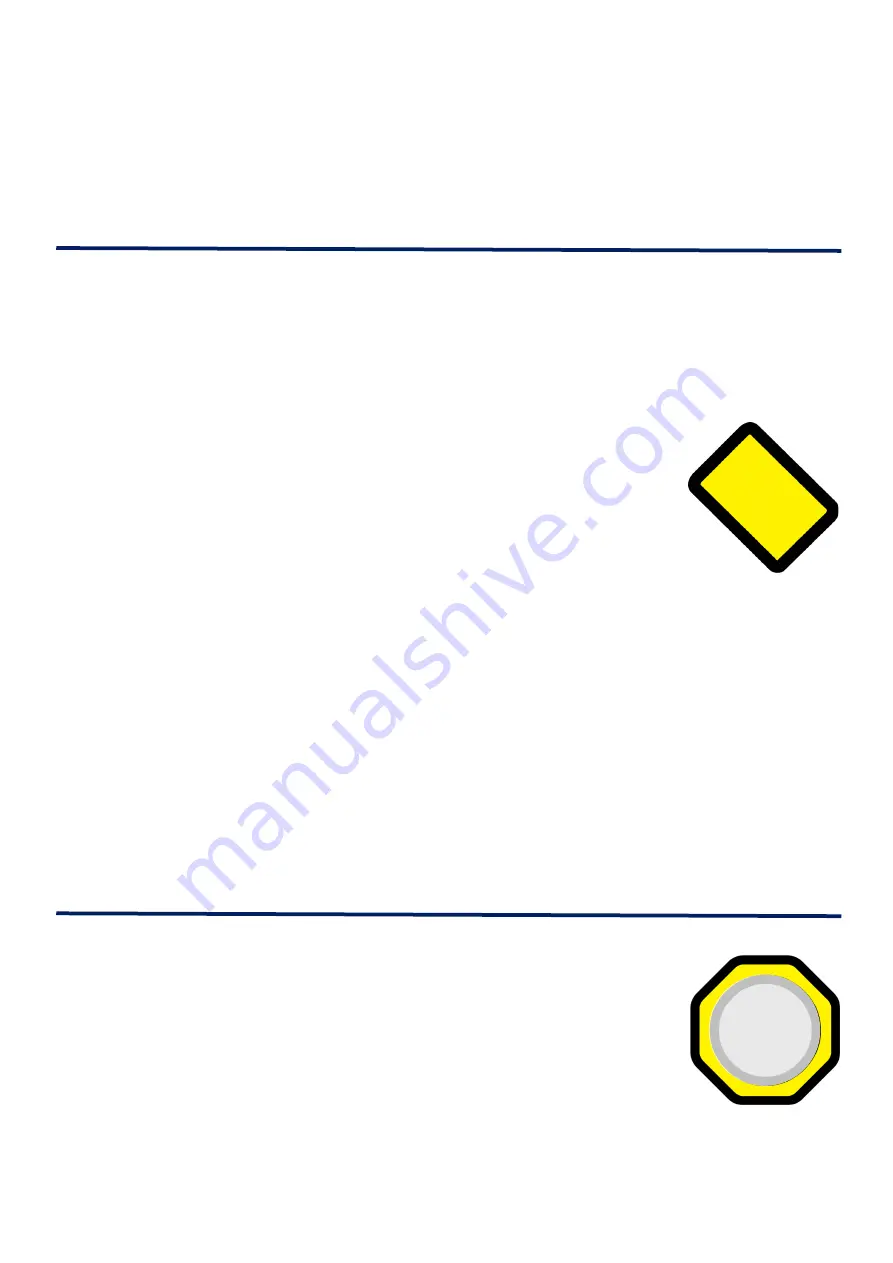
31
3. Document mode
Once a document has been captured and recognised, you can display your
document in 6 enhanced modes as well automatically scroll it whilst having
it read out loud.
Controls for Low Vision Features
The 5 main low vision controls are yellow (one has a grey centre) and are
located at the top of the keypad in the centre and over to the right.
View mode button
This is the yellow rectangular button rotated 45 degrees. It
is located to the right of the Main menu button and to the
left of the Word dial.
Switch between Live & Document mode: Quick press
To switch between Live mode and Document mode, quick press the View
mode button. In order to switch to Live mode, ReadEasy Evolve’s camera
must be connected in either the A4 or A3 position. To switch to Document
mode, a document must have been captured or opened.
Switch between Live & Writing mode: Long press when in Live
mode
When in Live mode, to switch to Writing mode, long press the View mode
button. To switch back, long press again.
Zoom dial
This is a yellow octagonal dial with a grey centre. It is
located directly above the Word dial in the centre of the
Wireless Control Pad, at the top.
Adjust magnification: Rotate
To increase the size of your document or text on screen, rotate the Zoom
dial clockwise. To decrease the size of your document or text on screen,
























