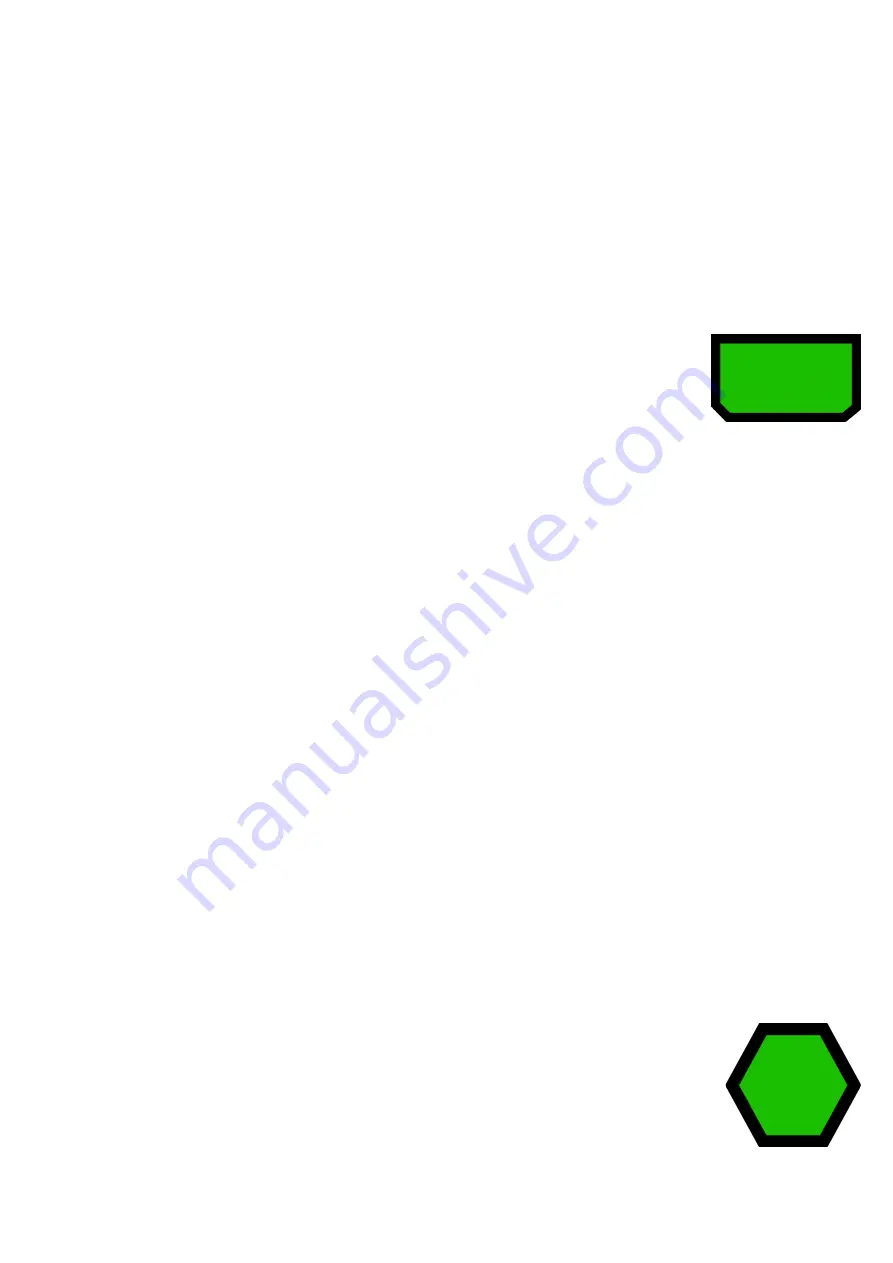
15
Capturing documents
There are two controls to capture documents, both are located in the
bottom right corner of the keypad.
Please note, for information regarding how to position your document,
please see “Positioning Documents for Capture” on page 13 of the
ReadEasy Evolve Standard User Manual.
Capture button
This is the green horizontal rectangular button located in the
very bottom right of the Wireless Control Pad.
Capture: Quick press
This captures a page to a new document and reads it aloud.
ReadEasy Evolve features an intelligent motion detection system that will
not allow your document to be captured if it is moving (e.g. when positioning
and holding a book open). Your document will be captured a short while
after the last movement is detected. An audible “beep” will be emitted while
movement is being detected.
To override this function and force ReadEasy Evolve to capture your
document, press Capture again. Overriding the motion detection can be
useful if there is something moving under the camera all the time, (e.g. a
video or animation playing on an iPad next to the text you wish to read).
Capture as table: Press & hold
To capture a page that contains tables (e.g. bank statements) to a new
document, press and hold the Capture button until, “Capturing as table,” is
announced. This forces ReadEasy Evolve to read across the columns of
information.
Append button
This is the green hexagonal button located 1 inch (2.5cm)
above the Capture button.






























