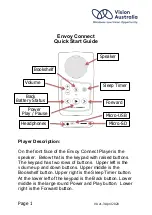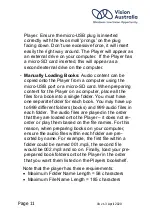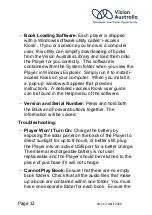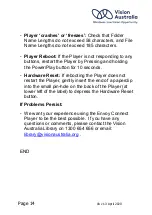Page 14
VA v1.3 April 2020
-
Player ‘crashes’ or ‘freezes’:
Check that Folder
Name Lengths do not exceed 58 characters, and File
Name Lengths do not exceed 185 characters.
-
Player Reboot:
If the Player is not responding to any
buttons, restart the Player by Pressing and holding
the Power/Play button for 10 seconds.
-
Hardware Reset:
If rebooting the Player does not
restart the Player, gently insert the end of a paperclip
into the small pin-hole on the back of the Player (at
lower left of the label) to depress the Hardware Reset
button.
If Problems Persist:
- We want your experience using the Envoy Connect
Player to be the best possible. If you have any
questions or comments, please contact the Vision
Australia Library on 1300 654 656 or email:
.
END