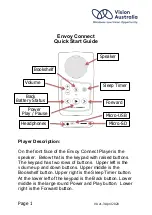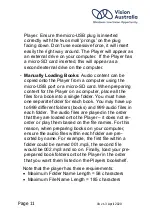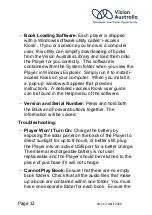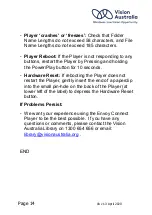Page 12
VA v1.3 April 2020
-
Book Loading Software:
Each player is shipped
with a Windows software utility called ‘i-access
Kiosk’. If you or someone you know is a computer
user, this utility can simplify downloading of books
from the Vision Australia Library and load them onto
the Player for you correctly. This software is
contained within the System folder when you view the
Player in Windows Explorer. Simply run it to install i-
access Kiosk on your computer. When you install it,
a ‘pop-up’ window will appear that provides
instructions. A detailed i-access Kiosk user guide
can be found in the Help menu of the software.
-
Version and Serial Number:
Press and hold both
the Back and Forward buttons together. The
information will be voiced.
Troubleshooting:
-
Player Won’t Turn On:
Charge the battery by
exposing the solar panel on the back of the Player to
direct sunlight for up to 8 hours, or better still, plug
the Player into an active USB port for a better charge.
The internal rechargeable battery is not user
replaceable and the Player should be returned to the
place of purchase if it will not charge.
-
Cannot Play Book:
Ensure that there are no empty
book folders. Check that all the audio files that make
up a book are contained within one folder. You must
have one separate folder for each book. Ensure the