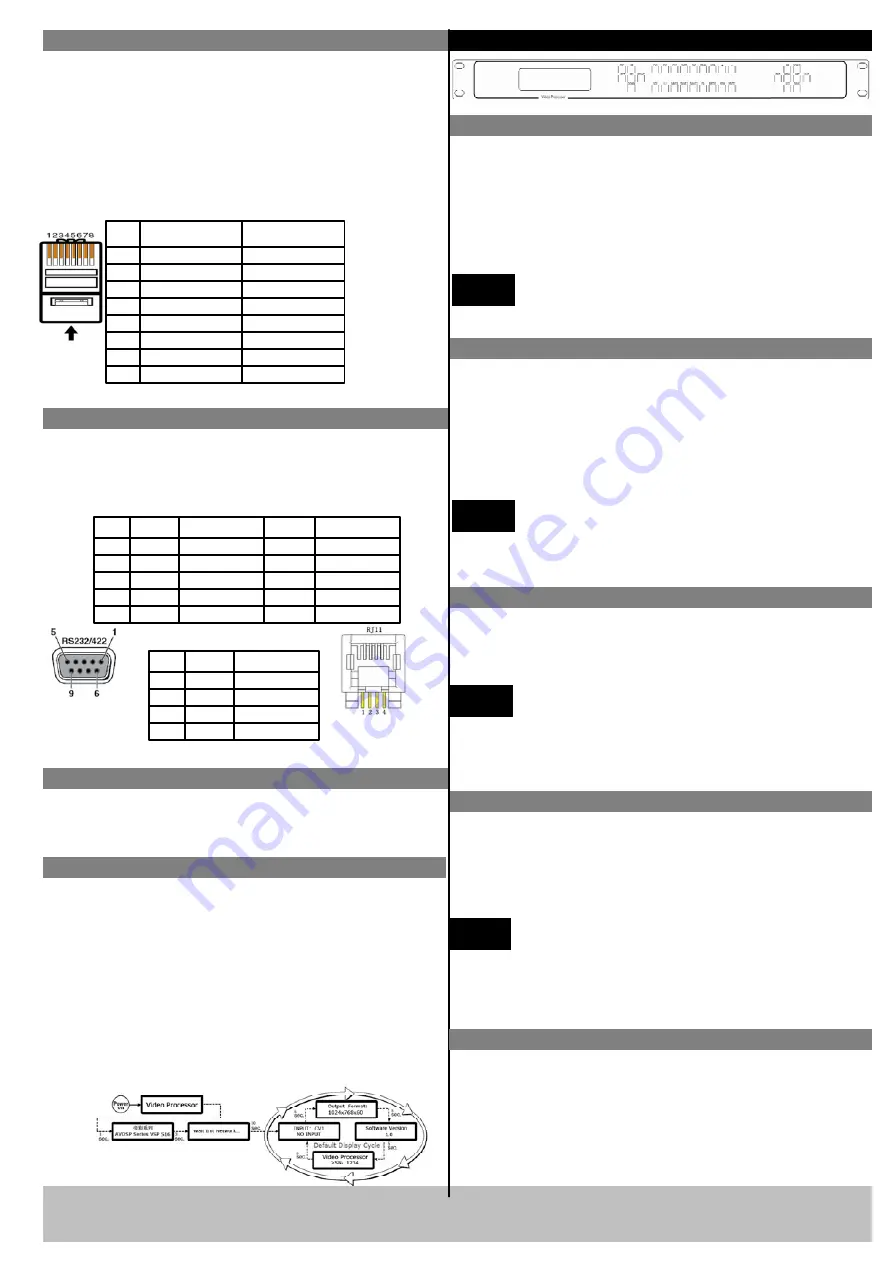
VSP 516 Quick Start
Rev 1.0
Page 2 of 3
Step15- Power
Plug in power cord which has IEC connector, VSP 516
support AC power from 85 to 260 VAC,50-60Hz,
which means world wide compatible.
Step 13-LAN(Ethernet) port
Use twist CAT5 cable to connect to LAN port, user can
control VSP 618 based on default IP address:
192.168.0.100. User can also change the IP address by
RS 232 or USB.
Twist CAT5 should be one end in T568A, and another
end in T568B standard.
LAN(Ethernet) port is not for standard configuration.
Step 1-Input Switch
Pin
End 1
Wire Color
End 2
Wire color
1
White-green
White-Orange
2
Green
Orange
3
White-Orange
White-green
4
Blue
Blue
5
WhiteBlue
White-blue
6
Orange
Green
7
White-Orange
White-brown
8
Orange
Brown
Crossover Cable
CAT5 is
wired as
T568A at
one end and
T568B at the
other(Tx and
Rx pairs
reversed) is
crossover.
T568A
T568B
RJ-45
Connector
Pins
Step 14-Serial port
Use RS232 to RJ11 cable to connect a control system
or computer to the back panel RJ11 port and the other
end on RS232 port. RS232 to RJ11 cable as following
definition.
RS-232
Funtion
2
TX
Transmit
3
RX
Receive
5
GND
Signal Ground
7
---
Not used
8
---
Not used
Pin
RS-422
Funtion
TX-
Transmit(-)
RX-
Receive(-)
GND
Signal Ground
RX+
R)
TX+
Tr)
Insert Twisted
Pair Wires
RS232/RS422
Connector
Insert Twisted
Pair Wires
RJ11 Connector
RJ-11
Funtion
1
TX
Transmit
2
RX
Receive
3
GND
Signal Ground
4
---
Not used
Pin
Local control -- Front Panel Operation
VSP 516 supports eight inputs: CV1, CV2,CV3,
SVideo,VGA,YPbPr,DVI (HDMI 1.3 compatible) ,SDI
(VSP 516S only). Push each source button, will switch to
each source input, and display on the target monitor or
display system its input. For HDMI input, please use
HDMI to DVI cable to input from source.
NOTE
When there is not video or graphic input for the
current input, and user switch to that input, the
last frame image of the last input will keep on display.
Step 2-Scale
Push Scale button and go into scale setting menu. Use UP
or DOWN to go to Horizontal size, Vertical size,
Horizontal position, Vertical position setting page, and
push SEL to decide to set, and use UP or DOWN to
change the size or position value. Push SEL to send and
exit from the setting.
NOTE
Keep pushing UP or DOWN button, the value of
the size or position will change faster and faster
during setting values.
Rate of change will be from 1 to 10 and to 100.
Powering Up
Push power button switcher to ON position. LCD
module on the front panel will show Video Processor
and VSP 516 model information, and go into self
verification before it load the last setting configuration
data and send the processed image to the target display
or device. For the first time running, CV1 input is the
default input source. User can operate with VSP 516
with local front panel and remote control with the
software run on the PC, remote control by RS232,
USBor TCP/IP.
Step 3-Output resolution
Push OUT button and use UP or DOWN button to go to
the right resolution for the monitor or display system, and
push SEL button to decide to go to the resolution.
VSP 516 supports 3 output formats
:
800×600×60Hz ;1024×768×60Hz;1280×1024×60Hz;
Output resolution should be the same or larger than the
monitor or display system resolution.
NOTE
Step 4- Dual display
NOTE
For dual window mode, the following inputs
CV1,CV2,CV3,SVID,VGA,YPbPr,DVI,SDI
could be in each window, except two of CV1, CV2,CV3
and SVID could not be shown at the same time. DVI
and SDI could not show at the same time.
Push
Ⅰ
/
Ⅱ
to switch between Single and Dual window
mode. Dual window means picture in picture layout
mode, user can customized each window size and
position for their application.
Step 5-Save
VSP 516 support 3 user saving mode. Push SAVE button
and SVAE1, SVAE2, SAVE3 buttons will light on
together, push any one of them to save the setting. After
that user can push each of them to call the setting.



