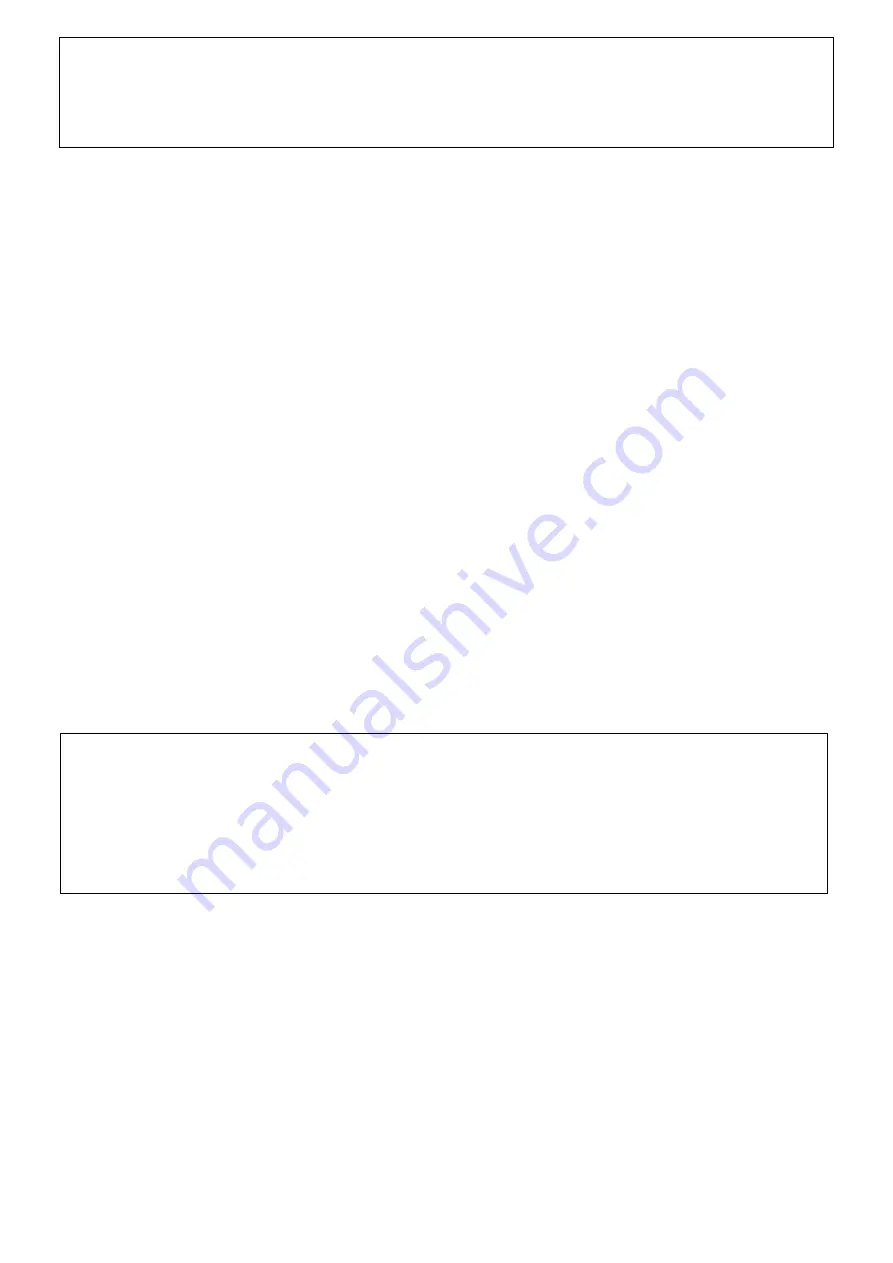
Get to know your new VISIO 24
16
Note:
Often you just know that the last setting was the best when you are already
one too far and the picture gets worse again. Since there are five different set-
tings that run up and down, you only need to press the button seven times in
succession to return to the previous setting.
Another help to find your way around a text is the
reading line
.
To activate the reading line, first set the desired magnification on the magnifica-
tion control.
Now press the center of the magnification control and release it shortly after-
wards. You will notice that a black horizontal line is now displayed over the pic-
ture on the screen.
You can now adjust this reading line with the magnification control clockwise up-
wards and counterclockwise downwards, the magnification does not change.
You can hide the reading line again by briefly pressing the magnification control
repeatedly.
Reading gap
feature is used to hide the image area above and below a line to
be read and is activated by pressing and holding the zoom control. When you are
in picture mode and have set the desired magnification, press the magnification
control for about a second and release it than.
A reading gap is now shown in the middle of the screen. You can adjust the width
of this reading gap to your needs using the magnification control. To widen the
reading line, turn the magnification control to the right; to display it more narrowly,
turn the magnification control to the left.
The rest of the picture is black. You can hide the reading gap by pressing the
zoom control again for about a second.
Note
: The reading line and reading gap can also be displayed in all false color
modes
In addition, the reading line adapts to the false colors. For example, if
you set yellow font and black background, the reading line is automatically yel-
low. You can also display the colored reading line in real color mode by pressing
the image button. After restarting the Visio 24, the reading line color is always
black.
Now we will explain the function of the
autofocus button
. It may sound compli-
cated, but it is very easy!
After switching on, the autofocus, i.e. automatic focusing, is always switched on.
This means, no matter how thick the book you want to read, or how curved its
surface, VISIO 24 always shows the enlarged section in focus. This is why you
will usually work with this setting.
Содержание Visio 24
Страница 1: ...Visio 24 User Guide Version 3 English 10 2021...
Страница 10: ...The control panel of VISIO 24 10 6 The control panel of VISIO 24 Picture 4...
Страница 19: ...Troubleshooting 19...
Страница 24: ...Compliances 24...





























