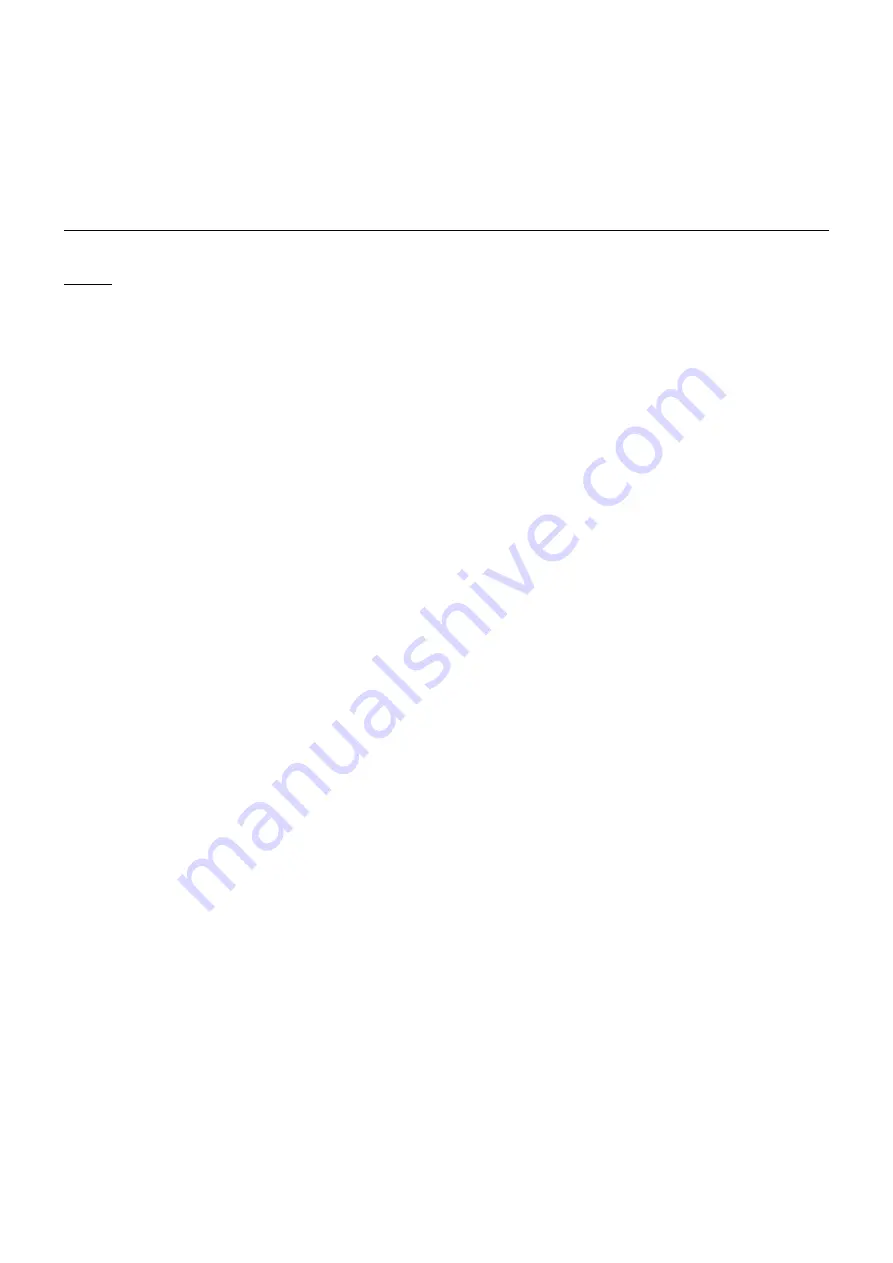
MBU-3000 User Instruction
3
avoid phone call during a difficult and complex traffic situation.
Warning!!! Do not attempt to press MBU-3000’s button while driving at the same
time!
Use Only Approved Replacement Parts
Please always use official parts for your ViseeO unit as unknown spare or
replacement parts may lead to malfunction.




































