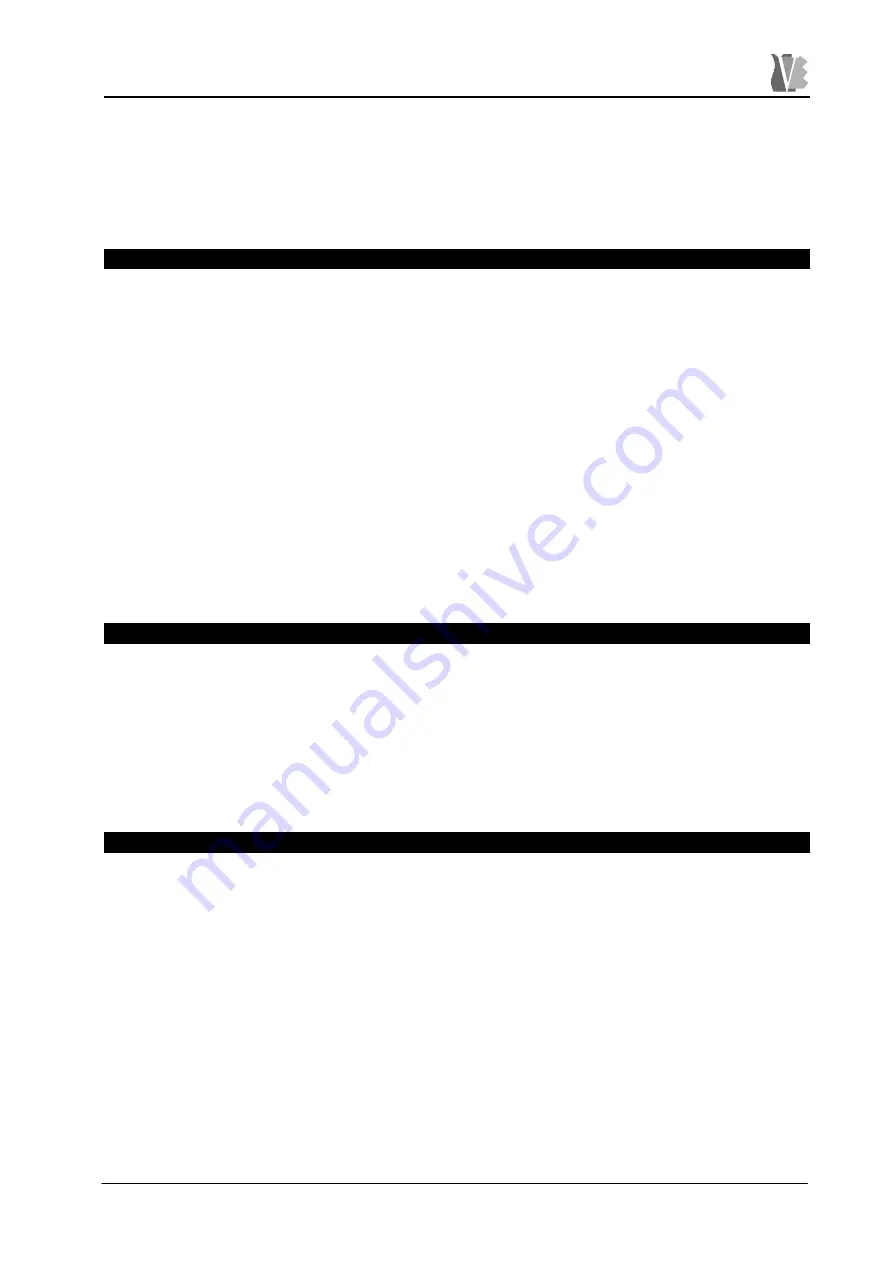
Viscount Maestro – Grande – Sinfonia
59
pop-up window on the screen asking for the file name to be associated to the sequence
on the floppy disk. The recorded sequence will become the active one, and its name will
be displayed on the SONG NAME box on the screen: now you can listen to it, using the
PLAY, FF, REW and PAUSE buttons as shown before. Other information on the floppy
disk file management is found in Paragraph 7.4.
7.3. THE “METRONOME” OPTION
The METRONOME option, when used, generates a "beep" pattern that you can
set in musical terms, specifying its speed, expressed in Beats Per Minute (BPM) and
the musical measure divisions as shown later. You can activate the BPM using the
rotative encoder, or pressing the TAP TEMPO button four consecutive times with the
desired speed, as already shown in Paragraph 4.3. The current value is clearly
displayed on the screen.
The measure is to be set pressing and holding the METRONOME button; you
can set some typical measures as 4/4, 3/4, 6/8, but also less common ones as 5/4, 7/8:
you can specify both the number of beats and the temporal length of each one, ranging
from 1/2 to 1/16. As a consequence of this setting, when the metronome is enabled
(LED of the metronome button on) the BEAT LEDs on the panel, placed below the
encoder, will light up following the desired time pattern. The STANDALONE option, that
can be activated through the
pop-up screen window where you program the measure,
allows you to listen to the metronome even out of the recording phase.
7.4. THE “MIXER” OPTION
Pressing and holding the PLAY button, the LCD screen will display a set of 16
sliders, split in two rows; by way of the cursor buttons and of the encoder, you can set
up the levels for each of the 16 MIDI channels. As you can read on the screen, the first
three MIDI channels are reserved for the user parts (1ST, 2ND and MANUAL BASS,
respectively); this means that you can control the user parts levels and the song
instruments levels at the same time.
7.5. THE “CONTINUOUS PLAYBACK” FEATURE
With this feature you can continuously play back the songs from your floppy
disks, starting from the one you have selected, and ending up with the last song found
on the media, i.e., the song found at the bottom of the directory shown in the Disk pop-
up window.
This option can be enabled/disabled acting on the 'All Songs Play' option in the
Global Settings / 3 - Song Settings pop-up window, and comes disabled as the
default factory setting.
When the 'continuous playback' option is enabled, you cannot use the fast-
forward/reverse controls to move along the song, while it is still possible to skip songs
forward and backward using the SONG+/SONG- keys.






























