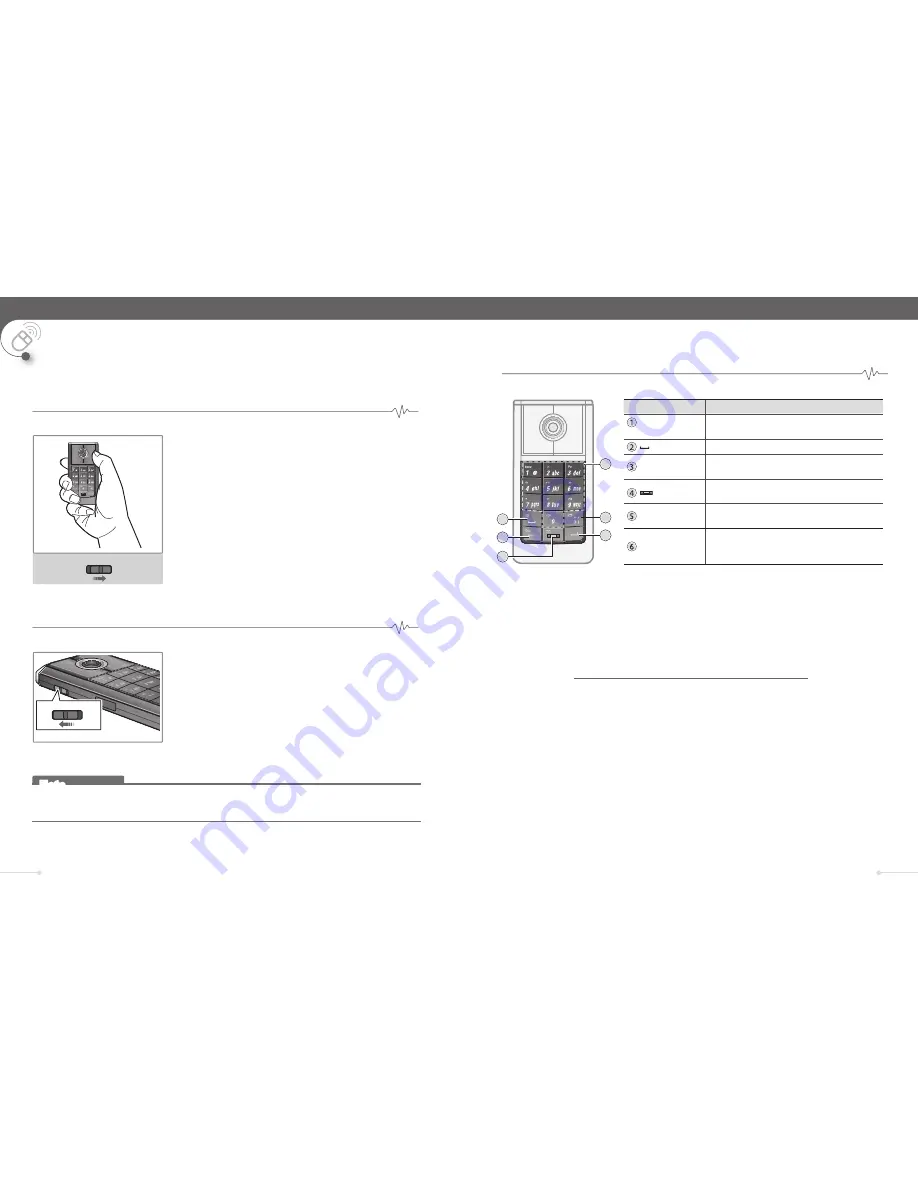
12
13
���� ����
This comfortable Ultimate Mouse can be lifted off the desk and works in the hand.
Using Ultimate Mouse in the hand
U
SING
U
LTIMATE
M
OUSE
Using Ultimate Mouse
Slide the
Mode
switch to the HAND position.
• Optical sensor turns off and the mouse will be
in Hand mode.
Hold the mouse using a relaxed handshake
position. Use your thumb to press the
Left/Right
buttons and magnetic sensor.
Moving the magnetic sensor up/down
controls the mouse cursor movements.
Slide the
Mode
switch to the DESK position.
• It functions exactly like your PC mouse in
Bluetooth mode.
Moving the magnetic sensor up/down scrolls
the web page.
• Press the
FN
button to use magnetic sensor as
a 4-way key.
• Avoid using the mouse on a metal surface. Metals, such as iron, aluminum and copper
shield the Bluetooth transmission and may slow down the Ultimate Mouse’s response.
Note
��
����
����
����
����
You can enter numbers and letters by using a mouse alphanumeric keypad.
Using the keyboard function
�
�
�
�
�
�
�
Button
Operation
�
Alphanumeric
key
Enters numbers and letter like any keyboard.
Space
(Clear)
Deletes any character before the current
position of the cursor.
LED key - Switches between lowercase and
uppercase letters.
(Enter)
Returns a cursor to the next line or executes
a command or operation.
.‚ ? !
Punctuation marks key - Punctuation marks
are the period, comma, question mark,
exclamation point.
To enter letters, press the alphanumeric key once for the number,
twice for the fi rst letter, three times of the second letter, and four
times for the third letter.
Press the appropriate key until the character you want appears on the
screen.
To enter ‘IceRage’, follow the instructions below.
Example :
①
The LED key switches between lowercase and uppercase letters.
Press the LED key to change a lower case letter to a capital letter.
②
Press the 4 key four times to enter
I
.
③
Press the LED key to change a capital letter to a lower case letter.
④
Press the 2 key four times to enter
c
.
⑤
Press the 3 key four times to enter
e
.
⑥
Press the LED key to change a lower case letter to a capital letter.
⑦
Press the 7 key four times to enter
R
.
⑧
Press the LED key to change a capital letter to a lower case letter.
⑨
Press the 2 key twice to enter
a
.
⑩
Press the 4 key twice to enter
g
.
⑪
Press the 3 key three times to enter
e
.
The mouse can be used by placing it on any fl at surface and using it like a regular mouse.
Using Ultimate Mouse on the desk












