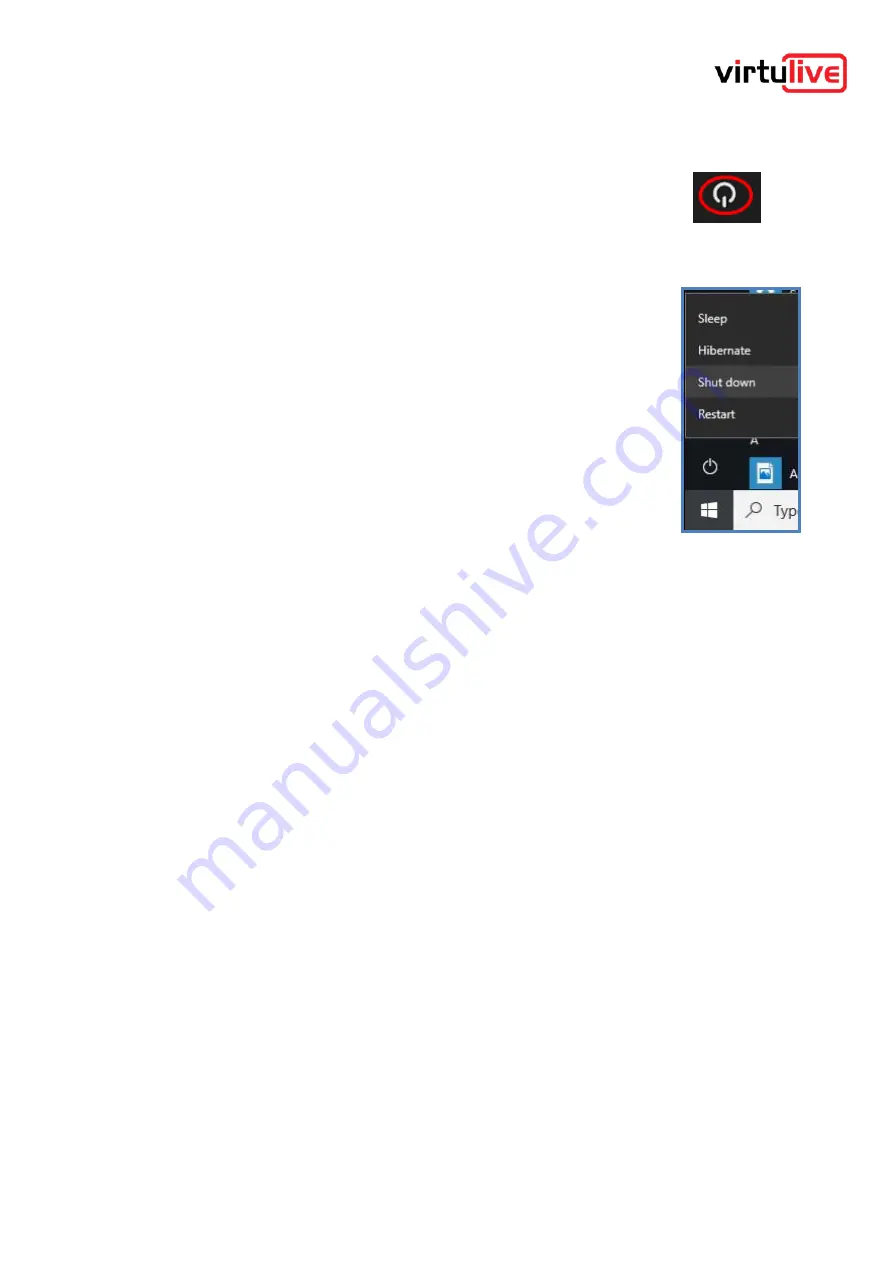
VOJAS Installation Manual
5
Switching On the Device
5.1
Booting Up
Press and release the Power button on the Top Panel of the
device to start the bootup sequence. The device runs Windows
10 as the Operating System, at the completion of the bootup a
Windows login screen is displayed.
5.2
Shutting Down
VOJAS is a Windows 10 PC, please follow the Windows 10 shut down procedure to
turn it off.
5.3
Sleep Mode
VOJAS can be put into a sleep mode like any other Windows 10 PC using Start
s
leep or through power settings.
Alternately pressing the Power button when the device is running will put it in Sleep
mode
5.4
Log In
Login with the username and password supplied to you by your sales
representative.
5.5
Input Devices
VOJAS is a full-fledged Windows PC and can accommodate input devices. The VOJAS comes with
a Remote Commander with a built-in keyboard, it also comes with an IR pen that can be used as a
mouse. You may also add a Keyboard, Mouse, trackball or other input device through the USB
ports or Bluetooth.



















