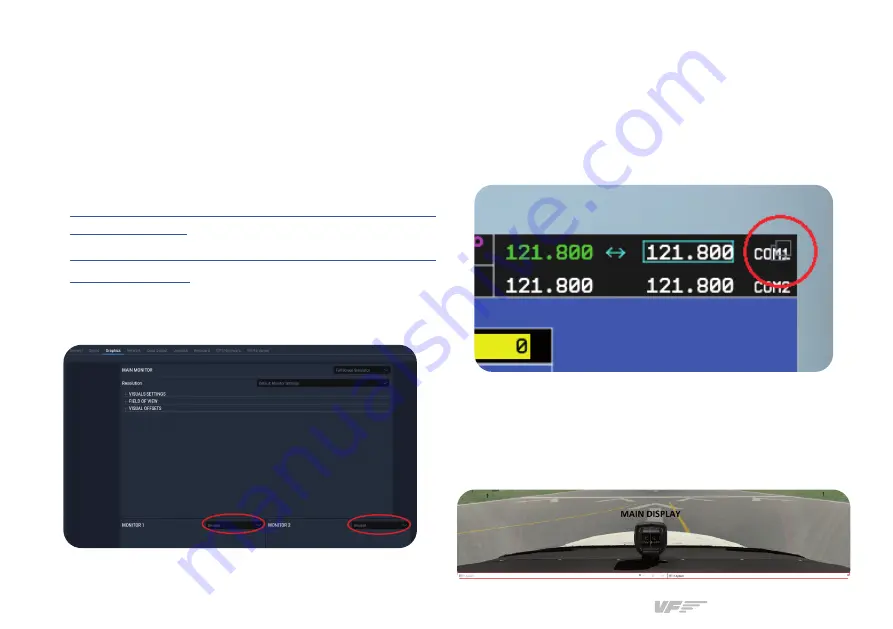
SOLO GA1 | User’s manual
12
X-PLANE 11
1.
Before configuring the screens, you will need to remove the
G1000 bezels in X-Plane 11. Download the two .png files from
the links below, unzip the files and place the .png files in the
folder located in
X-Plane 11\Resources\bitmaps\cockpit\EFIS\
G1000.
•
https://downloads.virtual-fly.com/docs/vfg1000/extra/
•
https://downloads.virtual-fly.com/docs/vfg1000/extra/
G1000MFD_2d.zip
In the “Settings/Graphics” tab of X-Plane, set the PFD and
MFD monitors as “Unused”, as displayed below.
2.
Load a flight and, on the virtual cockpit, click on the PFD
screen. A pop-out of the PFD will appear on your monitor.
3.
Click on the icon on the top-right corner of the pop-out
window, displayed below, and the pop-out will be converted
to a pop-out window which can be dragged.
4.
Drag the window to the PFD display in your VF-G1000,
making sure it is centered. You will see the top windows frame
from the dragged PFD and MFD screens at the bottom of your
main display as displayed below, but don’t worry, once you
finish configuring it, it won’t be visible.





















