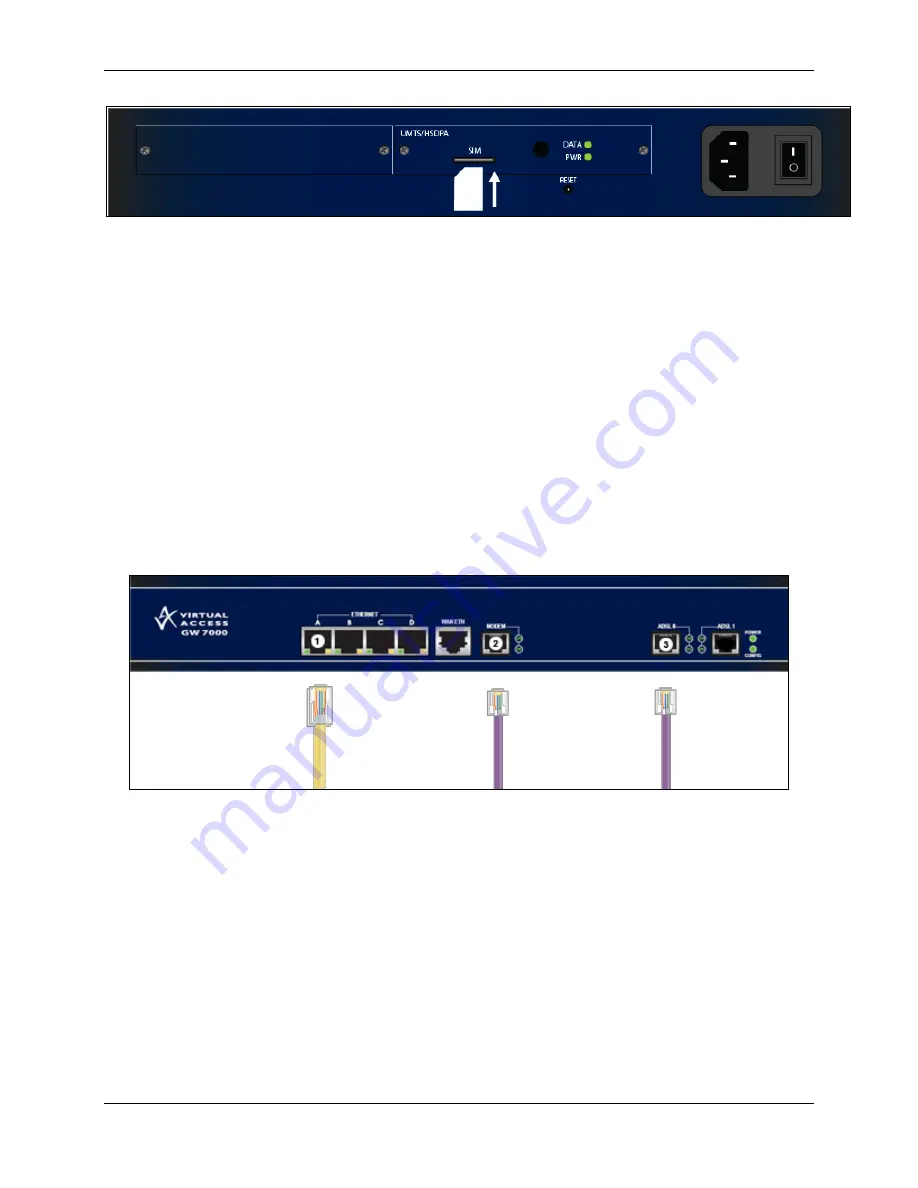
5: Installing a GW7000 Series router outside the UK before it is automatically configured
Figure 11: The position of the SIM card
4.
Attach the antenna to the GW7000 Series router.
5.
Connect the power supply connector to the power port.
The router initialises. The CONFIG LED flashes, and all the LEDs temporarily light in
sequence. Then the router activates.
The activation process can take between 5 and 10 minutes. The CONFIG light flashes
throughout activation. When activation finishes, the router enters operational mode.
If the LEDs on the router are not correctly lit, check that:
the cables are attached correctly, and
your service has been enabled by your provider.
5.5
Installing a GW7000 Series router public Ethernet connection outside
the UK
Figure 12: The cables you need for a public Ethernet connection
1.
On the GW7000 Series router, connect one end of a yellow RJ45 Ethernet cable to the
Ethernet port marked A. Connect the other end into the LAN port of your PC or to a LAN
hub.
2.
Connect one end of the Ethernet cable supplied by your service provider to the port
marked WAN ETH on the router. The other end of the Ethernet cable will already be
connected to the switch or socket provided by your service provider.
3.
Connect the RJ11 end of the black cable to the port marked MODEM. Connect the other
end to a PSTN telephone socket.
4.
Connect the power supply connector to the power port on the back of the router.
The router initialises. The CONFIG LED flashes and all the LEDs temporarily light in
sequence. Then the router activates.
Installing a GW7000 Series Router
© Virtual Access Ltd.
Issue 1.3
Page 18 of 19
















