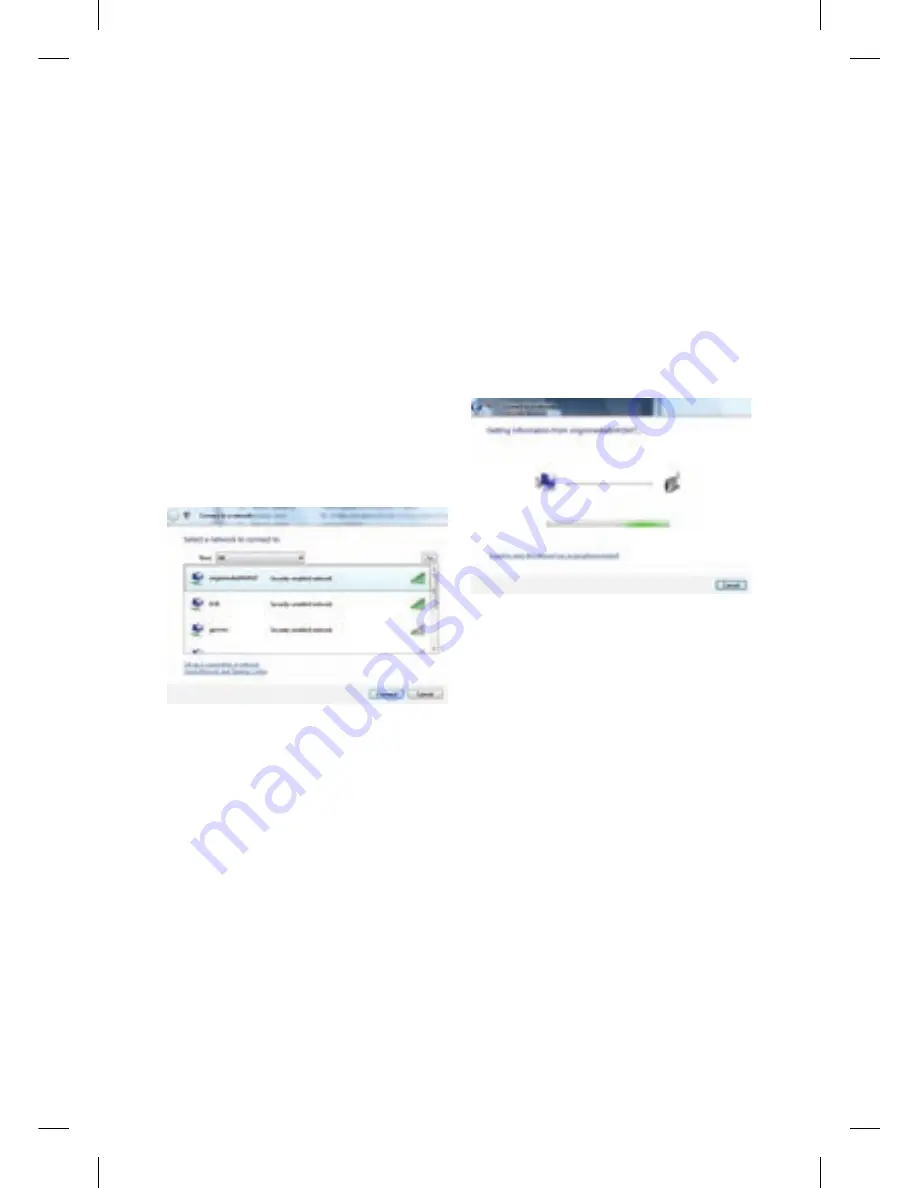
10
WIndoWS vISta / WIndoWS 7 SEt Up
Step 1
Click start, and then
Connect to a
network
from the Windows Vista
desktop.
Step 2
The
Connect to a network
dialog box
will appear and display all wireless
networks in range of your computer:
The
SSID
(wireless network name)
of your wireless network should be
shown in the list. Your
SSID
can be
found on the label on the back of your
Super Hub and will be something like
‘virginmedia1234567’.
If you don’t see your wireless network
name, click
Refresh
icon in the upper
right corner. Select your wireless
network and click
Connect
in the
lower right corner.
Step 3
Depending on your version of
Windows, you may be presented
with the following screen:
If so, click the link at the bottom of the
screen
I want to enter the network
key or Passphrase instead
, Windows
now prompts you to enter a network
key (Passphrase) to connect to your
wireless network. Your Passphrase can
be found on the label on the back of
your Super Hub. Enter your Passphrase
into the
Security key or Passphrase
box
, and then click
Connect
.
113775_VM_Super Hub_MainGuide_AW02.indd 10
29/10/2010 10:50

























