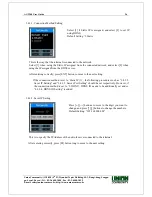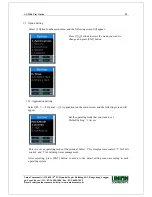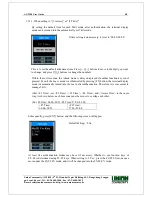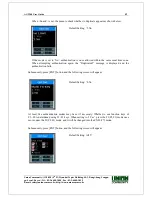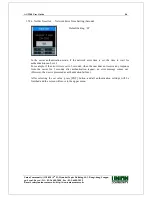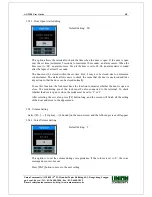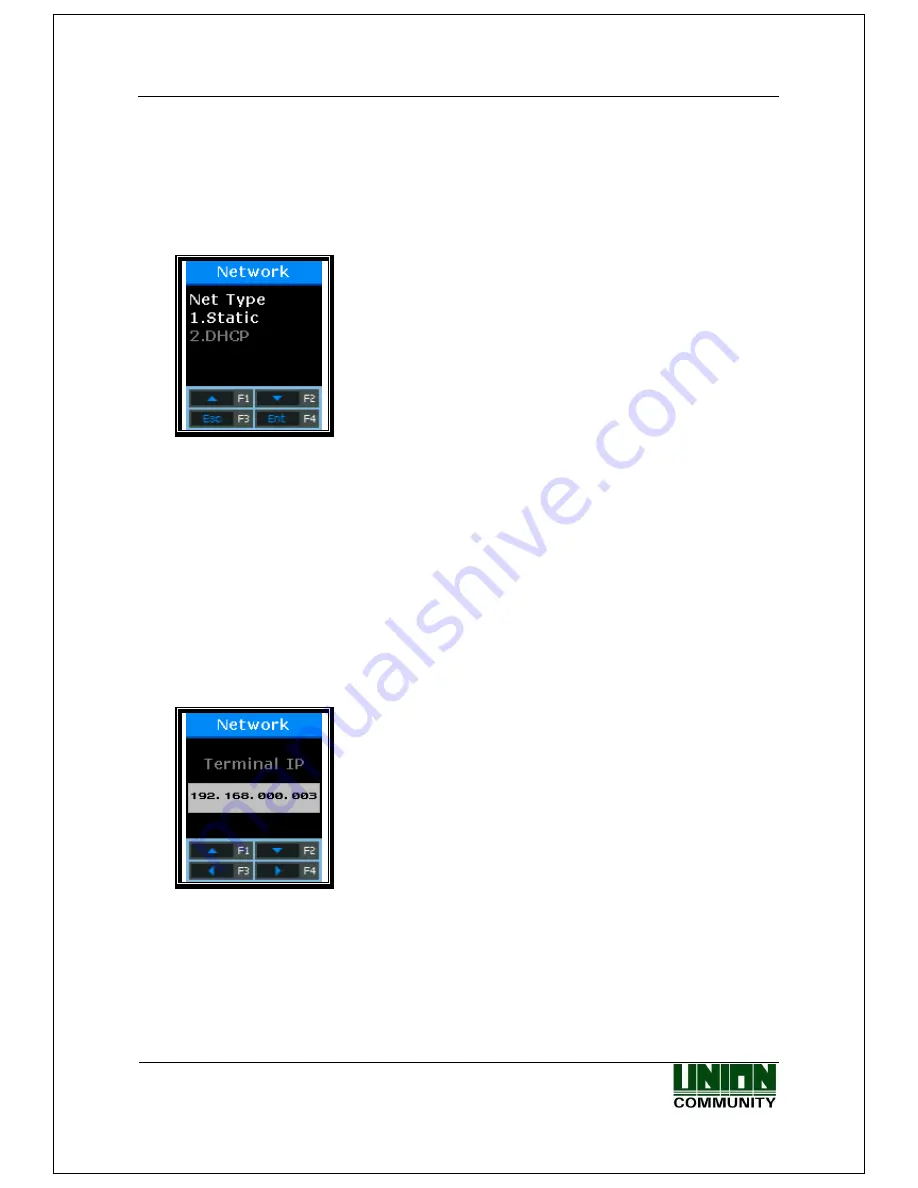
AC-2200 User Guide
34
Union Community / (138-050) 5
th
Fl., Hyundai Topics Building, 44-3, Bangi-dong, Songpa-
gu, Seoul, Korea // Tel : 82-2-6488-3000 , Fax : 82-2-6488-3099
E-mail: [email protected]; http://www.unioncomm.co.kr
3.4.2. IP Setting
Select [F3~]→[2.Network] → [2.Terminal Net] on the main screen, and the following screen will
appear.
3.4.2.1. Connection Method Setting
Select [1] if Static IP is assigned, and select [2] to set IP using
DHCP.
Default Setting: ‘1.Static’
This refers to how the terminal is connected to the network. The default is ‘1’ (Static).
Select [1] when using the Static IP assigned from the connected network, and select [2] when
using the IP assigned from the DHCP server which exists in the connected network.
After entering correctly, press [ENT] button to move to the next setting.
※
If the connection method is set to ‘Static IP (1)’, the following procedures such as “3.4.2.2.
Terminal IP Setting”, “3.4.2.3. Subnet Mask Setting”, and “3.4.2.4. Gateway Setting”
should be set respectively. However, if the connection method is set to the dynamic IP
supported by DHCP, the setting is unnecessary and so omitted.
3.4.2.2. Terminal IP Setting
Press [←][→] buttons to move to the digit you want to
change, and press [↑][↓] buttons to change the numbers
Default Setting: “192.168.000.003”
Set the IP address assigned to the terminal.
After entering correctly, press [F4] button long to move to the next setting.