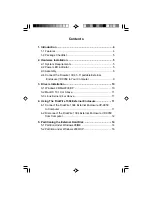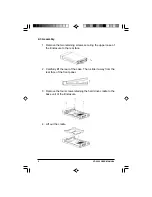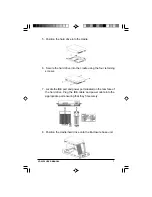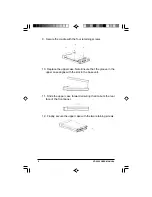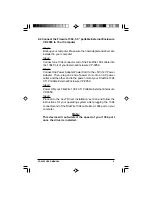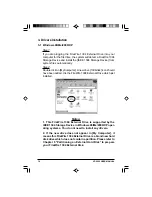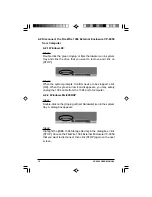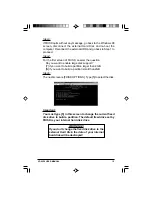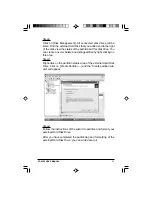VP-9059 USER MANUAL
7
7. Locate the IDE port and power port situated on the rear face of
the hard drive. Plug the IDE cable and power cable into the
appropriate port ensuring that they fit securely.
5. Position the hard drive into the cradle.
6. Secure the hard drive into the cradle using the four retaining
screws.
8. Position the cradle/hard drive onto the Enclosure base unit.