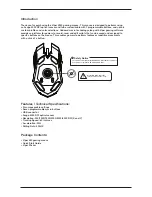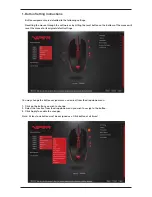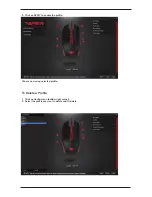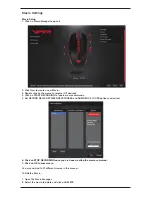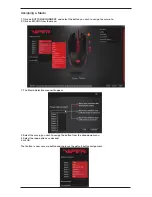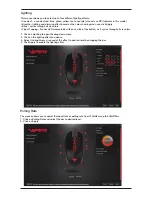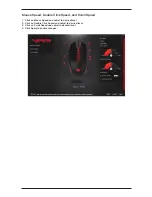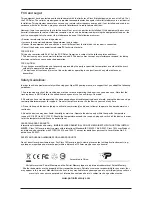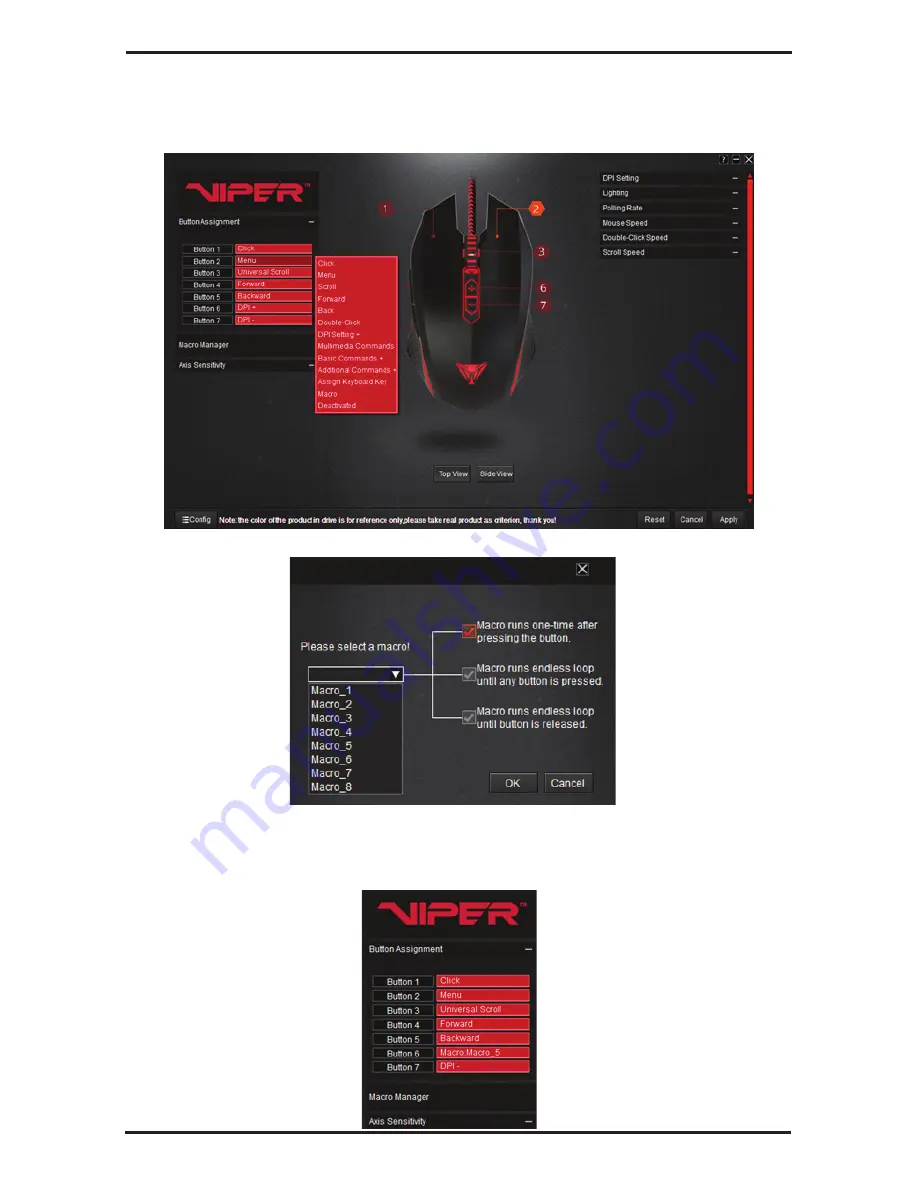
Assigning a Macro
1. Click on BUTTON ASSIGNMENT, and select the button you wish to assign the macro to.
2. Click on MACRO from the menu.
1. The Macro Selection menu will appear.
2. Select the macro you wish to assign the button from the drop down menu.
3. Select the loop options as desired.
4. Hit OK.
That button is now a macro button and replaces the default button assignment.
Содержание V530
Страница 1: ...Gaming Mouse V530 User Manual...