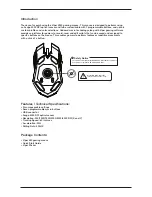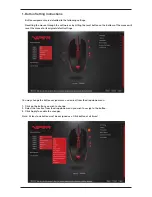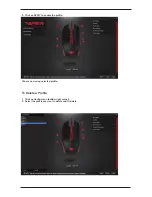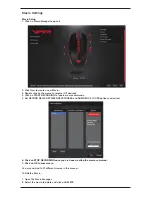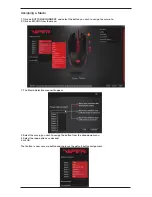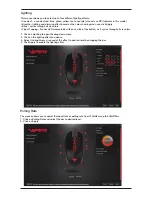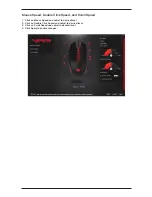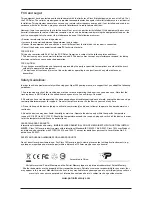FCC and Legal:
This equipment has been tested and found to comply with the limits for a Class B digital device, pursuant to Part 15 of
the FCC Rules. These limits are designed to provide reasonable protection against harmful interference in a residential
Installation. This equipment generates uses and can radiate radio frequency energy and, if not installed and used in ac-
cordance with the instructions, may cause harmful interference to radio communications.
However, there is no guarantee that interference will not occur in a particular installation. If this equipment does cause
harmful interference to radio or television reception, which can be determined by turning the equipment off and on, the
user is encouraged to try to correct the interference by one of the following measures:
• Reorient or relocate the receiving antenna.
• Increase the separation between the equipment and receiver.
• Connect the equipment into an outlet on a circuit different from that to which the receiver is connected.
• Consult the dealer or an experienced radio/TV technician for help.
FCC NOTICE:
This device complies with Part 15 of the FCC Rules. Operation is subject to the following two conditions:
1 This device may not cause harmful interference, and 2 This device must accept any interference received, including
interference that may cause undesired operation.
FCC CAUTION:
• Any changes or modifications not expressly approved by the party responsible for compliance could void the user’s
authority to operate this equipment.
• This device and its antenna(s) must not be co-located or operating in conjunction with any other antenna or
transmitter.
Safety Guidelines:
In order to achieve maximum safety while using your Viper 560 gaming mouse, we suggest that you adopt the following
guidelines:
1. Avoid looking directly at the tracking beam of your mouse or pointing the beam in anyone else’s eye. Note that the
tracking beam is NOT visible to the naked human eye and is set on an Always-On mode.
2. Should you have trouble operating the device properly and troubleshooting does not work, unplug the device and go
to www.patriotmemory.com for support. Do not attempt to service or fix the device yourself at any time.
3. Do not take apart the device (doing so will void your warranty) and do not attempt to operate it under abnormal cur-
rent loads.
4. Keep the device away from liquid, humidity or moisture. Operate the device only within the specific temperature
range of 0°C (32°F) to 40°C (104°F). Should the temperature exceed this range, unplug and switch off the device in order
to let the temperature stabilize to an optimal level.
CLASS 1M LASER PRODUCTS
International standards and safety. INVISIBLE LASER RADIATION: DO NOT VIEW DIRECTLY WITH OPTICAL INSTRU-
MENTS. Class 1M laser products comply with International Standard IEC 60825-1 Ed 2: 2007, Class 1M Laser Product
invisible and also complies with 21CFR 1040.10 and 1040.11 except for deviations pursuant to Laser Notice No. 50,
dated June 24, 2007.
SAFETY AND USAGE GUIDELINES FOR LASER PRODUCTS
Do not direct laser beam toward eye. For Class 1M laser products, viewing laser output with optical instruments (e.g.,
eye loupes, magnifiers and microscopes) within a distance of 100mm may pose an eye hazard.
All rights reserved. Patriot Memory, and the Patriot Memory logo are registered trademarks of Patriot Memory.
All other trademarks are the property of their respective owners. Patriot assumes no responsibility for any errors that
may appear in this manual. Manufacturer shall not in any way liable for any damage you or any third party may suffer as
a result of use or misuse our product. Information contained herein is subject to change without notice.
www.patriotmemory.com
Assembled in China.
Содержание V530
Страница 1: ...Gaming Mouse V530 User Manual...