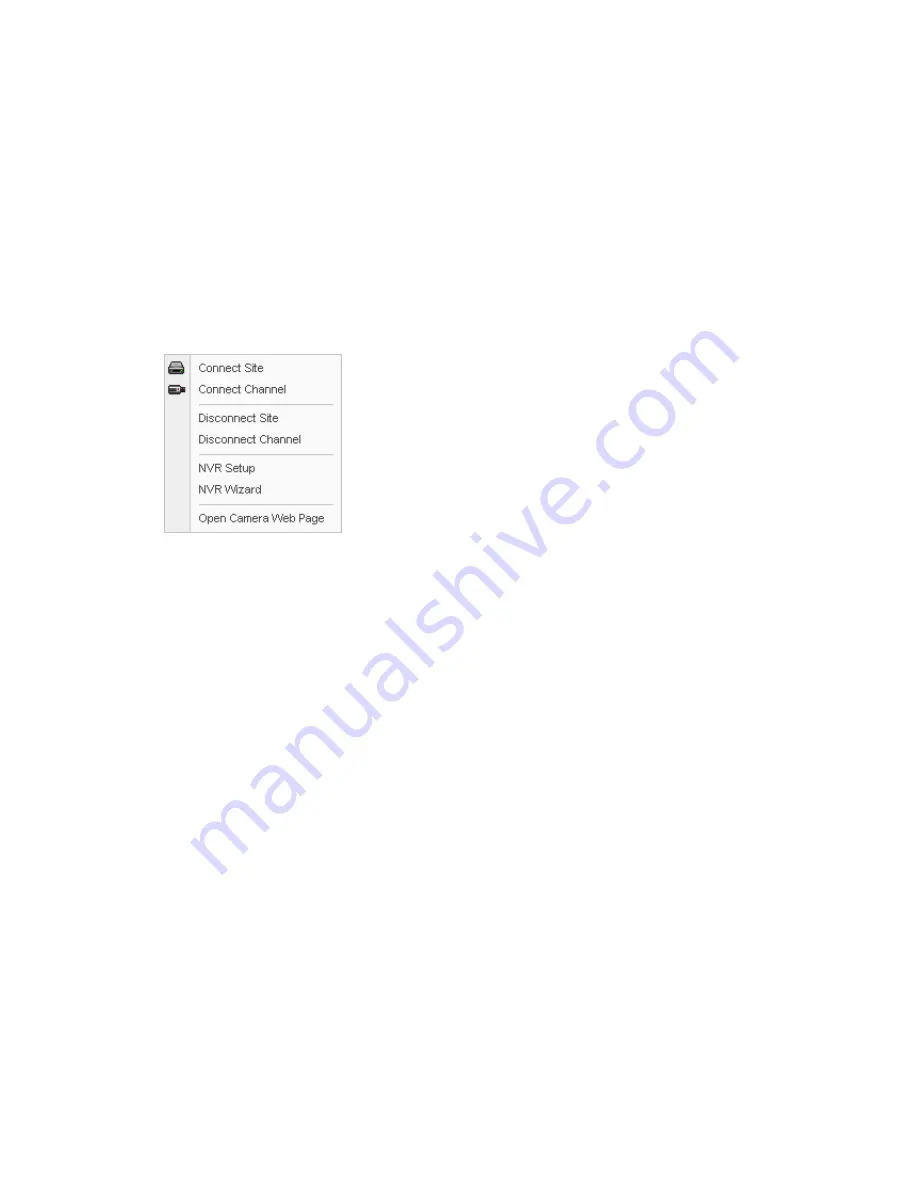
User Manual
Page 60 of 76
4. Operation
4.1 Live Monitoring
The Client Live View provides a remote monitoring function for video images in real time from either a
single site or multiple sites. In addition, when events are detected at a remote site, the Client Live View
displays the event information, and allows users to access the remote site directly to search the image
associated with the event.
Select “Live” tab on main window of the Client s/w. You can see the camera list currently registered.
Select NVR or Camera in the list and right-click of mouse. The pop-up menu appears as below.
The description of each field follows.
Connect Site:
Connects all cameras currently registered.
Connect Channel:
Connects a channel selected.
Disconnect Site:
Disconnects all cameras currently connected.
Disconnect Channel:
Disconnects a channel selected.
NVR Setup:
Set the configuration of NVR.
NVR Wizard:
Display the pop-up window for Wizard setup.
Open Camera Web Page:
Display Web page of the network camera selected.
Note: The NVR allows you to access directly in your PC the network camera connected to the local
network of the NVR because it has routing function.
Select “Connect Site” in the pop-up menu and check whether the client s/w displays camera videos on
the screen. If you can’t see camera videos, check the camera information in the Camera Registration
menu.
Содержание VK2-REC16HD
Страница 1: ...VK2 REC16HD Network Video Recorder User Manual...
Страница 2: ......
Страница 6: ......
Страница 16: ...User Manual Page 8 of 76 2 Multi location Configuration...
Страница 64: ...User Manual Page 56 of 76 3 Date Time Refer to Date Time of Chapter 3 1 1 4 Upgrade...






























