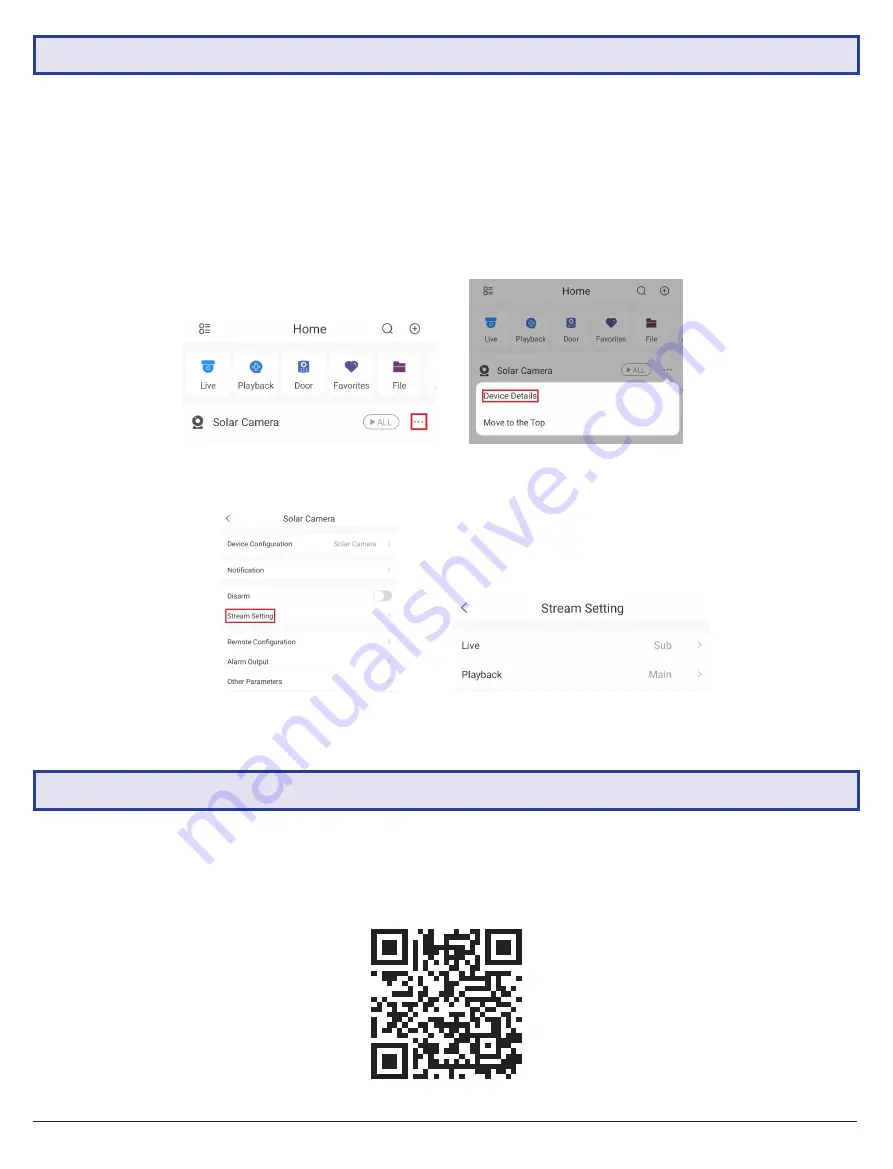
17
Fig. 4.2a
Home Screen
Fig. 4.2b
Device Details
Fig. 4.2c
Device Details
Fig. 4.2d
Stream Settings
You can choose between using Main or Sub stream when Live Viewing on the mobile application. (
Fig. 3.2d)
Main
displays a higher quality stream but uses up more data and can take longer to load, while Sub consumes less data and
bandwidth but has lower image quality. When using Playback, ensure that Playback is set to Main. If set to Extra, the
screen will be black. This is because the camera has been preset to only record the Main stream to the microSD card.
1. Open the application and go the home screen and select the 3 dots “...” next to the device. (Fig 4.2a)
2.
Select
Device Details
(Fig 4.2b), then
Stream Settings
. (Fig 4.2c)
3. Adjust the stream settings, Set
Live
to
Sub
, and
Playback
to
Main
. (Fig 4.2d)
4.3 Additional Camera Configuration
For more information regarding camera setup and use, please visit:
https://help.c5k.info/solar-camera-setup
4.2 Adjusting Stream Settings
Содержание SLR-B Series
Страница 1: ...Version VIPSLRB Q121 Solar IP Camera System SLR B Series Quick Install Guide...
Страница 23: ...23 Notes...






















