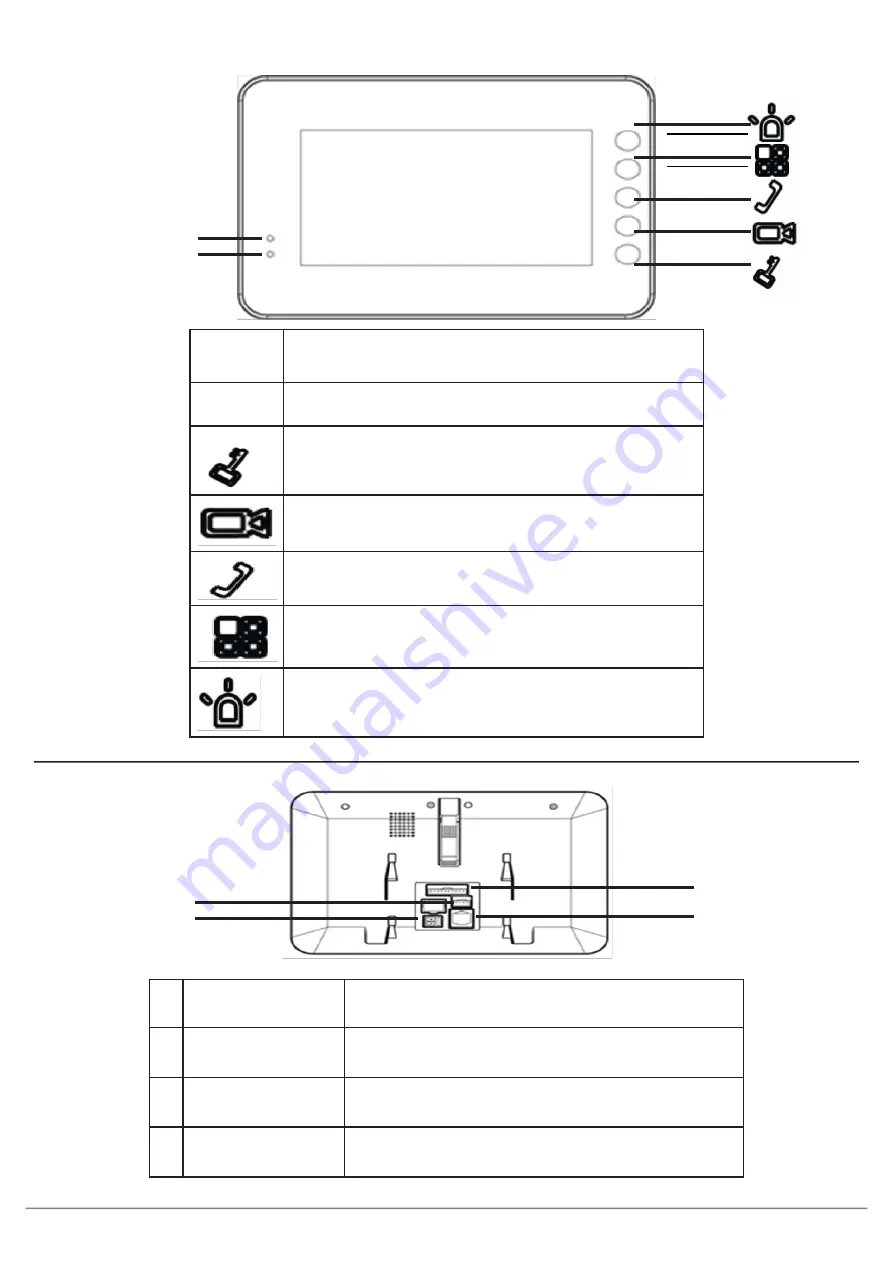
VIP Residential IP Intercom Installation Guide - Issued January 2017
5
1
2
1
When lit, the LED indicates that there is a missed call,
or a message has been left.
2
When lit, the LED Indicates that the Indoor Monitor is
powered on
Press to view the Door Station’s camera
Press to view the Door Station’s camera
Press to answer the call, once finished, press to hang-
up the call.
Press to return to the main menu
Not Used
INTIPMONBL(W) - Front
INTIPMONBL(W) - Back
1
2
3
4
1
Alarm Inputs
Insert a small screwdriver, and gently move the
camera to the desired position.
2
RJ-45 Port
To connect a Cat5 cable.
3
Power Input
To connect 12V DC.
4
Debug Port
Not used.






































