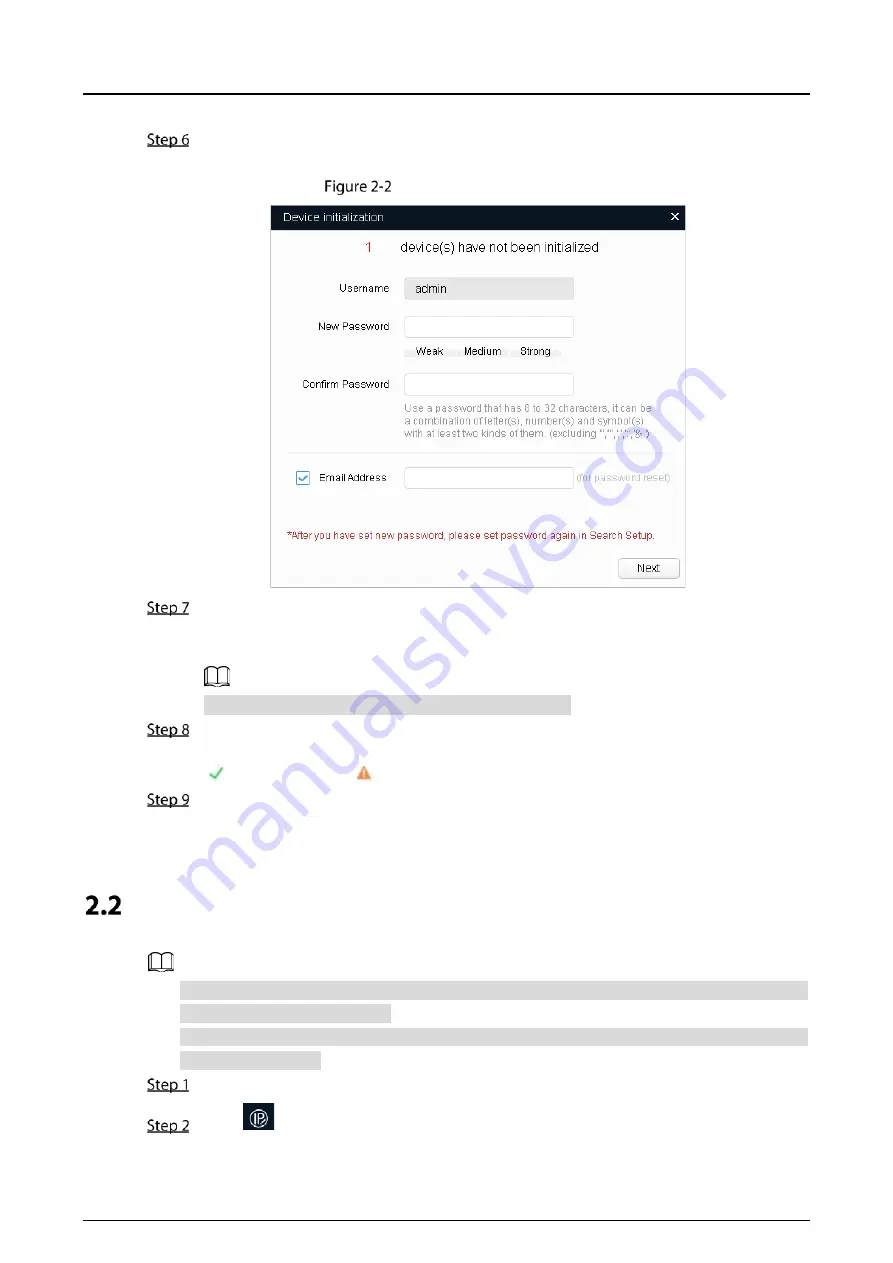
Quick Start Guide
5
The
Device initialization
interface is displayed.
Select the devices that need initialization, and then click
initialize
.
The password setting interface is displayed. See Figure 2-2.
Password setting interface
Set and confirm the password of the devices, and then enter a valid email address. Click
Next
.
The final setting interface is displayed.
Password can be modified or reset in
System Settings
.
Select the options according to your needs and then click
OK
.
The
Initialization
interface is displayed after initializing is completed. Click the success icon
( ) or the failure icon ( ) for the details.
Click
Finish
.
The device status in the
Modify IP
interface (Figure 2-1) turns to
Initialized
.
Modifying Device IP Address
You can modify IP address of one or multiple devices in one time. This section is based on
modifying IP addresses in batch.
Modifying IP addresses in batch is available only when the corresponding devices have the
same login password.
Double-click "ConfigTool.exe" to open the tool.
Click
.
The
Modify IP
interface is displayed. See Figure 2-1.
Содержание AI Series
Страница 1: ...Panoramic Series Bullet Camera Quick Start Guide V1 0 1 ...
Страница 3: ...Quick Start Guide II format cannot be opened ...
Страница 13: ...Quick Start Guide 7 Main interface ...
Страница 15: ...Quick Start Guide 9 Installing Device 3 3 1 Installation Method Wall mounted Pole mounted ...
Страница 19: ...Quick Start Guide 13 3 3 6 Adjusting Angle ...
Страница 20: ...Quick Start Guide ...




















