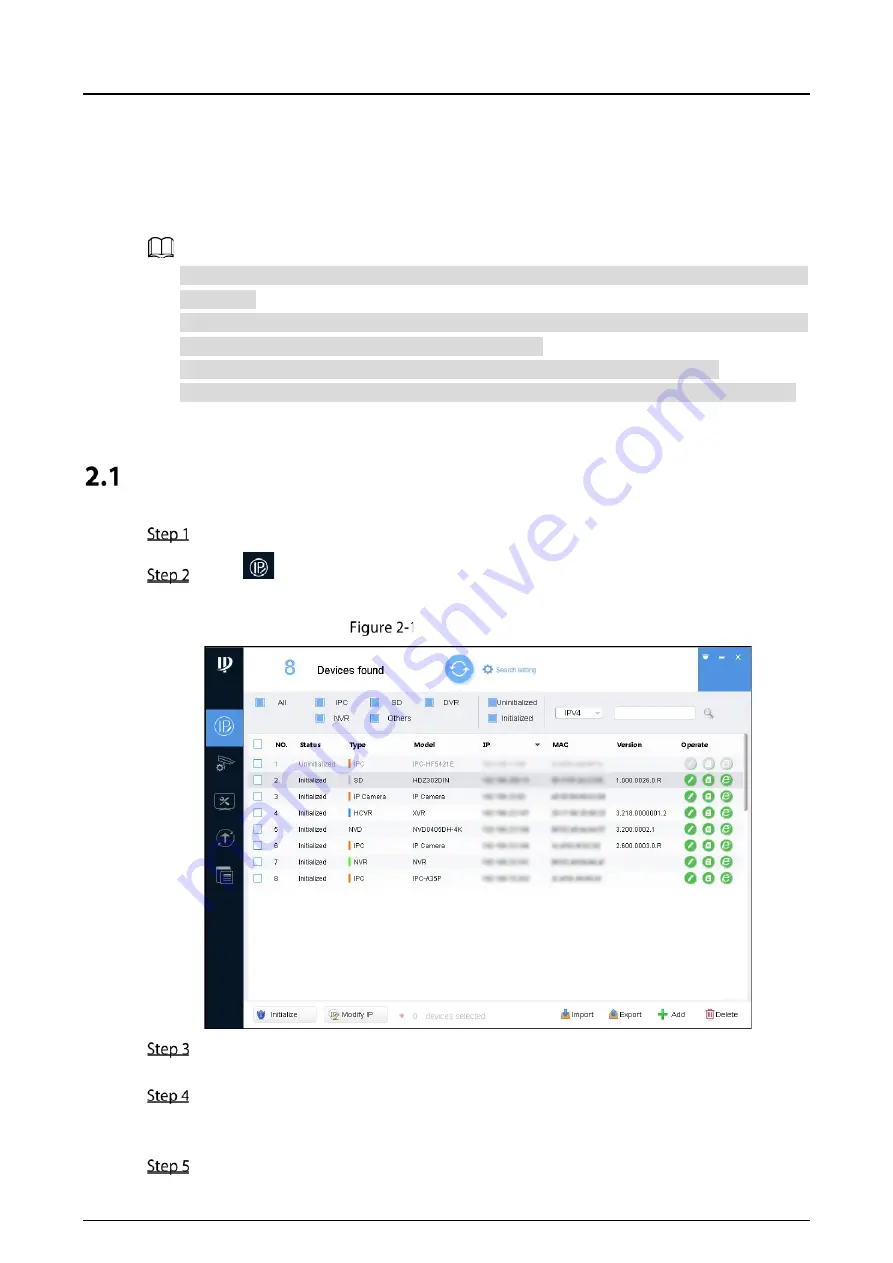
Quick Start Guide
4
2
Network Configuration
Device initialization and IP setting can be finished with the "ConfigTool" or in web interface. For more
information, see the
WEB operation manual
.
Device initialization is available on select models, and it is required at first use and after device is
being reset.
Device initialization is available only when the IP addresses of the device (192.168.1.108 by
default) and the PC stays in the same network segment.
Planning useable network segment properly to connect the device to the network.
The following figures and interfaces are for reference only, and the actual product shall prevail.
Initializing Device
Double-click "ConfigTool.exe" to open the tool.
Click
.
The
Modify IP
interface is displayed. See Figure 2-1.
Modify IP interface
Click
Search setting
.
The
Setting
interface is displayed.
Enter the start IP and end IP of the network segment in which you want to search devices,
and then click
OK
.
All the devices found in the network segment are listed.
Select one or several devices whose
Status
is
Uninitialized
, and then click
Initialize
.
Содержание AI Series
Страница 1: ...Panoramic Series Bullet Camera Quick Start Guide V1 0 1 ...
Страница 3: ...Quick Start Guide II format cannot be opened ...
Страница 13: ...Quick Start Guide 7 Main interface ...
Страница 15: ...Quick Start Guide 9 Installing Device 3 3 1 Installation Method Wall mounted Pole mounted ...
Страница 19: ...Quick Start Guide 13 3 3 6 Adjusting Angle ...
Страница 20: ...Quick Start Guide ...




















