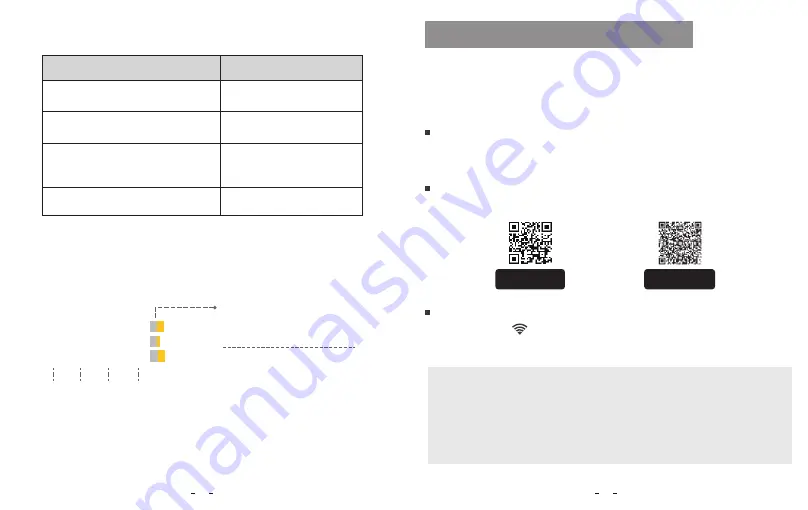
Buttons
Behavior
Review and Control on Smartphone
Loop recording
(including Motion Detection)
DCIM\Movie
DCIM\RO
DCIM\Movie\Parking
Emergency recoding
(Locked Video)
Parking recording (Auto Event
Detection/ Time-lapse Recording
/ Low Bitrate Recording)
Files recorded by front camera, interior and rear camera are saved
separately.
The VIOFO app allows you to control your camera remotely by using a
smartphone. Features include full camera control, live preview, and video
playback.
Android users could download it on the Google Play or download APK
directly from our official website https://www.viofo.com/content/13-app.
Long press the
[ ] button to turn on the Wi-Fi. Wi-Fi name (SSID) of Wi-Fi
is VIOFO_A139_XXXX, Wi-Fi default password is 12345678. When the Wi-Fi is
on, Wi-Fi Status LED will be flashing blue.
•
Step 1:
Use the phone to connect A139 Wi-Fi. When the phone is
connected with the dashcam, the LED lights on the camera shows solid blue.
•
Step 2:
Open VIOFO app and choose "Connect your camera" to use
your phone to control the dashcam.
•
Step3:
Now you can see the live view of both or three cameras. You can
change the settings and check the files on the app.
Video File Storage Location
File Format Definition
Connect to Smartphone
Android Device
IOS users could download it on the APP store.
IOS Device
Connect VIOFO APP
_
_
_
_
_
_
_
_
_
Year Date Time Sequence Number
F for the front camera
I for the interior camera
R for the rear camera
P for the video recorded in the
parking mode.
Snapshot
DCIM\Photo
17
18
GET IT ON
Google Play
Download on the
App Store

















