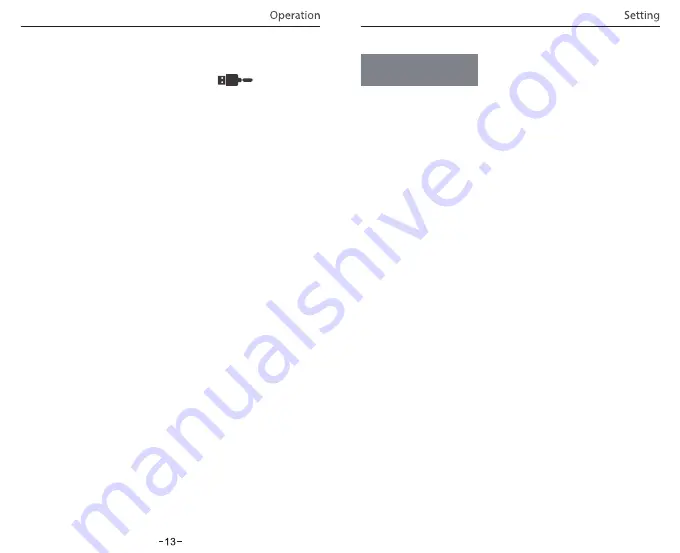
-
14
-
Setting
Press the Menu button during video mode to access the settings.
(recording need to be stopped)
• Resolution:
Setting a video resolution of footage recorded
2560 x 1600P 30fps; 2560 x 1440P 30fps; 2304 x 1296P 30fps;
1920X1080P 60fps, 1920X1080P 30fps, 1280X720P 120fps,
1280X720P 60fps, 1280X720P 30fps, are available for selection.
• Bitrate:
You can set the bitrate for video. High bitrate may
improve the quality and smoothness of the video, especially when
recording fast motion or high contrast scenes. Using high bitrate
mode may decrease the amount of recording time available on your
memory card. Using a low bitrate will save space and record for a
longer time.
• Loop Recording:
Off / 1 / 2 / 3 / 5 / 10 minutes.
• Video Format:
The options are . MP4 and . TS video format. TS
format is better to avoid file corruption.
• Exposure:
Adjust the value of the EV (Exposure Value) to obtain
better recording results under different light sources. The range is
from-up to +2.0. The default is set at 0.0.
• WDR (Wide Dynamic Range):
Dynamic range is the ratio of the
brightest portion of the image to the darkest portion of the image.
WDR enables the camera to deliver video with near perfect exposure
in varying lighting situations.
• Parking Mode:
There are 3 options under parking mode:
①
Auto event detection:
The camera will automatically record for 1 minute while a moving
object is detected during parking. And it will stop recording if there
are no new movements.
②
Time lapse recording:
Time-lapse record a video at low frames at 1 / 2 / 3 / 5 / 10 / 15 fps,
It keeps recording continuously without audio recorded.
③
Low bitrate recording:
This mode record video in low bitrate 4MB/s for both front and
rear. It keeps recording continuously in mini file size with audio
recorded.
Note: We recommend to buy VIOFO HK3 ACC hardwire kit cable for
parking mode recording.
• Enter Parking Mode Timer:
Set the timer for entering parking
mode.
• Parking Recording Timer:
Set the parking recording duration.
• Parking G-sensor:
The G-sensor detects
significant
or sudden
movement (such as an impact or collision), it will trigger an event
recording. We suggest setting it to High sensitivity in parking mode
recording.
• Parking Motion Detection:
Adjusts the sensitivity of the motion
detection so minor motion caused by wind or rain doesn't trigger a
recording while in parking mode.
• Time-lapse Recording:
Record video from frames captured at
specific time intervals to conserve memory and reduce the time it
takes to review video. The default is off.
• Motion Detection:
When this feature is activated, a recording will
begin if there is movement in front of the camera. Once the camera
does not detect movement for 60 seconds, the recording will be
stopped and the device will switch to detect mode. The device will
record again if it will detect a new movement in front of the camera.
• GPS:
Turns on / off GPS tracking. If disabled, your camera will no
longer measure your speed and position nor synchronize the
time/date with the atomic clock. (only available when connecting
with GPS signal) Please use"Dashcam Viewer" to playback videos and
to visualize your position and speed on your computer.
①
Connect the camera to a computer using a Mini USB cable.
②
Device will automatically turn on and
[ ]
will be
displayed.
③
The computer will detect “removable disk”.
④
There will be three folders under the DCIM folder:
\ Movie ( Loop recording video files )
\ RO ( Event recording files )
\ Photo ( Video snapshot )
⑤
Copy files are needed to computer drive.
①
Download the latest firmware, unzip the file. Copy & paste or
drag & drop the .bin file to the root of the Micro SD card.
②
Insert the Micro SD card into the camera’s card slot once the
transfer is completed.
③
Plug into a power source and then turn the camera ON.
④
LED indicator will start flashing to confirm the update’s
progress.
⑤
The camera will automatically reboot after the upgrade is
completed.
⑥
Currently installed firmware version can be verified by
accessing the ‘Version’ tab within the settings menu (last tab).
Note:
• Before using a Micro SD card to upgrade the firmware, formatting
the card in-camera is necessary to ensure stable read and write
operation.
• Do not unplug or power-off the camera during a firmware upgrade,
it may cause the camera to fail from booting.
7) PC Mode
9)
Firmware Upgrade
During a private conversation, pressing the ‘ MIC ’ button will
mute the audio.
8) Mute




























