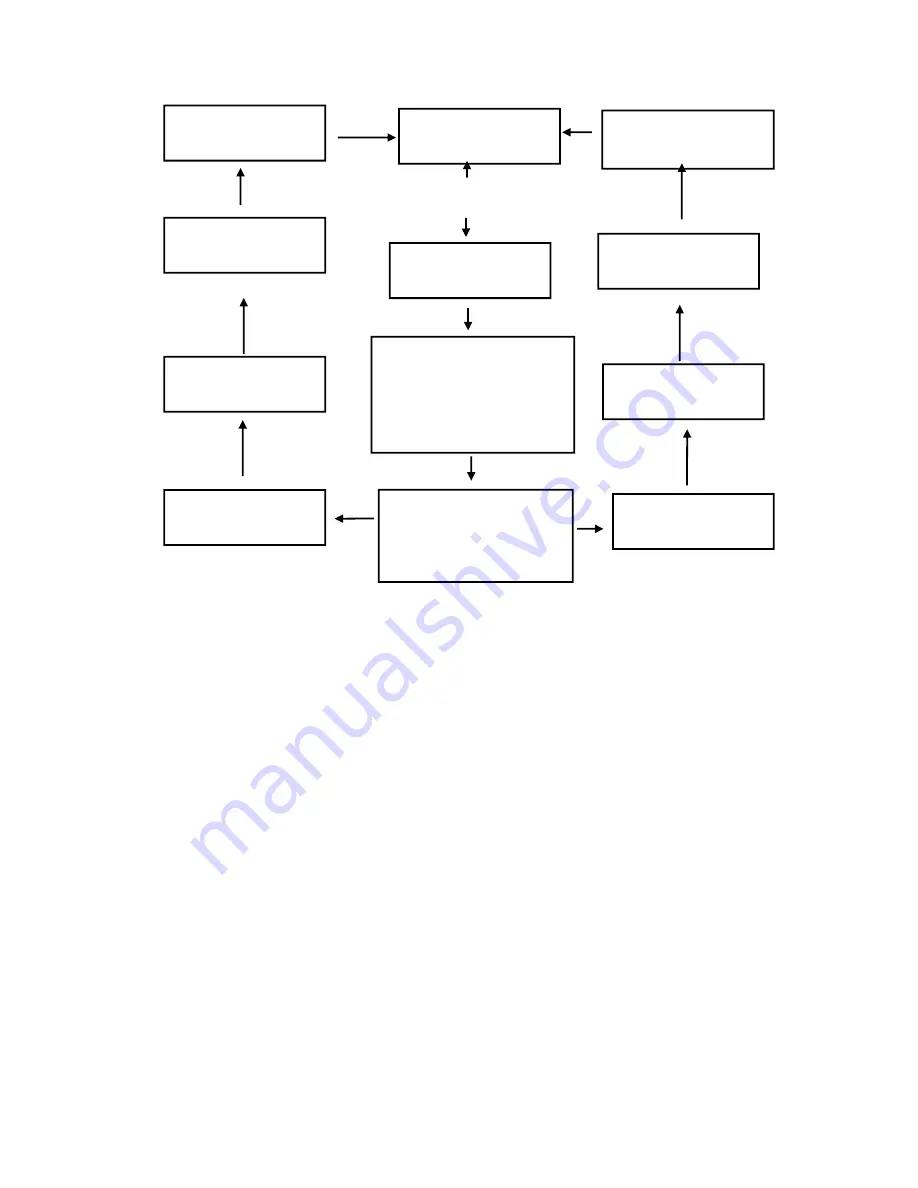
14
14
Send confirmation to
server
SMS server
(WEB server)
Send rejection message
to server
Send new order to printer by SMS or
printer get new order from server via GPRS
Print phone number
and delivery time
Receiving new order
by SMS or GPRS
Print rejection info
Input delivery time
Print order automatically
or press "OK" to print,
not
customer's
phone
Select rejection reason
Press "OK" to accept
Printer will show:
"please press 'OK' to
accept or 'C' to reject
the order"
Press "C" to reject
4.2 Order printing
If setting "auto print", the sms printer will automatically print a received order. If
setting "manual print", when receiving a new order, the sms printer will print it after
operator press the button "PRINT".
4.3 Prompt for a new order
When an order comes:
(1) Usually you are supposed to select “auto print”, when a new order comes, it will
print automatically, the voice is large enough to prompt you to process the new order.
(2) It will ring to push you to deal with the order. The time interval between ring can be
adjusted by imputing #*20ttt#. For example, input #*20010#, this means the ring plays
every 10 seconds which includes ring time. Press any key to stop the ring.
Furthermore the ring tone and its volume can be adjusted, press “Confirm”, press
▲▼ key to select “User Profiles”, select “Message” tone and message
volume.




















